Teach you how to thoroughly clean the win10 system disk
Under normal circumstances, the system is installed to the c drive by default. The c drive is the system disk of our computer. If the space of the c drive is too small or full, it will affect the running speed of the computer system. Recently, some netizens asked how to completely clean the win10 system disk. Today, the editor will introduce to you how to completely clean the win10 system disk.
1. General Disk Cleanup
1. Open "My Computer", right-click the system disk C, select "Properties", and then open "Disk Cleanup".
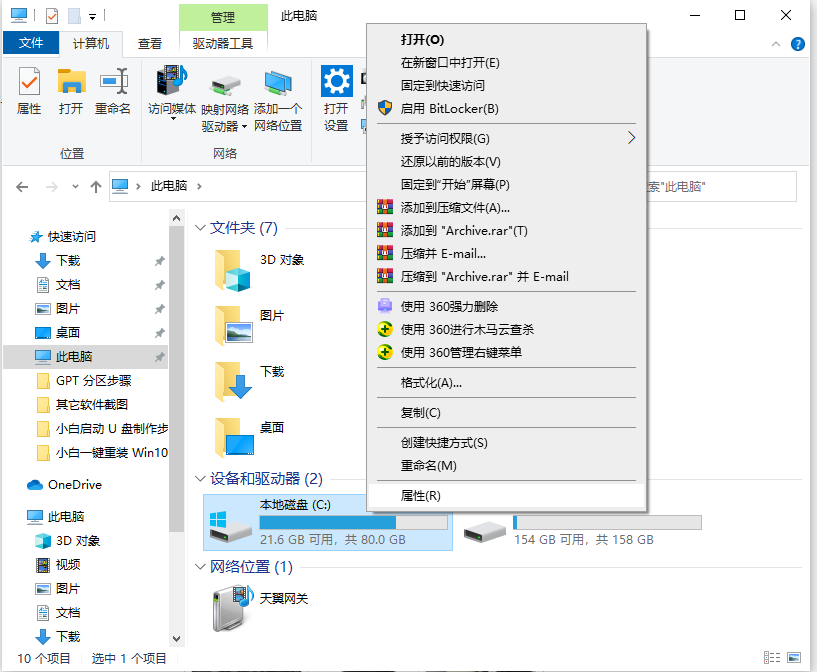
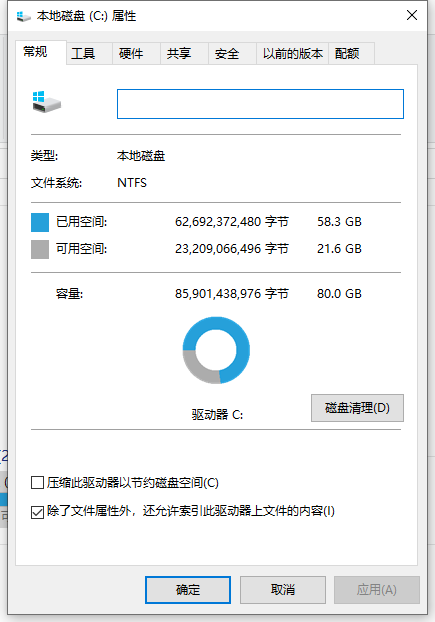
#2. Under the "Files to be deleted" option, select the system junk file option that needs to be deleted, and then click the " Clean system files".
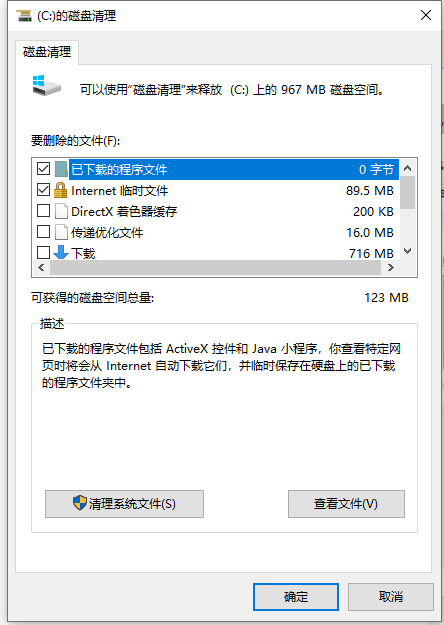
#3. The system is ready to clean up system junk files, just wait patiently.

2. Deep file cleaning
1. System update patch file, expand the C:\Windows\SoftwareDistribution\Download path folder in order, which is the system update patch. Download the default path, and the folders inside can also be cleaned regularly.
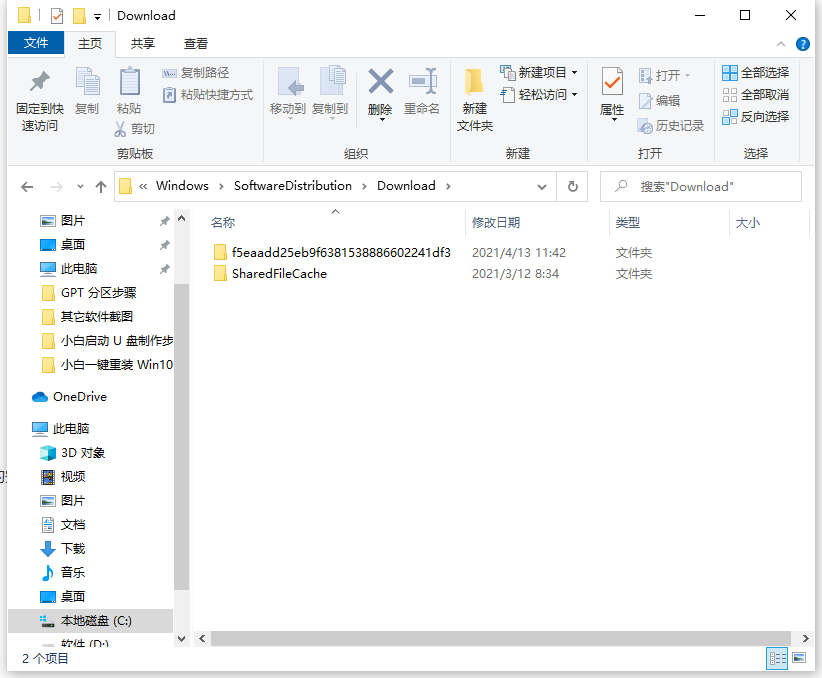
2. Clean the software cache and data. C:\Users(user)\username (the username you entered on the computer)\AppData will occupy a large area. space. There are three folders under appdata, namely Local, Local Low and Roaming.
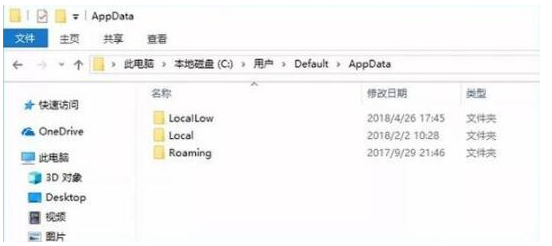
3. Reduce the size of the hibernation file
The specific method is:
1. Press the shortcut key [Win R] to open Run interface and enter "CMD" to open the "Command Prompt" window and enter the following: powercfg -H size 50. This command means to compress the hibernation file to 50% of its size. Among them, 50 means 50%. You can set the compression ratio according to your actual situation.
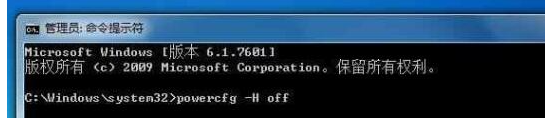
#2. If you still feel that there is insufficient space after compression, you can directly turn off the hibernation function. The command to close the hibernation file is: powercfg -H off. If you need to enable the hibernation function later, you only need to replace off with on in the above command.
4. Set the virtual memory page file size
1. Right-click [Computer] and select [Properties], and select [Advanced System Settings] to open [System Properties], and select [Performance] option Find [Settings] and enter, find [Virtual Memory] and change its size.
You can also enter the command [systempropertiesadvanced] directly in the CMD window to quickly enter the [System Properties] panel.
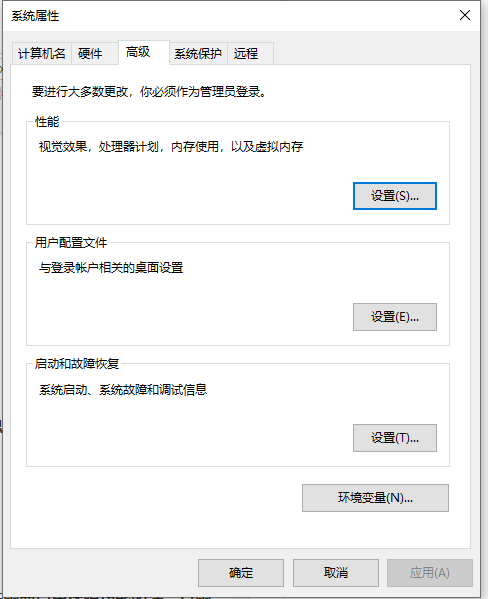
#The above is how to completely clean the system disk in win10. Friends in need can refer to the tutorial to operate.
The above is the detailed content of Teach you how to thoroughly clean the win10 system disk. For more information, please follow other related articles on the PHP Chinese website!

Hot AI Tools

Undresser.AI Undress
AI-powered app for creating realistic nude photos

AI Clothes Remover
Online AI tool for removing clothes from photos.

Undress AI Tool
Undress images for free

Clothoff.io
AI clothes remover

AI Hentai Generator
Generate AI Hentai for free.

Hot Article

Hot Tools

Notepad++7.3.1
Easy-to-use and free code editor

SublimeText3 Chinese version
Chinese version, very easy to use

Zend Studio 13.0.1
Powerful PHP integrated development environment

Dreamweaver CS6
Visual web development tools

SublimeText3 Mac version
God-level code editing software (SublimeText3)

Hot Topics
 1378
1378
 52
52
 How to effectively clean junk and cache in win7 system
Dec 27, 2023 pm 07:53 PM
How to effectively clean junk and cache in win7 system
Dec 27, 2023 pm 07:53 PM
When we use Win7 computers on a daily basis, a bunch of system cache garbage often accumulates over time, which requires us to clean it manually. So how to clean the garbage and cache of each system disk? Let’s take a look. How to clean up junk and cache in Windows 7 1. Find the disk you want to clean, right-click and select Properties. 2. The computer will pop up the detailed properties of the hard disk. Here we continue to click "Disk Cleanup" 3. After clicking, we select the option you want to clean here and click Clean.
 Where to check win11 disk cleanup
Jun 29, 2023 pm 09:25 PM
Where to check win11 disk cleanup
Jun 29, 2023 pm 09:25 PM
Where can I check disk cleanup in win11? As the system is used for a long time, there will often be more than ten gigabytes or more useless junk files in the c drive or other computer disks. At this time, using the disk cleanup function that comes with win11 can help us quickly clean up these useless files. However, many users do not know where the disk cleanup function of win11 is and how to operate it. Today, the editor will bring you the steps to check the junk cleaning function that comes with Win 11, and let me explain it to you. Steps to check win11’s built-in junk cleaning function 1. First, press the [Win] key on the keyboard, or click [Start Menu] on the taskbar, and then select [Settings] under pinned applications; 2. The current path is: System >storage,
 Are administrator rights required: win10 required to clean C drive
Jan 12, 2024 pm 03:45 PM
Are administrator rights required: win10 required to clean C drive
Jan 12, 2024 pm 03:45 PM
Many users have recently encountered the problem that when cleaning files in the C drive, a pop-up window will appear, indicating that permissions need to be granted to delete them. Click to grant permissions, but they still cannot be deleted. We only need to make a slight modification in the group policy. It can be solved. Does cleaning up the C drive in Win10 require administrator rights? Answer: Cleaning up the C drive in Win10 requires administrator rights. 1. Enter the command using the win+r shortcut key in the pop-up window, and press the Enter key. 2. Click to open----. 3. Then, on this page, change it to. 4. Similarly, set the options. 5. Finally, save the settings, close all pages, restart the computer, and then clean the C drive directly.
 Nginx cache cleaning configuration to keep website content updated
Jul 05, 2023 pm 10:28 PM
Nginx cache cleaning configuration to keep website content updated
Jul 05, 2023 pm 10:28 PM
Nginx cache cleaning configuration to keep website content updated When building a website, we often use Nginx as a reverse proxy server to speed up website access and cache static files. However, when we update website content, we need to clear Nginx's cache in time to keep users accessing the latest content. This article will introduce how to configure Nginx cache cleaning to keep website content updated. 1. Configure the cache path. First, we need to configure the cache path of Nginx. Open Nginx configuration
 How to clear cache data of QQ Browser
Jan 29, 2024 pm 06:03 PM
How to clear cache data of QQ Browser
Jan 29, 2024 pm 06:03 PM
How to clear QQ browser cache data? QQ Browser is a search software with a large number of users. Its excellent speed and rich functions make many users use this software regularly. We all know that after using software for a long time, it will leave a lot of cache files and other junk information. If not cleaned up in time, it will slow down the browser's response speed. At this time, we need to clean it regularly and in time. After clearing the cache, it will be more convenient to use and the response speed will be better. Let’s take a look at how to clear the cache when using QQ Browser! QQ Browser cache data cleaning method and steps are introduced. Step 1: Open QQ Browser and click the "Menu" bar in the upper right corner of the main page. Step 2: In the drop-down menu bar option, click Play
 How to clean up win11 hibernation files
Jun 29, 2023 am 11:35 AM
How to clean up win11 hibernation files
Jun 29, 2023 am 11:35 AM
How to clean win11 hibernation files? When many friends clean up the disk of their win11 computer, they find that new junk files are generated every time they are restarted. This is the computer's hibernation file. These hibernation files are automatically generated by the system. After we clean up these hibernation files, we can reduce a very large burden on the disk. However, many friends do not know how to clean up hibernation files. Below, the editor will bring you win11 hibernation. File cleaning tutorial. Win11 hibernation file cleaning tutorial 1. Find the CMD program on the C drive. The path is as follows: C: WindowsSystem32 and then right-click: Run as administrator. 2. Enter the command: powercfg-hoff and press Enter. You will see the following:
 Linux server log is too large, how to solve it?
Jun 29, 2023 pm 11:09 PM
Linux server log is too large, how to solve it?
Jun 29, 2023 pm 11:09 PM
Common problems of too-large log files on Linux servers and their solutions. With the rapid development of the Internet and the widespread use of servers, it has become a common problem that server log files are getting larger and larger. A large amount of log data not only takes up disk space, but may also affect the performance and operational stability of the server. This article will discuss the common problem of too large log files on Linux servers and provide some solutions. 1. Common log files on Linux servers. Common log files include system logs, application logs, We
 Introduction to the tutorial of cleaning and deleting hiberfil files in win10
Mar 28, 2024 pm 03:16 PM
Introduction to the tutorial of cleaning and deleting hiberfil files in win10
Mar 28, 2024 pm 03:16 PM
Many win10 users can see the hiberfil.sys file in the C drive, and this file often occupies a large amount of the system's C drive. Therefore, many users who do not have enough C drive want to delete this file. Please see the introduction below for details. . 1. View the hibernation file and remove the check mark in front of the following mark in the pop-up window. 2. Check the c drive again and find several large files, among which hiberfil.sys is the hibernation file. Open the cmd command window here. Some computers may not have administrator rights. You can find the cmd command directly in the system directory and right-click to execute it as an administrator. 3. Entering powercfg-hoff in the command window will automatically turn off the hibernation function, and the hibernation file will also automatically



