
Many computers on the market are pre-installed with win8.1 or win10 system, but many users are not used to installing win7 system, so they will download the win7 system installation package from the Internet for installation. Today The editor mainly introduces to you the tutorial for downloading and installing win7 on notebook systems. Friends who want to know more should read this tutorial.
1. First download a pocket installation software, open it and enter the software, as shown below.
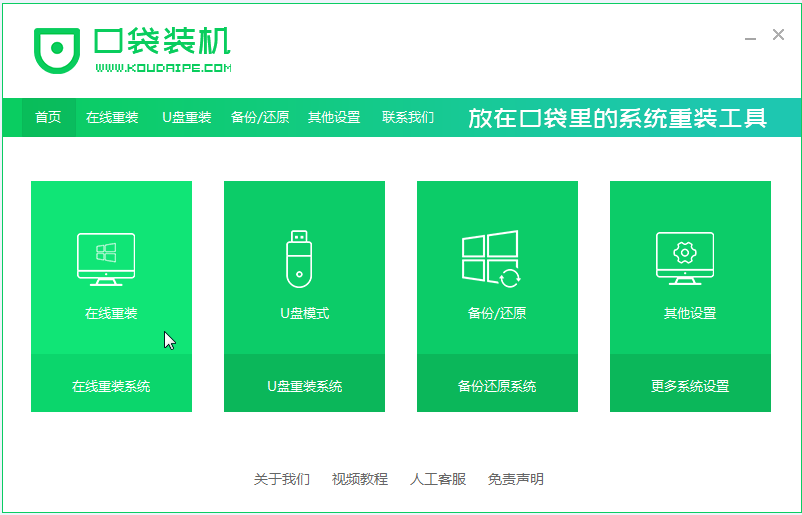
#2. Select the win7 system to be installed.
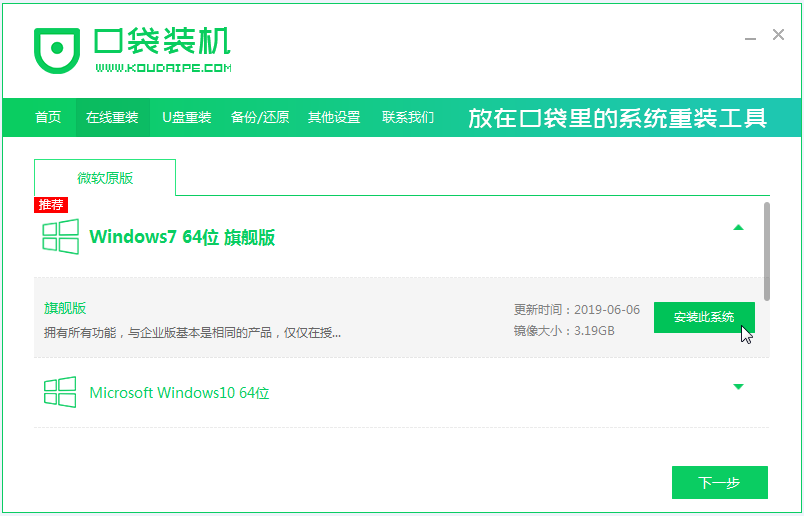
3. Wait for the system image to be downloaded.
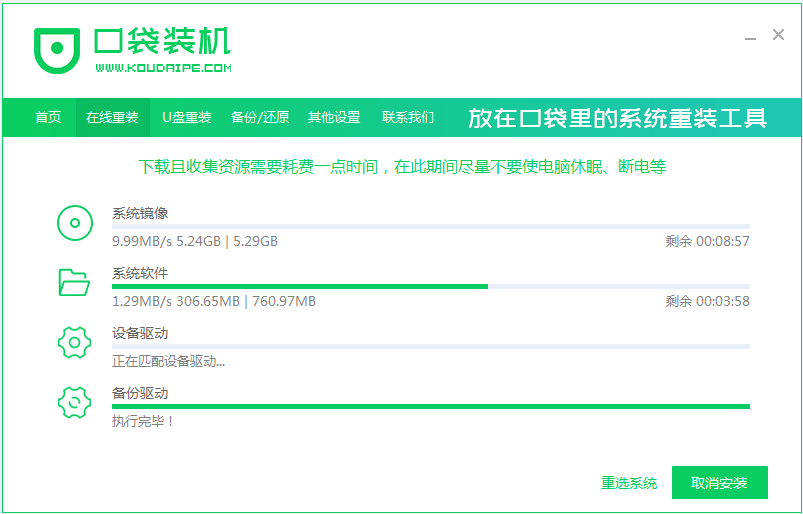
4. After the deployment is completed, please follow the instructions and wait for the restart.
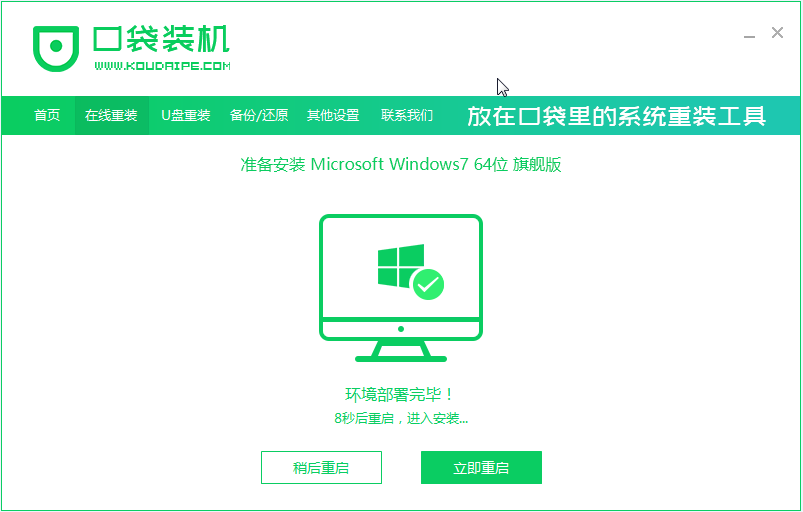
#5. During the restart process, select the PE system of the pocket machine to restart, as shown below.
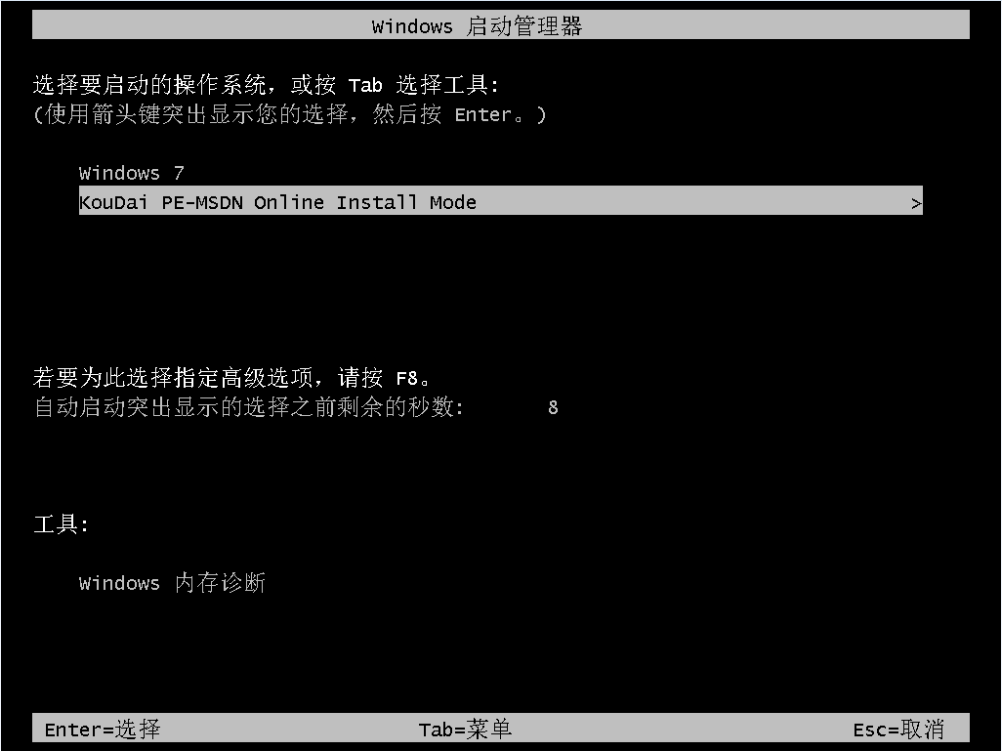
#6. After the restart is completed, start installing the win7 system.
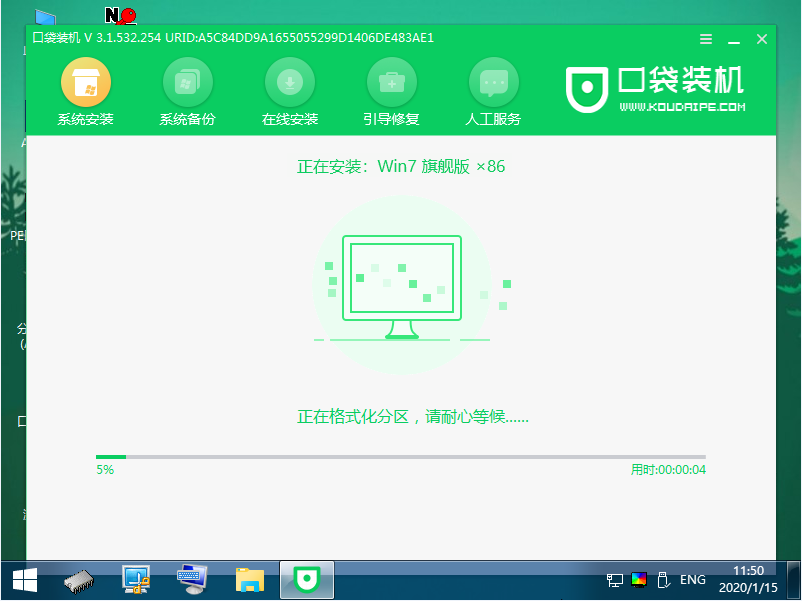
#7. When encountering the pop-up window, click "OK".
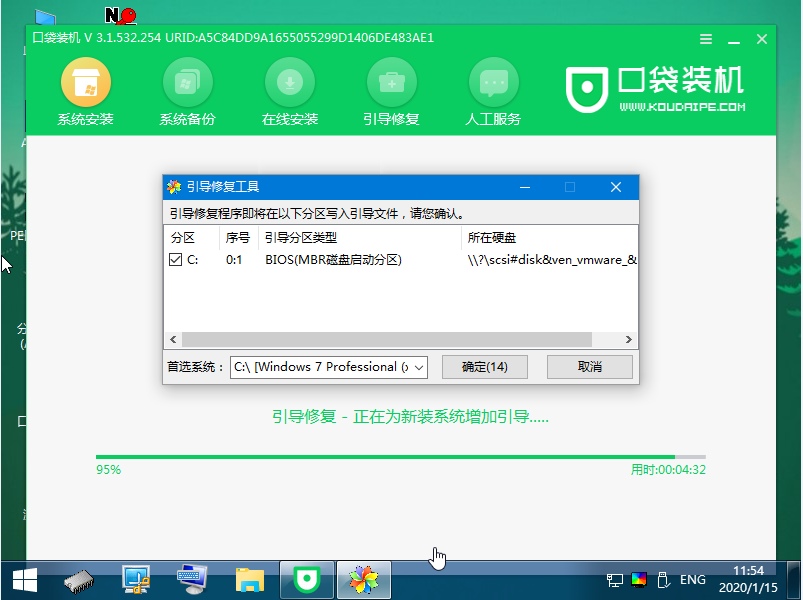
#8. After the installation is completed, please wait patiently to restart the computer according to the instructions.

#The above is the tutorial for downloading and installing win7 on notebook systems. I hope it can help everyone.
The above is the detailed content of Step-by-step tutorial for downloading win7 installation on laptop system. For more information, please follow other related articles on the PHP Chinese website!
 What system is Honor?
What system is Honor?
 How to solve the problem that Apple cannot download more than 200 files
How to solve the problem that Apple cannot download more than 200 files
 China Bitcoin Trading Platform
China Bitcoin Trading Platform
 What to do if the specified module cannot be found
What to do if the specified module cannot be found
 How to set textarea read-only
How to set textarea read-only
 Dynamic link library initialization routine failed
Dynamic link library initialization routine failed
 java environment variable settings
java environment variable settings
 ipad airplay
ipad airplay
 The difference between flutter and uniapp
The difference between flutter and uniapp




