How to set the scheduled shutdown of windows 10
You can set a scheduled shutdown so that you don't need to shut down the computer manually, because some customers often complete their operations at a fixed time. So how to set up scheduled shutdown in Windows 10? First switch to the running window, then enter "shutdown-s-t7200" and run it. The 7200 here can be replaced with other data. You can enter it according to your own needs. It should be noted that the time unit here is seconds.
How to set up Windows 10 scheduled shutdown:
1. Operation
First turn on the computer, enter the desktop of the computer, and then press the "Win R" shortcut on the keyboard key.
After pressing and holding this keyboard shortcut key, the "Run" prompt box will pop up. As shown below:
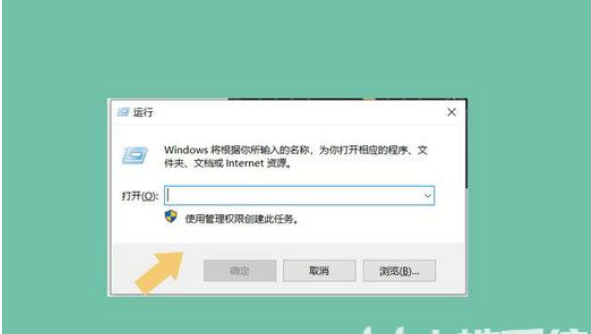
2. Setting commands
often requires setting commands because we need to customize the "press duration" and set the computer The command file format of the operating system's scheduled shutdown is "shutdown-s-t (seconds)", which mainly includes spaces, but does not include quotation marks, and the measurement part is "seconds". Suppose the customer wants to set the scheduled shutdown time of the computer to After 2 hours, the command is "shutdown-s-t7200". The customer can set the time as needed, but must remember to convert the time into the time unit "seconds". As shown below:
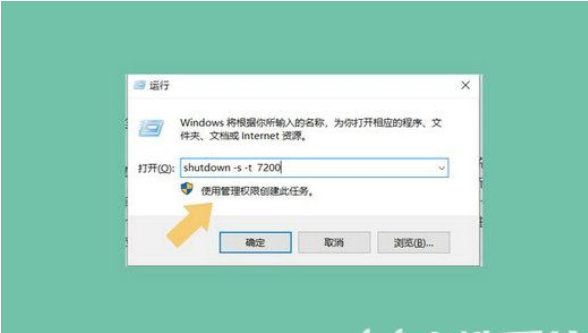
3. Set the scheduled shutdown command
After setting the scheduled shutdown command, enter the time interval according to your own requirements. You can enter this command into the window of the "Run" menu bar, and then click "OK." As shown below:
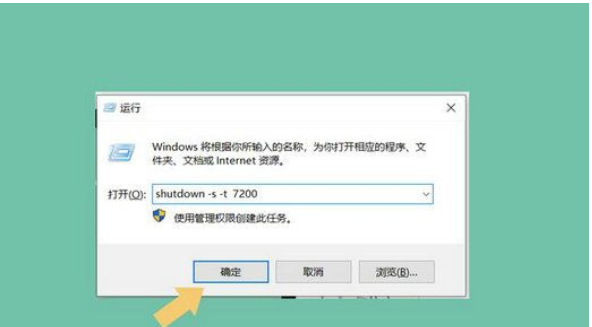
It should be noted that if the command is entered correctly, it will A prompt is generated in the lower right corner of the desktop software. As shown below:
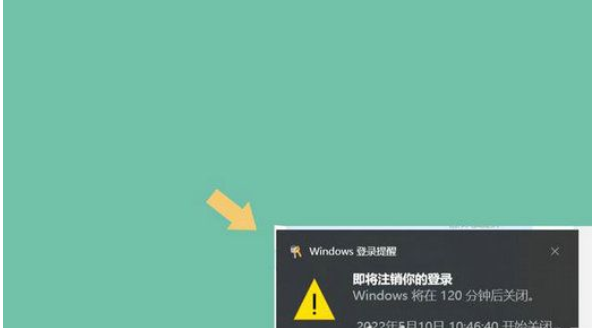
If the settings are incorrect, this prompt will not appear and will be calculated based on the time unit, 7200 Seconds are 2 hours. The reminder will remind 2 hours at the same time instead of 7200 seconds.
The above is the detailed content of How to set the scheduled shutdown of windows 10. For more information, please follow other related articles on the PHP Chinese website!

Hot AI Tools

Undresser.AI Undress
AI-powered app for creating realistic nude photos

AI Clothes Remover
Online AI tool for removing clothes from photos.

Undress AI Tool
Undress images for free

Clothoff.io
AI clothes remover

Video Face Swap
Swap faces in any video effortlessly with our completely free AI face swap tool!

Hot Article

Hot Tools

Notepad++7.3.1
Easy-to-use and free code editor

SublimeText3 Chinese version
Chinese version, very easy to use

Zend Studio 13.0.1
Powerful PHP integrated development environment

Dreamweaver CS6
Visual web development tools

SublimeText3 Mac version
God-level code editing software (SublimeText3)





