 Common Problem
Common Problem
 How to check port occupancy in win10 List of ways to check port occupancy in win10
How to check port occupancy in win10 List of ways to check port occupancy in win10
How to check port occupancy in win10 List of ways to check port occupancy in win10
Some win10 customers encounter the situation that the port is occupied when using the computer. In this case, how to check the port occupation process? Open the cmd dialog box, enter the netstat-ano command and execute it. Then you can see all the port status. If you want to know which port status, just find it. Remember its PID, then open the resource manager and convert Go to the details menu bar and find the same PID to find out which process occupies the port.
List of ways to check port occupancy in win10:
The first step is to enter the command in the win10 system taskbar icon input box. After retrieving cmd, click to select run as administrator. As shown in the figure below:
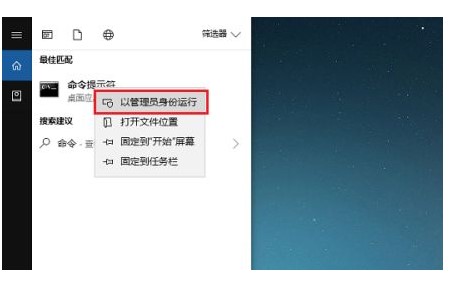
In the second step, after entering cmd, enter the netstat-ano command, as shown in the figure below:
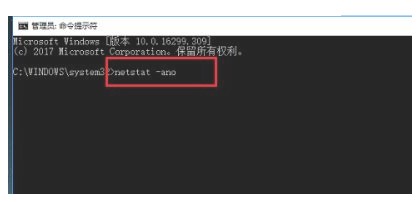
After pressing Enter in the third step, you can see the status of all ports and find the occupied ports, as shown in the figure below:

The fourth step if we If you know the actual port number, enter netstat-aon|findstr8080, add double quotes to 8080, and press Enter to find the PID occupying port 8080, as shown in the following figure:
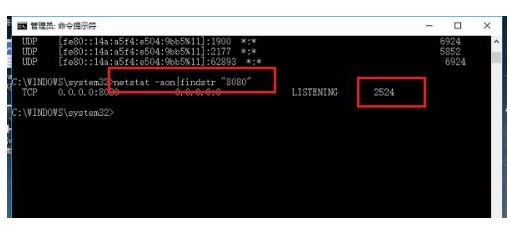
The fifth step is to enter the tasklist|findstr2524 command, add English double quotes to 2524, and press Enter to find the process with PID 2524, as shown in the following figure:
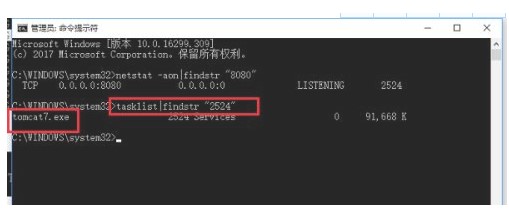
In the sixth step, after finding the name of the process, we open the resource manager and click on the details to find the matching process. After the process is completed, the port will be released, as shown in the following figure:
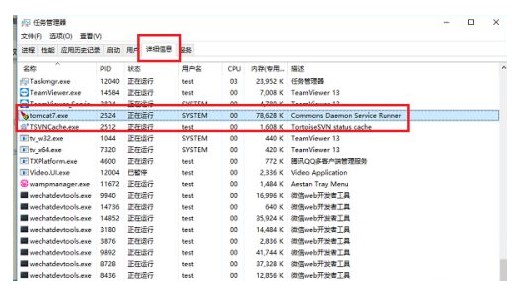
The above is the specific content of the list of how to check port occupancy in win10. I hope you can help everyone.
The above is the detailed content of How to check port occupancy in win10 List of ways to check port occupancy in win10. For more information, please follow other related articles on the PHP Chinese website!

Hot AI Tools

Undresser.AI Undress
AI-powered app for creating realistic nude photos

AI Clothes Remover
Online AI tool for removing clothes from photos.

Undress AI Tool
Undress images for free

Clothoff.io
AI clothes remover

Video Face Swap
Swap faces in any video effortlessly with our completely free AI face swap tool!

Hot Article

Hot Tools

Notepad++7.3.1
Easy-to-use and free code editor

SublimeText3 Chinese version
Chinese version, very easy to use

Zend Studio 13.0.1
Powerful PHP integrated development environment

Dreamweaver CS6
Visual web development tools

SublimeText3 Mac version
God-level code editing software (SublimeText3)

Hot Topics
 1389
1389
 52
52

