
Compared with the old version, the new version of the Start Menu released by Windows system has a clear layout and a taller appearance. So how do we open the new Start Menu? To enable the new Start menu, be sure to add WindowsInsider (Microsoft browsing experience solution).
The whole process is divided into two steps:
1. Install KB4568831 upgrade
The new menu bar can only be opened after installing it. But since it is not a basic upgrade, we have to go to "Settings → Updates and Security → Windows Update → View Optional Updates" to download it manually. After the installation is complete, restart the computer.
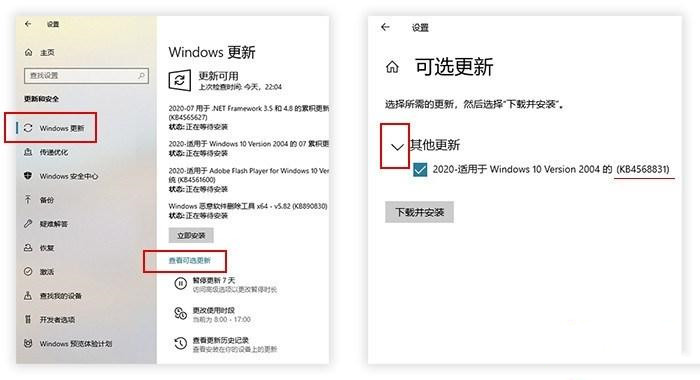
2. Registry modification
Click the start menu search bar, type "regedit", open the registry editor as an administrator, and change the following Paste the detailed address into the search box of the Registry Editor.
Electronic Computer\HKEY_LOCAL_MACHINE\SYSTEM\CurrentControlSet\Control\FeatureManagement\Overrides
Please check whether there is an item named "0\2093230218", if so, please continue reading the next instructions. If not, create a new project now. The method is: right-click "overrides" and select "New → Item".
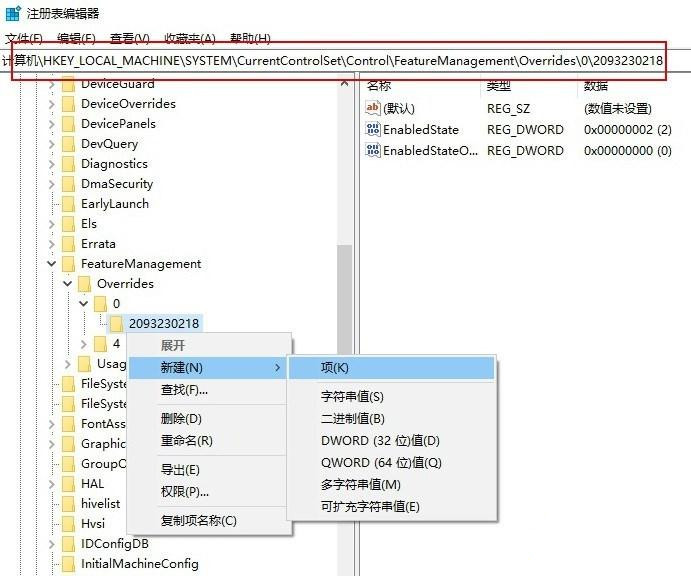
Right-click to create a new "0\2093230218" item
Accurately locate "Computer\HKEY_LOCAL_MACHINE\SYSTEM\CurrentControlSet\Control\FeatureManagement\Overrides\0\ 2093230218". In the empty area on the right, create two new "DWORD (32-bit) values" and name them "EnableState" (value "2") and "EnabledStateOptions" (value "0").
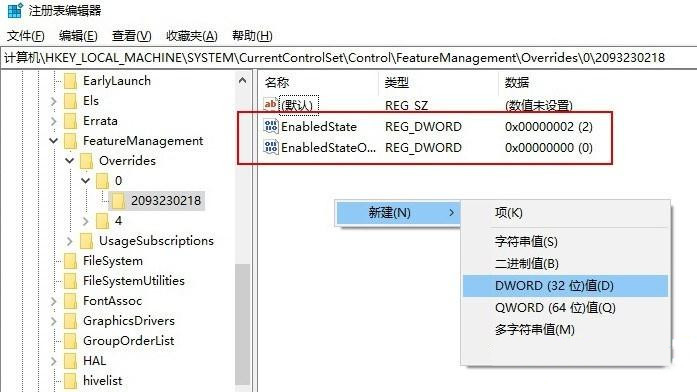
Create 2 DWORD (32) values
Restart the computer. If everything is correct, the new menu should have opened at this time.
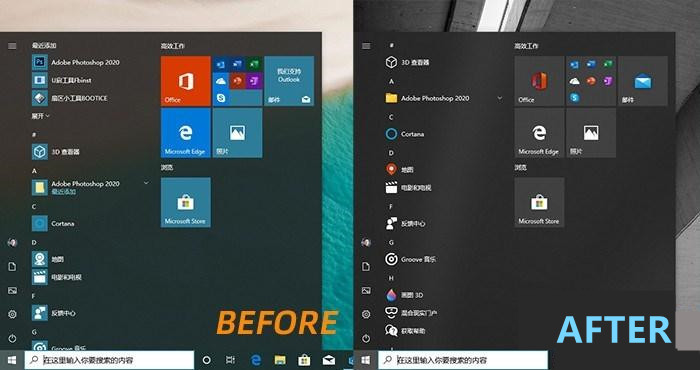
Open the comparison chart
Note:
This method is applicable to all users who have installed Windows 10 2004 version (no need to add WindowsInsider), now The problem that has been discovered at this stage is that some users may not be able to display the full transparency effect of the new menu bar. In addition to the new menu bar, if you have installed the development version of Edge browser (Beta or Dev version), you can also see the newly enhanced "Alt TAB option" in "Settings → System → Parallel Processing", which is for common Friends who use the Edge browser can also improve efficiency.
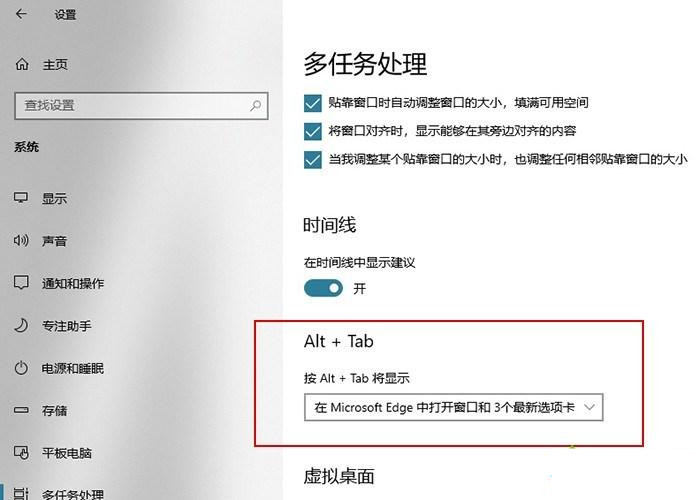
In addition to the new start menu, there are also changes here.
After referring to the above steps, the Win10 system successfully opened the new start menu. Friends who are interested should try it out together!
The above is the detailed content of How to enable the new start menu in Win10? New start menu opening example tutorial. For more information, please follow other related articles on the PHP Chinese website!




