How to hide a folder in win7
How to hide a folder in win7? When hiding, when we import some important folders into our computer, we can hide them, so as to prevent the folders from being viewed by other users when using the computer. So how to perform the hiding operation? Let’s take a look at the graphic and textual steps to hide folders in win7 system.

Win7 system hidden folder graphic steps sharing
1. Right-click on the file or folder that needs to be hidden and select Properties, as shown in the figure below:
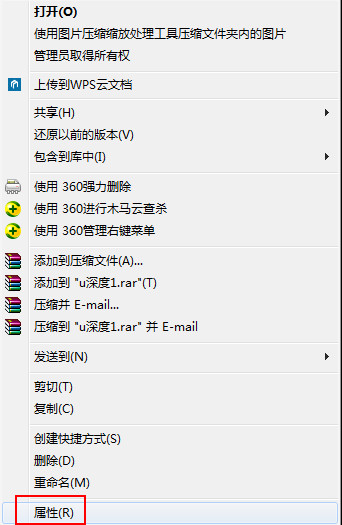
2. On the General tab in the properties window that opens, check the Hide option and click the OK button, as shown in the figure below:
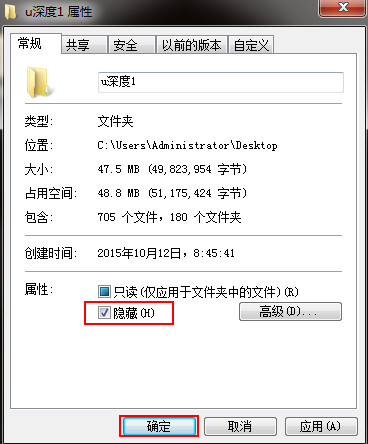
3. If the folder is hidden and there are subfolders in the folder, a window to confirm the attribute change will pop up when hiding. If you want to hide the folders inside together, you can Select to apply changes to this folder, subfolders and files, and click OK. If you do not want to hide the contents of the folder, select only apply changes to this folder, as shown in the following figure:
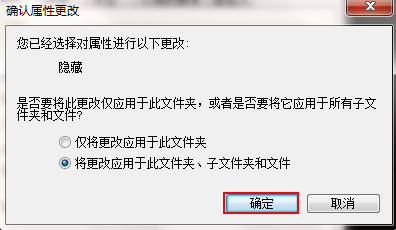
The above is the entire content brought by this site [How to hide folders in win7 - Sharing graphic and text steps to hide folders in win7 system], I hope it can help friends in need!
The above is the detailed content of How to hide a folder in win7. For more information, please follow other related articles on the PHP Chinese website!

Hot AI Tools

Undresser.AI Undress
AI-powered app for creating realistic nude photos

AI Clothes Remover
Online AI tool for removing clothes from photos.

Undress AI Tool
Undress images for free

Clothoff.io
AI clothes remover

AI Hentai Generator
Generate AI Hentai for free.

Hot Article

Hot Tools

Notepad++7.3.1
Easy-to-use and free code editor

SublimeText3 Chinese version
Chinese version, very easy to use

Zend Studio 13.0.1
Powerful PHP integrated development environment

Dreamweaver CS6
Visual web development tools

SublimeText3 Mac version
God-level code editing software (SublimeText3)

Hot Topics
 Win11 computer automatic startup setting guide
Jan 15, 2024 pm 06:36 PM
Win11 computer automatic startup setting guide
Jan 15, 2024 pm 06:36 PM
We can save the time we spend every day by setting the system to automatically start up, which is very suitable for use in the office. However, many users do not know how to set up automatic startup on win11. In fact, you only need to create a scheduled task. , let’s take a look with the editor below. How to set the computer to automatically start up win11: 1. First, right-click and select "This PC" and click "Manage" 2. Then find "Task Scheduler" in the system tools 3. Then click "Create Basic Task" on the right 4. In the name Enter "Auto power on" 5, and then select the frequency of automatic power on. 6. Then set the specific time we need to automatically boot. 7. Then check "Start Program" as shown in the figure. 8. In a program or script
 How to export project with pycharm
Apr 18, 2024 am 12:15 AM
How to export project with pycharm
Apr 18, 2024 am 12:15 AM
Exporting a project in PyCharm requires just the following steps: Make sure you have saved your changes, and go to File > Export Project. Select the export format (ZIP or TAR.GZ), export path and file to export. (Optional) Exclude files or customize export settings. Click the "Export" button to start the export process. The exported project contains project settings and files and can be shared or archived.
 How to delete gallery from File Explorer on Windows 11?
Feb 05, 2024 pm 04:27 PM
How to delete gallery from File Explorer on Windows 11?
Feb 05, 2024 pm 04:27 PM
A new gallery feature has been added to Windows 11’s File Explorer, and users can find the gallery option in the Explorer navigation pane. The gallery displays all photos in a timeline. This article will introduce you how to add or delete folders to the Gallery in Windows 11’s File Explorer. How to add a folder to the Library in File Explorer in Windows 11 To add a folder to the Library in File Explorer, follow these steps: 1. Open File Explorer (can be accessed by pressing Win+E keys to quickly open). 2. In the left navigation bar, right-click the Library option and select New Library. 3. Enter a name for the new library folder. 4. Right click on New Create
 Set up Win11 workgroup control?
Jul 01, 2023 am 09:57 AM
Set up Win11 workgroup control?
Jul 01, 2023 am 09:57 AM
How to set up a Win11 workgroup? Workgroup is the most common, simplest and most common resource management mode, which is to put different computers into different groups according to their functions to facilitate management. Recently, some users have asked how to set up a Win11 workgroup? Many friends don’t know how to operate in detail. The editor has compiled the steps to set up a Win11 workgroup below. If you are interested, follow the editor and take a look below! Win11 workgroup setting steps 1. Right-click this computer on the desktop, and select Properties in the menu item that opens; 2. Windows settings window, click on the domain or workgroup under the relevant link on the right; 3. System properties window, computer name option card, click To use the wizard to join the computer to a domain or job
 2 Ways to Lock Photos on Mac
Mar 22, 2024 am 09:06 AM
2 Ways to Lock Photos on Mac
Mar 22, 2024 am 09:06 AM
When you store photos on your Mac, you sometimes include some private photos. To ensure their privacy, you may consider locking them. This prevents others from viewing the photos without permission. This article will explain how to lock photos on Mac to ensure that only you can access them when you need them. How to Lock Photos on Mac [2 Methods] You can lock photos on Mac in two ways – using the Photos app or the Disk Utility app. Method 1: Use the Photos app You can use the Photos app to lock your photos if they are stored in the app. If your photos are stored elsewhere, you'll need to lock them by moving them to the Photos app. Step 1: Add the picture
 How to view hidden folders in win11? win11 hidden file display setting tutorial
Feb 15, 2024 pm 12:09 PM
How to view hidden folders in win11? win11 hidden file display setting tutorial
Feb 15, 2024 pm 12:09 PM
When we use win11 system, we sometimes hide some files, but many users are asking how to view hidden folders in win11? Users can directly open the file explorer to view, and then perform operations. Let this site carefully introduce to users how to set up the display of hidden files in win11. How to set up the display of hidden files in Win11 Open this computer in Win11 and enter the File Explorer. Click the [View] option at the top of the page. 3. Find hidden files. You will find that the icon appears semi-transparent. In this way, hidden files and folders are displayed.
 How to solve the problem of incompatibility between vmware and hyper-v in win11?
Feb 13, 2024 am 08:21 AM
How to solve the problem of incompatibility between vmware and hyper-v in win11?
Feb 13, 2024 am 08:21 AM
The vmware virtual machine can help users create a virtual environment on their computers. Recently, many win11 system users have reported that vmware is not compatible with hyper-v. So what is going on? The biggest reason may be that nested virtualization is not supported. Users can open the command prompt and enter the following code to set it up. Let this site carefully introduce to users the solution to the problem that vmware and hyper-v are not compatible with Windows 11. Analysis of the reasons for the inability to coexist. Hyper-V is a type1 hypervisor. When Hyper-V is enabled in Windows, the Windows system and Wind
 Several ways to hide apps - Unlock the secrets of OPPO mobile phone privacy protection (OPPO mobile phone app hiding skills revealed, making your privacy nowhere to be found)
Feb 02, 2024 pm 05:00 PM
Several ways to hide apps - Unlock the secrets of OPPO mobile phone privacy protection (OPPO mobile phone app hiding skills revealed, making your privacy nowhere to be found)
Feb 02, 2024 pm 05:00 PM
In today's era of information overflow, privacy protection has become particularly important. In order to help users better protect personal privacy, OPPO mobile phones provide a variety of methods to hide applications. As one of the most popular mobile phone brands, OPPO mobile phones make your privacy nowhere to be found. This article will introduce in detail several methods and operating steps for hiding applications on OPPO mobile phones. Using the application double-opening function to hide applications, users can install the applications that need to be hidden in another account. OPPO mobile phones provide an application double-opening function to hide applications. You can log in to two accounts with the same application at the same time through this function. The specific steps are: Go to settings - App clone - Select the app you want to hide - Create a clone account - Install the hidden app. Hide apps with app lock





