
Over time, system memory gradually decreases, resulting in possible problems such as system lag or computer failure. At this time, you can solve the problem by restoring the computer to factory settings. Many friends don’t know how to restore factory settings for Win7 Ultimate. The editor below will introduce to you how to restore factory settings for Win7 Ultimate.
1. After entering the system, open "Start" - "Control Panel" and select "System".
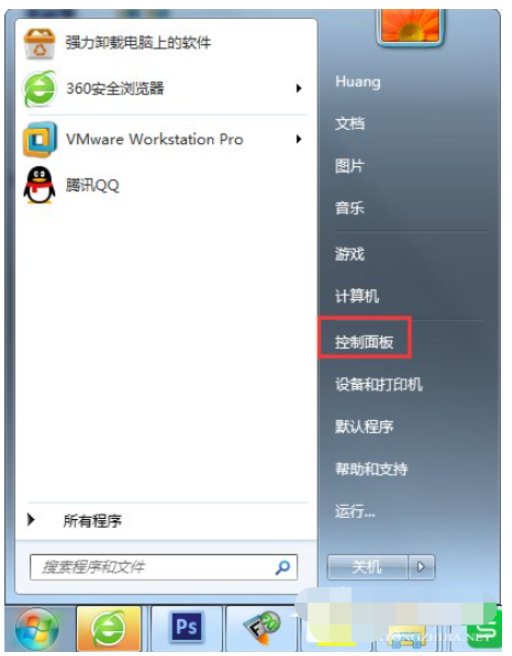
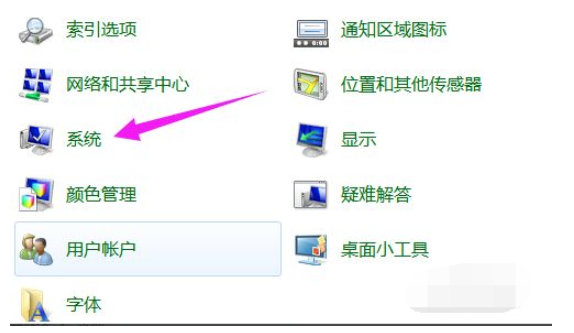
2. Then select "System Protection"
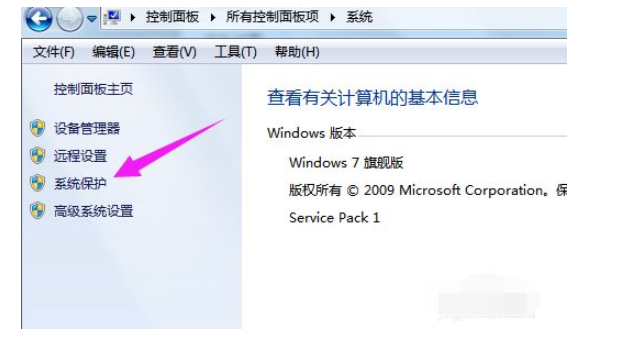
3. Then select "System Restore" below;
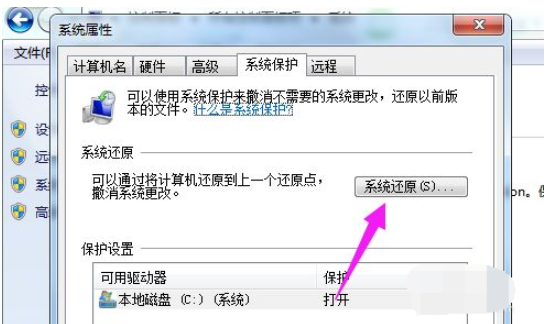
4. Then we click "Next" directly and select the restore point, which is usually the default initial factory setting. Set status.
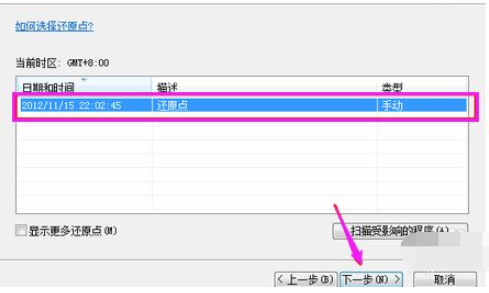
5. Click "Finish" to enter the restoration process.
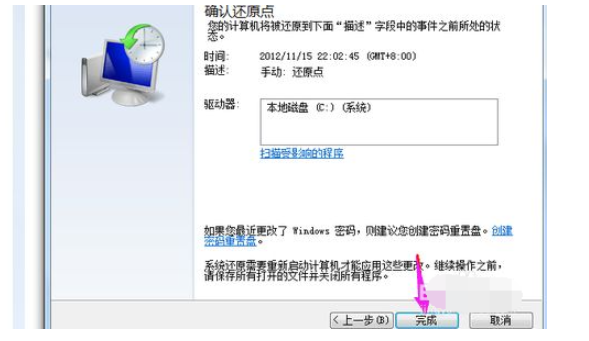
The above are the steps on how to restore the factory settings of win7 ultimate version. For users who have not created a restore point in the system, you cannot use this function to restore. Therefore, please be sure to create an available system restore point in time.
The above is the detailed content of Briefly teach you how to restore factory settings in win7 ultimate version. For more information, please follow other related articles on the PHP Chinese website!
 How to light up Douyin close friends moment
How to light up Douyin close friends moment
 microsoft project
microsoft project
 What is phased array radar
What is phased array radar
 How to use fusioncharts.js
How to use fusioncharts.js
 Yiou trading software download
Yiou trading software download
 The latest ranking of the top ten exchanges in the currency circle
The latest ranking of the top ten exchanges in the currency circle
 What to do if win8wifi connection is not available
What to do if win8wifi connection is not available
 How to recover files emptied from Recycle Bin
How to recover files emptied from Recycle Bin




