
When the win7 computer system fails, some netizens want to restore the win7 system, but they need to back up the system before restoring the win7 system. Many netizens don’t know how to back up the win7 system, so how to back up the win7 system? The editor below will teach you the detailed steps of backing up your win7 system.
The specific steps are as follows:
1. Open the Start menu on the desktop and click Control Panel.
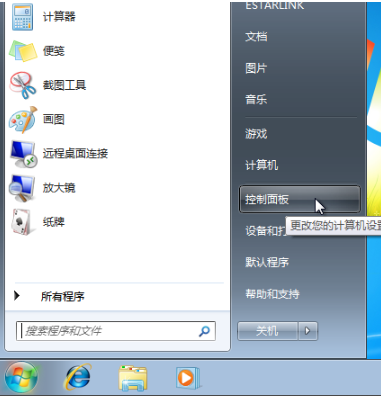
#2. Click [Backup your computer] under [System and Security].
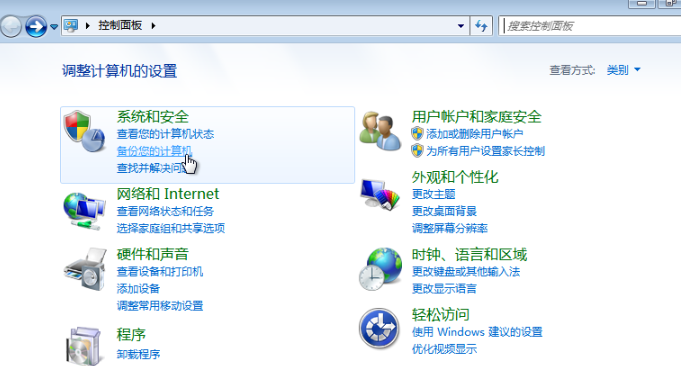
3. Click [Create System Image] on the left.
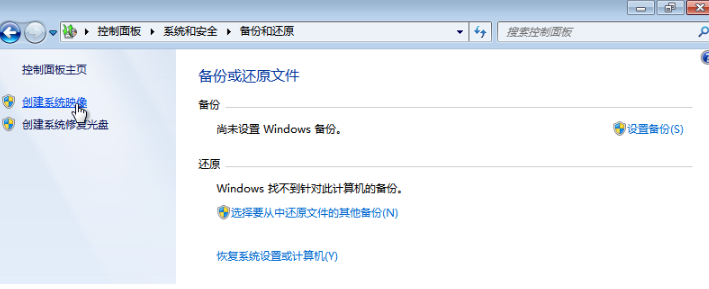
#4. Save the backup on a disk other than C drive and click [Next].
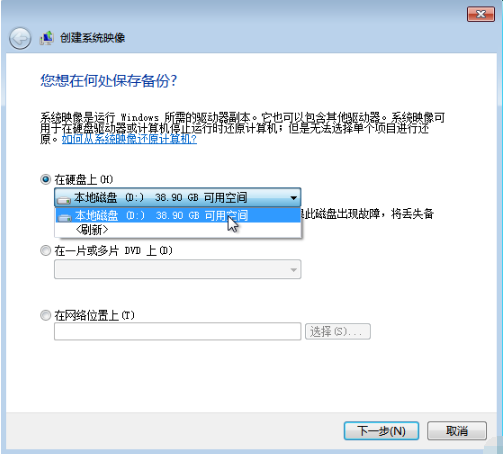
5. Click to start backup.
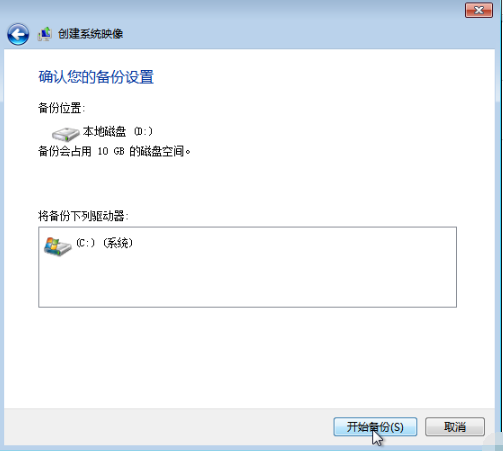
#6. After the backup is successful, a prompt to create a system repair disc pops up, click [No].
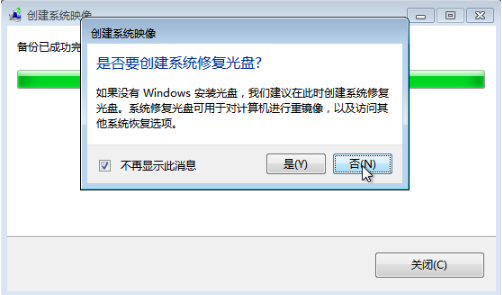
#7. After success, we will see the WindowsImageBackup system backup file under the save path.
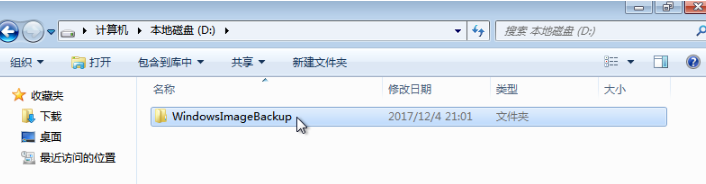
#The above are the detailed steps for backing up the win7 system. I hope it can help everyone.
The above is the detailed content of Detailed explanation of the detailed steps of win7 backup system. For more information, please follow other related articles on the PHP Chinese website!




