
How to enter system restore when win7 is turned on? Next, the editor will take a look at the win7 system restoration method with you.
1. First you need to create a restore point. Open Control Panel and select System and Security.
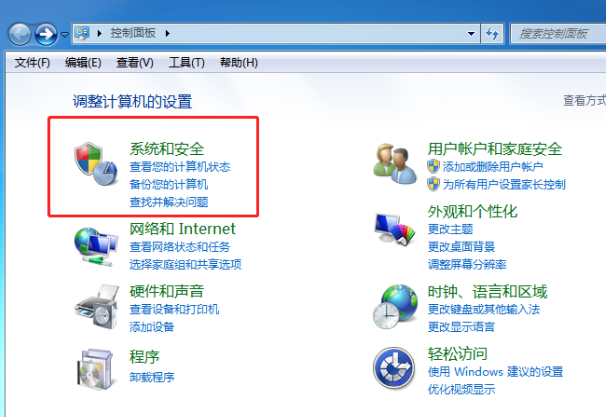
Then click System in the interface.
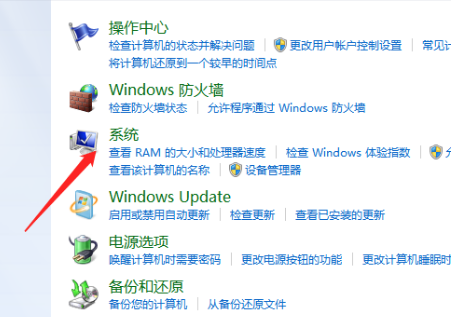
#3. Select system protection in the system interface that opens.
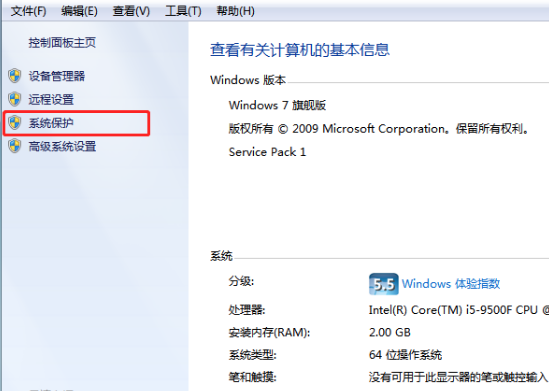
4. Then click Create in the pop-up window.
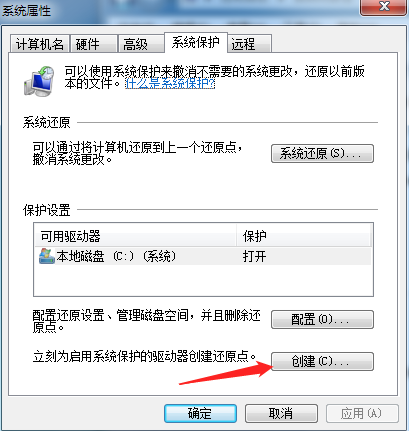
5. Then fill in the relevant description in the pop-up window and click Create.
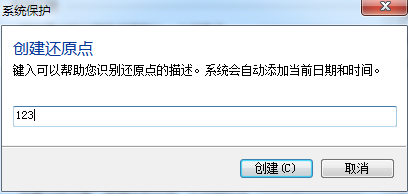
6. Then create a restore point.
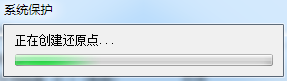
7. After creation is completed, click Close.
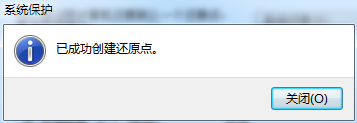
#8. After booting, press F8 to enter the interface and select safe mode.
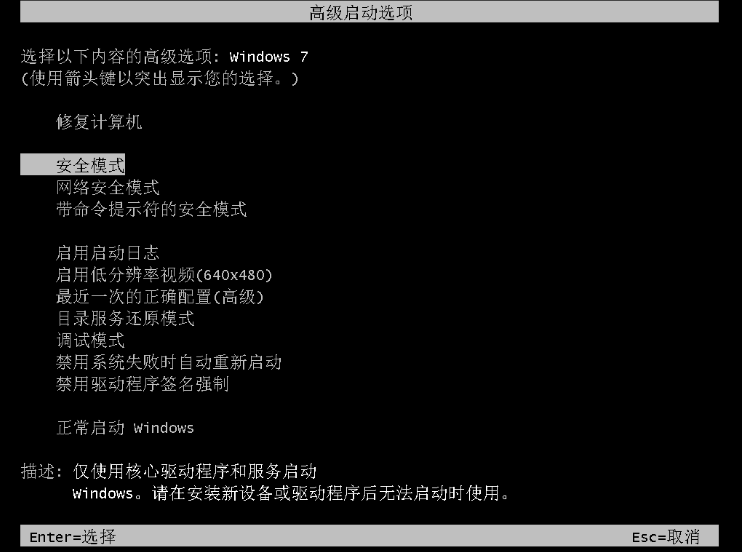
#9. After entering safe mode, click the menu to select All Programs, then open the attachment, select System Tools to open system recovery.
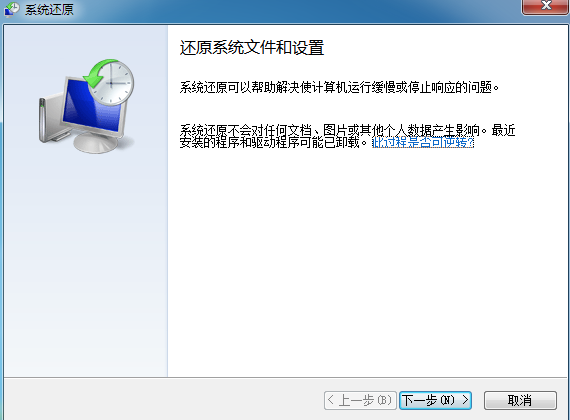
#10. Then select the most recent manually set restore point or other restore point and click Scan for affected programs.
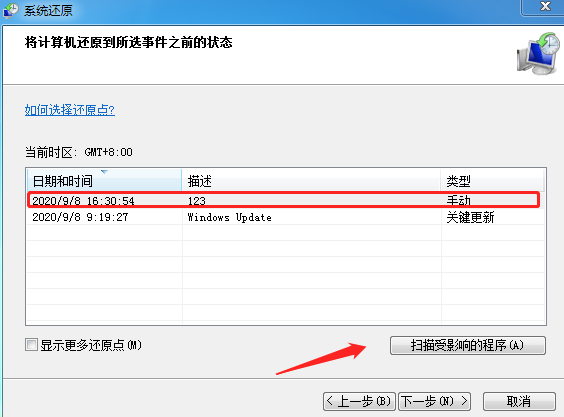
The above is the operation method on how to enter system recovery after win7 startup. After my friends read the steps in the article, I believe they will be able to solve this problem more conveniently next time.
The above is the detailed content of How to turn on the system restore function in win7. For more information, please follow other related articles on the PHP Chinese website!




