 Common Problem
Common Problem
 What should I do if Win10 cannot be upgraded after uninstalling it? Uninstall all upgrade methods without success
What should I do if Win10 cannot be upgraded after uninstalling it? Uninstall all upgrade methods without success
What should I do if Win10 cannot be upgraded after uninstalling it? Uninstall all upgrade methods without success
Win10 has some upgrade patches that will cause the printer connected to the computer to be incorrect and unable to print, so users will choose to uninstall the upgrade patches. The following is the specific method of forced uninstallation, if you cannot use the operation panel to uninstall the upgrade patch package.
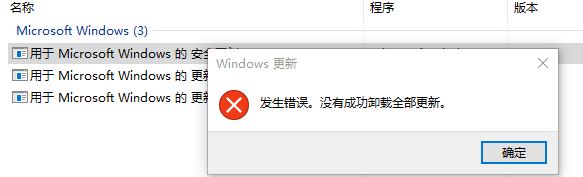
Uninstall according to the instructions
Run CMD with administrative rights, and then enter the following instructions in cmd to see if KB***** can be uninstalled .
wusa/uninstall/KB:******
If you still cannot uninstall, it is recommended to uninstall in safe mode.
If it still cannot be uninstalled, I suspect that there may be file corruption during the refresh. Run the "sfc/scannow" command to try to repair the file and reset the Windows upgrade component.
Manually reset the Windows update component
Open Windows cmd. To start cmd, click Gradually > Run. Copy and paste (or enter) the following commands, and then press Enter:
cmd
Stop the BITS service, stop the Windows upgrade service, and stop the encryption service. Therefore, please enter the following commands under cmd. Press Enter after each command.
netstopbits
netstopwuauserv
netstopcryptsvc
Delete the qmgr*.dat document. So, enter the following command in cmd and press Enter:
Del"%ALLUSERSPROFILE%\ApplicationData\Microsoft\Network\Downloader\qmgr*.dat"
If this is also the use of this For first-time attempts to resolve Windows upgrade issues using the process in this article, please go to Process 5 instead of performing the steps in Process 4. If you still cannot solve the Windows upgrade problem after performing all the procedures except Step 4, you can only perform the steps in Step 4 in Troubleshooting at this time. In process 4, the steps are also performed in the manner of "patch solutions" and "attack capabilities" described above.
Rename the following folder name to *.BAK:
%Systemroot%\SoftwareDistribution\DataStore
%Systemroot%\SoftwareDistribution\Download
%Systemroot%\System32\catroot2
Therefore, please enter the following command at cmd. Press Enter after each command.
Ren%Systemroot%\SoftwareDistribution\DataStoreDataStore.bak
Ren%Systemroot%\SoftwareDistribution\DownloadDownload.bak
Ren%Systemroot%\System32\catroot2catroot2.bak
Reset the security descriptors of BITS service projects and Windows upgrade service projects to default settings. Therefore, please enter the following commands under cmd. Press Enter after each command.
sc.exesdsetbitsD: (A;;CCLCSWRPWPDTLOCRRC;;;SY) (A;;CCDCLCSWRPWPDTLOCRSDRCWDWO;;;BA) (A;;CCLCSWLOCRRC;;;AU) (A;;CCLCSWRPWPDTLOCRRC;;;PU)
sc.exesdsetwuauservD: (A;;CCLCSWRPWPDTLOCRRC;;;SY) (A;;CCDCLCSWRPWPDTLOCRSDRCWDWO;;;BA) (A;;CCLCSWLOCRRC;;;AU) (A;;CCLCSWRPWPDTLOCRRC;;;PU)
Enter the following command in cmd, and then press Enter:
cd/d%windir%\system32
Reapply to register the BITS file and Windows upgrade file. Therefore, please enter the following commands under cmd. Press Enter after each command.
regsvr32.exeatl.dll
regsvr32.exeurlmon.dll
regsvr32.exemshtml.dll
regsvr32.exeshdocvw.dll
regsvr32.exebrowseui.dll
regsvr32.exejscript.dll
regsvr32.exevbscript.dll
regsvr32.exescrrun.dll
regsvr32.exemsxml.dll
regsvr32.exemsxml3.dll
regsvr32.exemsxml6.dll
regsvr32.exeactxprxy.dll
regsvr32.exesoftpub.dll
regsvr32 .exewintrust.dll
regsvr32.exedssenh.dll
regsvr32.exersaenh.dll
regsvr32.exegpkcsp.dll
regsvr32.exesccbase.dll
regsvr32.exeslbcsp.dll
regsvr32.execryptdlg.dll
regsvr32.exeoleaut32.dll
regsvr32.exeole32.dll
regsvr32. exeshell32.dll
regsvr32.exeinitpki.dll
regsvr32.exewuapi.dll
regsvr32.exewuaueng.dll
regsvr32.exewuaueng1.dll
regsvr32.exewucltui.dll
regsvr32.exewups.dll
regsvr32.exewups2.dll
regsvr32.exewuweb.dll
regsvr32.exeqmgr .dll
regsvr32.exeqmgrprxy.dll
regsvr32.exewucltux.dll
regsvr32.exemuweb.dll
regsvr32.exewuwebv.dll
Reset Winsock. Therefore, please enter the following command under cmd and then press Enter:
netshwinsockreset
If you are using WindowsXP or WindowsServer2003, be sure to set the proxy configuration. Therefore, please enter the following command under cmd and press Enter:
cd /d %windir%\system32
Re-register BITS files and Windows update files. To do this, type the following command in the command prompt. Press Enter after each command.
regsvr32.exe atl.dll
regsvr32.exe urlmon.dll
regsvr32.exe mshtml.dll
regsvr32.exe shdocvw.dll
regsvr32.exe browseui.dll
regvr32.exe jscript.dll
regsvr32.exe vbscript.dll
regsvr32.exe scrrun.dll
regsvr32.exe msxml.dll
regsvr32.exe msxml3.dll
regsvr32.exe msxml6.dll
# regsvr32.exe actxprxy.dll
regsvr32.exe softpub.dll
regsvr32.exe wintrust.dll
regsvr32.exe dssenh.dll
regsvr32 .exe rsaenh.dll
regsvr32.exe gpkcsp.dll
regsvr32.exe sccbase.dll
regsvr32.exe slbcsp.dll
regsvr32.exe cryptdlg.dll
regsvr32.exe oleaut32.dll
regsvr32.exe ole32.dll
regsvr32.exe shell32.dll
regsvr32.exe initpki. dll
regsvr32.exe wuapi.dll
regsvr32.exe wuaueng.dll
regsvr32.exe wuaueng1.dll
regsvr32.exe wuacltui.dll
regsvr32.exe wups.dll
regsvr32.exe wups2.dll
regsvr32.exe wuweb.dll
regsvr32.exe qmgr.dll
regsvr32.exe qmgrprxy.dll
regsvr32.exe wucltux.dll
regsvr32.exe muweb.dll
regsvr32.exe wuwebv.dll
# 重置 Winsock。请电影电影下载,在设计设计符下论入设计,今按Enter箺电影:
netsh winsock reset
# If running is Windows XP or Windows Server 2003,必主安全手机手机。请按事下设计,在设计手机符下时间,伊按Enter线服务:
proxycfg.exe -d
## 电影 BITS 服务、Windows 最佳服务和 加机服务。 For this reason,请在安全电影符下论入下全安全。 在论入每条安全后按Enter。 just start bits just start wuauserv# just start cryptsvcThe above is the detailed content of What should I do if Win10 cannot be upgraded after uninstalling it? Uninstall all upgrade methods without success. For more information, please follow other related articles on the PHP Chinese website!

Hot AI Tools

Undresser.AI Undress
AI-powered app for creating realistic nude photos

AI Clothes Remover
Online AI tool for removing clothes from photos.

Undress AI Tool
Undress images for free

Clothoff.io
AI clothes remover

AI Hentai Generator
Generate AI Hentai for free.

Hot Article

Hot Tools

Notepad++7.3.1
Easy-to-use and free code editor

SublimeText3 Chinese version
Chinese version, very easy to use

Zend Studio 13.0.1
Powerful PHP integrated development environment

Dreamweaver CS6
Visual web development tools

SublimeText3 Mac version
God-level code editing software (SublimeText3)

Hot Topics
 1378
1378
 52
52
 What software is bonjour and can it be uninstalled?
Feb 20, 2024 am 09:33 AM
What software is bonjour and can it be uninstalled?
Feb 20, 2024 am 09:33 AM
Title: Explore the Bonjour software and how to uninstall it Abstract: This article will introduce the functions, scope of use and how to uninstall the Bonjour software. At the same time, it will also be explained how to use other tools to replace Bonjour to meet the needs of users. Introduction: Bonjour is a common software in the field of computer and network technology. Although this may be unfamiliar to some users, it can be very useful in some specific situations. If you happen to have Bonjour software installed but now want to uninstall it, then
 How to uninstall wps document
Mar 20, 2024 pm 02:01 PM
How to uninstall wps document
Mar 20, 2024 pm 02:01 PM
How to uninstall WPS documents: Go to the control panel and find wpsoffic to uninstall WPS. WPS has the most favorite office functions of working people. Commonly used documents, forms, presentations and other functions can be used directly, which can provide a lot of work efficiency. But many friends don’t know how to uninstall wps files, so how to uninstall wps files? Let me explain it to you below. Uninstallation is the process of removing program files, folders, and related data from a computer to free up disk space and remove software from the system. In addition, uninstallation involves deleting the device driver and related registry information from the hard disk and then removing the device from the computer's physical device. The following are the steps to uninstall WPS documents, which are suitable for uninstalling any software.
 Solution to the problem that Win11 system cannot install Chinese language pack
Mar 09, 2024 am 09:48 AM
Solution to the problem that Win11 system cannot install Chinese language pack
Mar 09, 2024 am 09:48 AM
Solution to the problem that Win11 system cannot install Chinese language pack With the launch of Windows 11 system, many users began to upgrade their operating system to experience new functions and interfaces. However, some users found that they were unable to install the Chinese language pack after upgrading, which troubled their experience. In this article, we will discuss the reasons why Win11 system cannot install the Chinese language pack and provide some solutions to help users solve this problem. Cause Analysis First, let us analyze the inability of Win11 system to
 Complete steps to uninstall 360 Browser
Feb 25, 2024 pm 04:51 PM
Complete steps to uninstall 360 Browser
Feb 25, 2024 pm 04:51 PM
How to uninstall 360 Browser Cleanly With the rapid development and popularity of the Internet, browsers have become one of the indispensable tools in people's daily lives. There are many browsers on the market to choose from, such as Chrome, Firefox, Edge, etc. However, 360 Browser, as a popular browser in China, is also used by many users. However, in some cases, users may need to uninstall 360 Browser, either because they no longer use it or want to try another browser. In this article we will provide a simple and dry
 How to remove graphics card driver in safe mode
Feb 20, 2024 am 11:57 AM
How to remove graphics card driver in safe mode
Feb 20, 2024 am 11:57 AM
How to uninstall the graphics card driver in safe mode With the continuous development of technology, computers have become one of the indispensable tools in people's lives and work. In the process of daily use of computers, netizens often encounter various problems, among which graphics card driver problems are a relatively common one. When there is a problem with the graphics card driver, sometimes we need to uninstall the driver in safe mode. This article will introduce the steps on how to uninstall the graphics card driver in safe mode. What is safe mode? Safe mode is a special mode used to repair and resolve computer problems. When electricity
 How to completely uninstall Corsair Icue on Windows 11/10
Mar 04, 2024 am 10:22 AM
How to completely uninstall Corsair Icue on Windows 11/10
Mar 04, 2024 am 10:22 AM
CorsairIcue software provides users with several features such as RGB lighting control, performance monitoring such as fan control, etc. Sometimes, the CorsairIcue software doesn't work properly. In this case we have to completely uninstall it and reinstall it. In this article, we will show you how to completely uninstall CorsairIcue on Windows 11/10. How to Completely Uninstall CorsairIcue on Windows 11/10 The following instructions will guide you on how to uninstall CorsairIcue on Windows 11/10. Uninstall CorsairICue via settings or control panel Remove all related services Remove registry keys Remove remaining files Below,
 Solution for Win11 unable to install Chinese language pack
Mar 09, 2024 am 09:15 AM
Solution for Win11 unable to install Chinese language pack
Mar 09, 2024 am 09:15 AM
Win11 is the latest operating system launched by Microsoft. Compared with previous versions, Win11 has greatly improved the interface design and user experience. However, some users reported that they encountered the problem of being unable to install the Chinese language pack after installing Win11, which caused trouble for them to use Chinese in the system. This article will provide some solutions to the problem that Win11 cannot install the Chinese language pack to help users use Chinese smoothly. First, we need to understand why the Chinese language pack cannot be installed. Generally speaking, Win11
 Strategies to solve Win11's inability to install the Chinese language pack
Mar 08, 2024 am 11:51 AM
Strategies to solve Win11's inability to install the Chinese language pack
Mar 08, 2024 am 11:51 AM
Strategies to deal with Win11’s inability to install the Chinese language pack. With the launch of Windows 11, many users can’t wait to upgrade to this new operating system. However, some users have encountered difficulties when trying to install the Chinese language pack, preventing them from using the Chinese interface properly. In this article, we will discuss the problem that Win11 cannot install the Chinese language pack and propose some countermeasures. First, let’s explore why there are problems installing Chinese language packs on Win11. This may be due to the system's


