 Common Problem
Common Problem
 What should I do if Win10 cannot synchronize time? Solution to Win10 time synchronization failure
What should I do if Win10 cannot synchronize time? Solution to Win10 time synchronization failure
What should I do if Win10 cannot synchronize time? Solution to Win10 time synchronization failure
Many friends often check the time when using the computer, but occasionally they find that the time on the computer cannot be synchronized at all. So what should you do if you encounter such a situation? Let’s talk with the editor below Let’s take a look at what solutions are available.
Solution to Win10 time synchronization failure
1. First, right-click this computer and open "Properties"
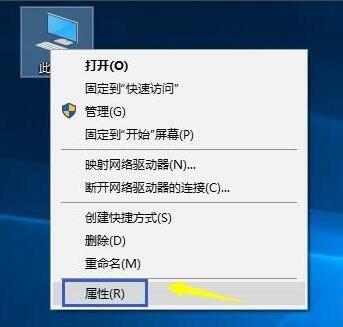
2. Then Click "Control Panel Home" in the upper left corner
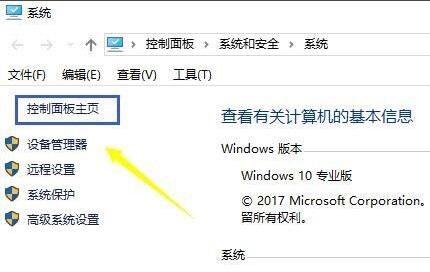
3, and then click "Clock, Language, and Region"
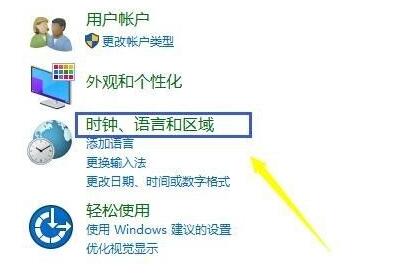
4. Then click the "Set time and date" option.
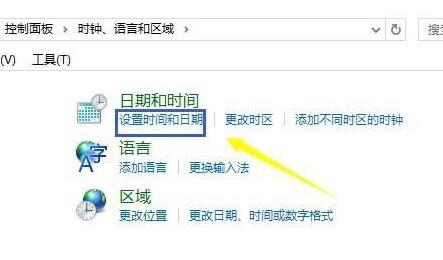
#5. After opening the legend control panel, enter the "Internet Time" menu bar.
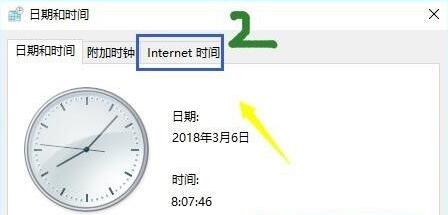
6. Then click "Change Settings" below
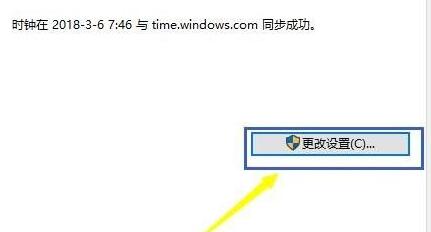
7. Finally enable "Network with Internet Time" Server Synchronization" and click "Upgrade Now" to synchronize the time.
8. If synchronization fails, you can try changing the server to "s1a.time.edu.cn" or "s1b.time.edu.cn"
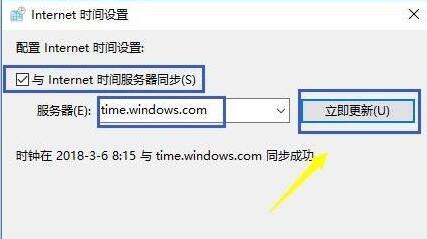
The above is the detailed content of What should I do if Win10 cannot synchronize time? Solution to Win10 time synchronization failure. For more information, please follow other related articles on the PHP Chinese website!

Hot AI Tools

Undresser.AI Undress
AI-powered app for creating realistic nude photos

AI Clothes Remover
Online AI tool for removing clothes from photos.

Undress AI Tool
Undress images for free

Clothoff.io
AI clothes remover

AI Hentai Generator
Generate AI Hentai for free.

Hot Article

Hot Tools

Notepad++7.3.1
Easy-to-use and free code editor

SublimeText3 Chinese version
Chinese version, very easy to use

Zend Studio 13.0.1
Powerful PHP integrated development environment

Dreamweaver CS6
Visual web development tools

SublimeText3 Mac version
God-level code editing software (SublimeText3)

Hot Topics
 1376
1376
 52
52
 What is the reason why PS keeps showing loading?
Apr 06, 2025 pm 06:39 PM
What is the reason why PS keeps showing loading?
Apr 06, 2025 pm 06:39 PM
PS "Loading" problems are caused by resource access or processing problems: hard disk reading speed is slow or bad: Use CrystalDiskInfo to check the hard disk health and replace the problematic hard disk. Insufficient memory: Upgrade memory to meet PS's needs for high-resolution images and complex layer processing. Graphics card drivers are outdated or corrupted: Update the drivers to optimize communication between the PS and the graphics card. File paths are too long or file names have special characters: use short paths and avoid special characters. PS's own problem: Reinstall or repair the PS installer.
 Why does negative margins not take effect in some cases? How to solve this problem?
Apr 05, 2025 pm 10:18 PM
Why does negative margins not take effect in some cases? How to solve this problem?
Apr 05, 2025 pm 10:18 PM
Why do negative margins not take effect in some cases? During programming, negative margins in CSS (negative...
 How to select a child element with the first class name item through CSS?
Apr 05, 2025 pm 11:24 PM
How to select a child element with the first class name item through CSS?
Apr 05, 2025 pm 11:24 PM
When the number of elements is not fixed, how to select the first child element of the specified class name through CSS. When processing HTML structure, you often encounter different elements...
 How to solve the problem of loading when PS is started?
Apr 06, 2025 pm 06:36 PM
How to solve the problem of loading when PS is started?
Apr 06, 2025 pm 06:36 PM
A PS stuck on "Loading" when booting can be caused by various reasons: Disable corrupt or conflicting plugins. Delete or rename a corrupted configuration file. Close unnecessary programs or upgrade memory to avoid insufficient memory. Upgrade to a solid-state drive to speed up hard drive reading. Reinstalling PS to repair corrupt system files or installation package issues. View error information during the startup process of error log analysis.
 What are the common questions about exporting PDF on PS
Apr 06, 2025 pm 04:51 PM
What are the common questions about exporting PDF on PS
Apr 06, 2025 pm 04:51 PM
Frequently Asked Questions and Solutions when Exporting PS as PDF: Font Embedding Problems: Check the "Font" option, select "Embed" or convert the font into a curve (path). Color deviation problem: convert the file into CMYK mode and adjust the color; directly exporting it with RGB requires psychological preparation for preview and color deviation. Resolution and file size issues: Choose resolution according to actual conditions, or use the compression option to optimize file size. Special effects issue: Merge (flatten) layers before exporting, or weigh the pros and cons.
 How to use locally installed font files on web pages?
Apr 05, 2025 pm 10:57 PM
How to use locally installed font files on web pages?
Apr 05, 2025 pm 10:57 PM
How to use locally installed font files on web pages Have you encountered this situation in web page development: you have installed a font on your computer...
 How to remove the default style in Bootstrap list?
Apr 07, 2025 am 10:18 AM
How to remove the default style in Bootstrap list?
Apr 07, 2025 am 10:18 AM
The default style of the Bootstrap list can be removed with CSS override. Use more specific CSS rules and selectors, follow the "proximity principle" and "weight principle", overriding the Bootstrap default style. To avoid style conflicts, more targeted selectors can be used. If the override is unsuccessful, adjust the weight of the custom CSS. At the same time, pay attention to performance optimization, avoid overuse of !important, and write concise and efficient CSS code.
 The process of H5 page production
Apr 06, 2025 am 09:03 AM
The process of H5 page production
Apr 06, 2025 am 09:03 AM
H5 page production process: design: plan page layout, style and content; HTML structure construction: use HTML tags to build a page framework; CSS style writing: use CSS to control the appearance and layout of the page; JavaScript interaction implementation: write code to achieve page animation and interaction; Performance optimization: compress pictures, code and reduce HTTP requests to improve page loading speed.


