 Common Problem
Common Problem
 How to turn off digital signature in windows 7 system. How to turn off digital signature in windows 7 system. Introduction
How to turn off digital signature in windows 7 system. How to turn off digital signature in windows 7 system. Introduction
How to turn off digital signature in windows 7 system. How to turn off digital signature in windows 7 system. Introduction
How to turn off digital signatures in Windows 7 is a simple question. The function of digital signatures is to help users identify electronic information, thereby identifying whether the software is original software and then confirming the authenticity. However, some software tools need to be turned off because they have been modified. The digital signature function can only work, so how to actually operate it needs to be learned through the following introduction on how to turn off digital signatures in Windows 7 system.
How to turn off digital signatures in Windows 7 system
1. Right-click on the desktop menu bar and select the "Run command line window as administrator" page in the pop-up menu.
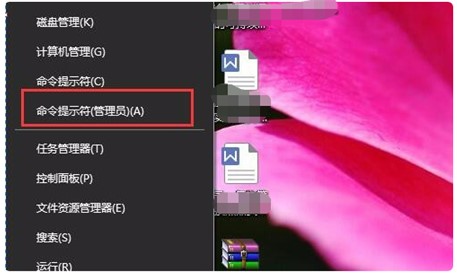
#2. Enter the following command in the opened command window page: bcdedit.exe/setnointegritycheckson, and press Enter to confirm.
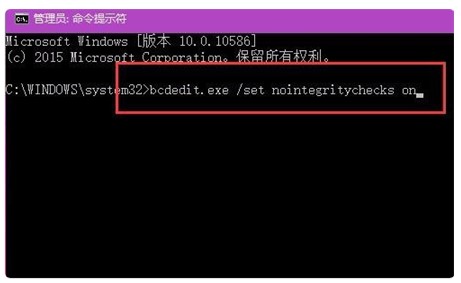
3. After pressing the Enter key, the program will be executed immediately. At the same time, a message "The operation was successfully completed" will appear on the window page. Click to close the command line. window, this completes the setting of permanently turning off forced digital signatures in Windows 10.
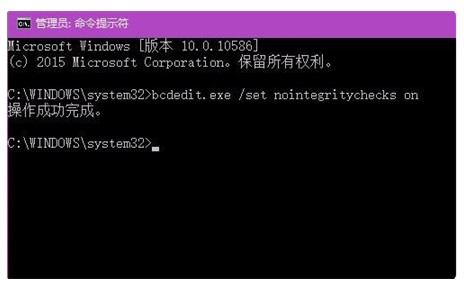
The above is how to turn off digital signatures in Windows 7 system. I hope it helps everyone.
The above is the detailed content of How to turn off digital signature in windows 7 system. How to turn off digital signature in windows 7 system. Introduction. For more information, please follow other related articles on the PHP Chinese website!

Hot AI Tools

Undresser.AI Undress
AI-powered app for creating realistic nude photos

AI Clothes Remover
Online AI tool for removing clothes from photos.

Undress AI Tool
Undress images for free

Clothoff.io
AI clothes remover

Video Face Swap
Swap faces in any video effortlessly with our completely free AI face swap tool!

Hot Article

Hot Tools

Notepad++7.3.1
Easy-to-use and free code editor

SublimeText3 Chinese version
Chinese version, very easy to use

Zend Studio 13.0.1
Powerful PHP integrated development environment

Dreamweaver CS6
Visual web development tools

SublimeText3 Mac version
God-level code editing software (SublimeText3)

Hot Topics
 1389
1389
 52
52
 0*c0000001 What to do if the system cannot be started
Apr 18, 2023 pm 02:18 PM
0*c0000001 What to do if the system cannot be started
Apr 18, 2023 pm 02:18 PM
0*c0000001 Unable to start the system means there is a problem with the boot device, or some boot files are damaged. The solution: 1. Make a Windows 10 installation disk for repair; 2. Use the power button to force power on and off three times, and click "Advanced" when starting again. Option" to enter; 3. Click "Troubleshooting" to enter "Startup Settings" and click "Restart", select a safe mode to enter according to the actual situation; 4. Click "Start Menu" and select "Settings" to uninstall all recent or current installations. Software; 5. Exit safe mode and restart the system.
 The login method you are trying to use is not allowed fix
Apr 13, 2023 pm 06:52 PM
The login method you are trying to use is not allowed fix
Apr 13, 2023 pm 06:52 PM
Local accounts on a Windows system or domain do not have the same functionality as system/domain administrators. So, don’t worry if you see the error message “The login method you are trying to use is not allowed. Contact your network administrator for more information” when trying to log in from a local user account. Usually, group policies placed by the system administrator are the cause of such crashes and can be easily fixed in just a few steps. Try restarting your device and logging in again. If this is a one-time failure, it will be repaired automatically. Fix 1 – Using a System Administrator Account The best way to end this issue is to use a System Administrator account. If you have administrator credentials, you can log in directly. So just restart your device and enter your
 Step-by-step tutorial on how to open a hotspot in Windows 7 system
Jul 14, 2023 pm 07:29 PM
Step-by-step tutorial on how to open a hotspot in Windows 7 system
Jul 14, 2023 pm 07:29 PM
In win7 system, we can set up a hotspot for other users to connect. If the mobile phone has no traffic, it can still connect, but many people don’t know how to set up the computer’s hotspot. So how to open a hotspot in windows7 system? Let’s take a look. Detailed step-by-step tutorial. 1. First, search for "CMD" through the search function in the lower left corner of the taskbar. After finding the CMD program in the search results, right-click the mouse and select "Run as administrator." 2. Then enter "netshwlansethostednetworkmode=allowssid=4Gtestkey=12345678 "Command and press Enter, where ssid is the wireless network name and key is the wireless network password.
 How to turn off digital signature in windows 7 system. How to turn off digital signature in windows 7 system. Introduction
Jul 18, 2023 pm 01:21 PM
How to turn off digital signature in windows 7 system. How to turn off digital signature in windows 7 system. Introduction
Jul 18, 2023 pm 01:21 PM
How to turn off digital signatures in Windows 7 is a simple question. The function of digital signatures is to help users identify electronic information, thereby identifying whether the software is original software and then determining the authenticity. However, some software tools must be turned off due to modifications. To operate it, you need to learn how to actually operate it through the following introduction on how to turn off digital signatures in Windows 7 system. How to turn off digital signature in Windows 7 system 1. Right-click on the desktop menu bar and select the "Run command line window as administrator" page in the pop-up menu. 2. Enter the following command in the opened command window page: bcdedit.exe/setnointegritychec
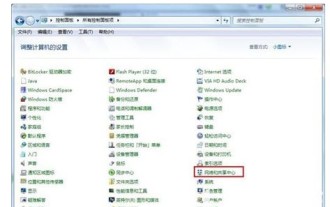 Introduction to how to connect to wireless network in Windows 7 system
Jul 11, 2023 pm 01:53 PM
Introduction to how to connect to wireless network in Windows 7 system
Jul 11, 2023 pm 01:53 PM
How to connect to wireless network in windows 7 system? When customers first operate win7, they don’t know how to connect to WiFi. In fact, most users’ computers do not have wireless network card drivers, so they don’t need to think about connecting to WiFi, but install wireless network cards and drivers. Users can connect to WiFi. What do they need to do to connect? The following is an introduction to how to connect to wireless networks in Windows 7. How to connect to a wireless network in Windows 7 system 1. Enter the Win7 system, click the Start button in the lower left corner of the taskbar, and select the operation panel. 2. After opening the Control Panel, find and enable the "Network and Sharing Center" option. 3. Open the Network and Sharing Center window and select "Set up a new connection or network"
 How to reinstall the Rain Forest Wind Windows 7 operating system
Dec 31, 2023 am 11:47 AM
How to reinstall the Rain Forest Wind Windows 7 operating system
Dec 31, 2023 am 11:47 AM
When we use Microsoft system computers, in some cases we will encounter situations where we need to reinstall the operating system ourselves. So for the question of how to reinstall the YuLinMuFeng Windows 7 system, the editor thinks that first we should download the operating system, which can be done on this website, and then complete the reinstallation through relevant tutorials and tools. Let’s take a look at how the editor did it for details~ How to reinstall the YuLinMuFeng Windows 7 system 1. Click the download button (you can choose Thunder download, network disk download, China Telecom, China Mobile or China Unicom download), and then select the download file The storage location, for example: E drive. Finally, click the "Download Now" button to download. 2. Unzip the file and open the E drive, right-click the compressed package (Wind
 Detailed explanation of the best version of Windows 10 system
Jan 05, 2024 pm 08:08 PM
Detailed explanation of the best version of Windows 10 system
Jan 05, 2024 pm 08:08 PM
When we use the win10 operating system, some friends may want to know which version of the current windows10 system is the best. So regarding this issue, the editor thinks that the current versions of win10 probably include home version, professional version, education version, mobile version, etc. The main difference between these versions lies in their core functions, and the configuration requirements are the same. Let’s take a look at what the editor said for details~Which version of the Windows 10 system is best to use? Answer: Different versions have different functions, and the choice mainly depends on user needs. 1. The differences between all versions of win10 are mainly functional. 2. The home version of win10 system has the most basic functions and can meet the needs of all ordinary users.
 How to take a screenshot in Windows 7. Detailed introduction to how to take a screenshot in Windows 7.
Jul 13, 2023 pm 08:45 PM
How to take a screenshot in Windows 7. Detailed introduction to how to take a screenshot in Windows 7.
Jul 13, 2023 pm 08:45 PM
How to take a screenshot in Windows 7 is something that some users want to know. Sometimes, for example, when playing games or watching TV series, it is inevitable to encounter the situation where you want to take a screenshot. However, some users do not know how to use the win7 system software directly. Carry out the screenshot operation. In fact, win7 can do this. Next, I will tell you about the introduction of how to take screenshots in windows7. Users can refer to it. How to take a screenshot in Windows 7 1. Press prtsc to take a screenshot of the entire screen. Press the prtsc key on the keyboard to take a screenshot of the entire screen. 2. Take a screenshot of the current dialog box by pressing alt+prtsc keys on the keyboard to take a screenshot of the current dialog box. 3. Select the area to take a screenshot and press ctrl+pr on the keyboard.


