Detailed graphic tutorial on how to set up dual screens with NVIDIA
For some graphics workers or designers, financial staff, etc., sometimes they need to check a lot of data. At this time, the dual-screen display of the computer is more conducive to the efficient completion of the work. So if it is a computer using an NVIDIA graphics card, how does NVIDIA set up dual-screen display? The editor below will tell you the step-by-step tutorial on how to set up dual screens with NVIDIA. Let's take a look.
1. If the computer cannot realize the copy mode directly through Win P, we can right-click the blank area of the desktop and select "NVIDIA Control Panel".
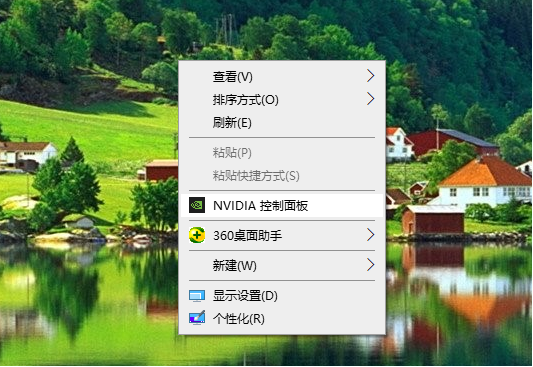
#2. Select "Set up multiple monitors".
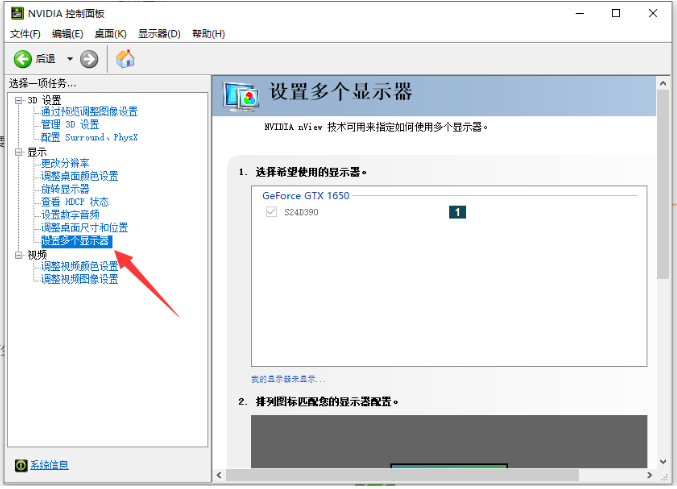
#3. A usable display will appear on the right. If there is an additional "TV" option at this time, you need to cancel the check mark in front of "TV" and select the two display devices that need to implement copy mode.
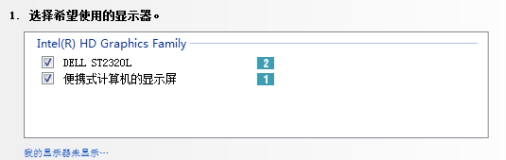
#4. Select the required display mode. For copy mode, you can select "Copy by 2 (use 1 as the source monitor)". Click Apply to take effect.
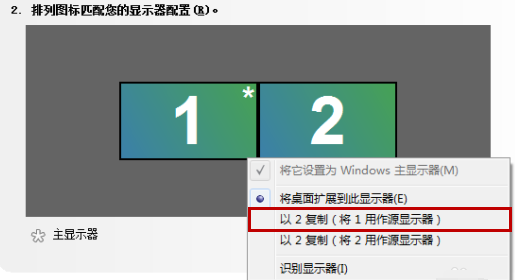
The above is the step-by-step tutorial on how to set up dual screens from NVIDIA. I hope it can help everyone.
The above is the detailed content of Detailed graphic tutorial on how to set up dual screens with NVIDIA. For more information, please follow other related articles on the PHP Chinese website!

Hot AI Tools

Undresser.AI Undress
AI-powered app for creating realistic nude photos

AI Clothes Remover
Online AI tool for removing clothes from photos.

Undress AI Tool
Undress images for free

Clothoff.io
AI clothes remover

Video Face Swap
Swap faces in any video effortlessly with our completely free AI face swap tool!

Hot Article

Hot Tools

Notepad++7.3.1
Easy-to-use and free code editor

SublimeText3 Chinese version
Chinese version, very easy to use

Zend Studio 13.0.1
Powerful PHP integrated development environment

Dreamweaver CS6
Visual web development tools

SublimeText3 Mac version
God-level code editing software (SublimeText3)

Hot Topics
 1386
1386
 52
52


