
It's interesting that other people's computers will automatically change the color of the taskbar when they see it. However, the color of the taskbar on my win10 computer remains the same from beginning to end. It's a bit visual fatigue after looking at it for a long time. How to set it up in win10 What about automatically changing the color of the taskbar? In fact, it is not difficult. Next, I will teach you a detailed tutorial on how to set up the automatic color change of the taskbar in win10. Friends who are interested, please take a look!
1. Right-click on the taskbar and click "Taskbar Settings" in the pop-up menu;
 2. Click [Color] on the left side of the homepage of the settings page, and enable the ["Gradually" menu bar/taskbar and action center] option under the theme color on the right, and the color will change.
2. Click [Color] on the left side of the homepage of the settings page, and enable the ["Gradually" menu bar/taskbar and action center] option under the theme color on the right, and the color will change.
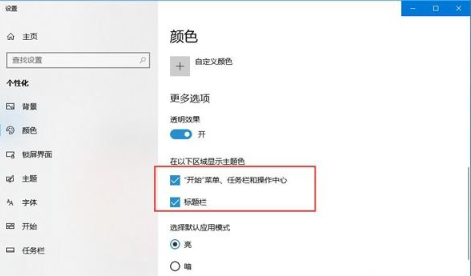 3. Similarly, if you want to change the color of the Windows dialog bar, just enable the [Menu Bar]!
3. Similarly, if you want to change the color of the Windows dialog bar, just enable the [Menu Bar]!
The above is a detailed tutorial on how to set the taskbar to automatically change color in win10. We look forward to helping us learn how to make the taskbar automatically change color in win10!
The above is the detailed content of Detailed tutorial on how to set the taskbar to automatically change color in win10. For more information, please follow other related articles on the PHP Chinese website!




