
Win7 system has its own Windows Firewall with powerful functions. It has a simple appearance, rich functions, and is easy to use. It can easily protect the security of the system and network applications. However, sometimes in order to use some network functions normally, you have to Turn off the firewall. The operation of turning off the firewall in Win7 is below. Friends who need it can take a look.
How to turn off the firewall in win7:
1. Click the Start button on the system to open the Control Panel.
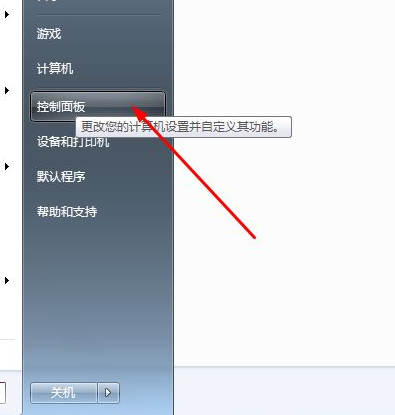
#2. Change the view mode of the control panel to large icons and open the WINDOWS firewall.
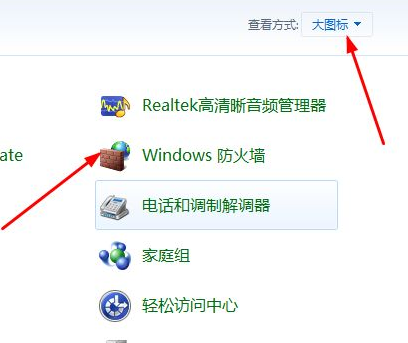
3. Click [Turn on or off WINDOWS Firewall] on the left
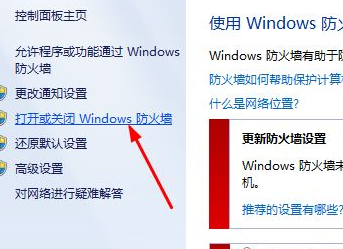
4. After entering, choose to close windows Firewall.
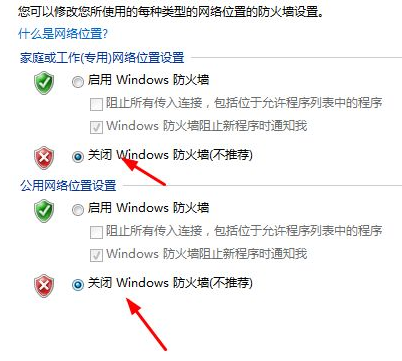
5. Enter the control panel again and open [Management Tools]
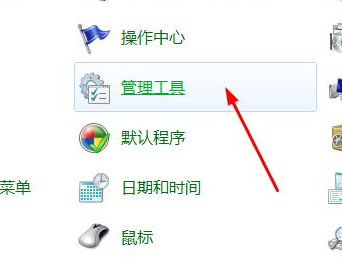
6. Enter the management tool and open [Management Tools] Service】
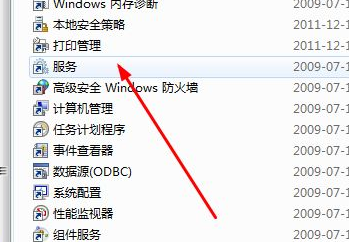
#7. Find [windows firewall] in the service, right-click and open properties.
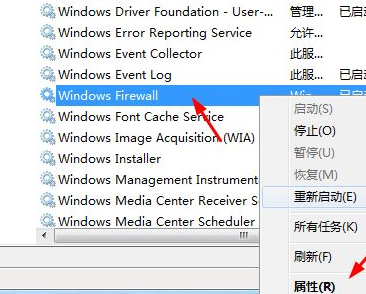
#8. Select Disable as the enable type, and then click the Stop button.
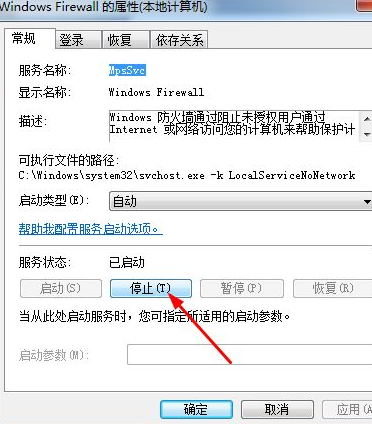
The above is the operation method of turning off the firewall in win7. It can provide you with a reference. I hope it will be helpful to you.
The above is the detailed content of Share how to turn off the firewall in win7. For more information, please follow other related articles on the PHP Chinese website!




