How to remove rogue software in win7
Computers will always accidentally install some junk software to slow down the memory. Uninstalling unnecessary rogue software is a good way to free up memory. So how to delete rogue software in win7? The following is with Xiao Let’s take a look at how to remove rogue software in win7.
1. Click "Start" in the lower left corner of the desktop. Some computers have an icon, but it is always in the lower left corner and is easy to find.

2. Find the “Control Panel” option and click to enter the control panel.
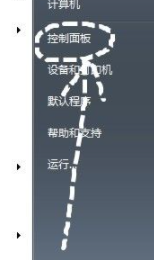
3. There is "Programs" in the lower left corner of the control panel, click the "Uninstall a program" sub-option.
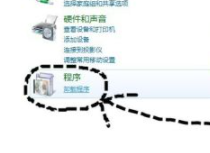
4. Find unnecessary junk programs, right-click and the option as shown will appear, click Uninstall.
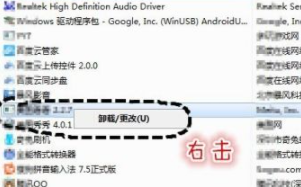
#5. Enter the uninstaller and follow the prompts. Be sure to uninstall the program. Some rogue software will have many options, such as installing the latest version, etc. Ignore those, just find Uninstall and click OK.
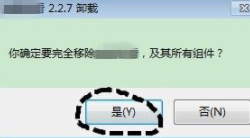
#6. Then the system will start to uninstall the software. After some software is uninstalled, a web page will pop up asking for the reason for uninstallation. This depends on the individual situation. At this point, the junk software is uninstalled.
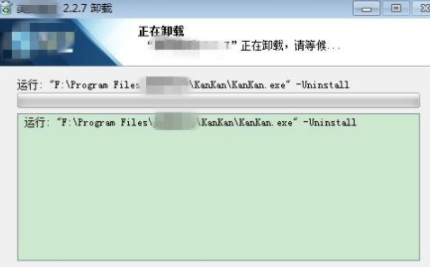
The above is the specific content compiled by the editor on how to delete rogue software in win7. I hope it will be helpful to everyone.
The above is the detailed content of How to remove rogue software in win7. For more information, please follow other related articles on the PHP Chinese website!

Hot AI Tools

Undresser.AI Undress
AI-powered app for creating realistic nude photos

AI Clothes Remover
Online AI tool for removing clothes from photos.

Undress AI Tool
Undress images for free

Clothoff.io
AI clothes remover

Video Face Swap
Swap faces in any video effortlessly with our completely free AI face swap tool!

Hot Article

Hot Tools

Notepad++7.3.1
Easy-to-use and free code editor

SublimeText3 Chinese version
Chinese version, very easy to use

Zend Studio 13.0.1
Powerful PHP integrated development environment

Dreamweaver CS6
Visual web development tools

SublimeText3 Mac version
God-level code editing software (SublimeText3)





