
In the process of using Windows 10, sometimes users will encounter the situation that the taskbar settings cannot be opened and clicks are unresponsive. How should they solve this problem? You can refer to the following 2 methods.
The specific methods are as follows:
Method 1: Restart "Windows Explorer"
Directly press the key combination "ctrl shift esc" to open "Task Management Server", switch to "Processes", select the "Windows Explorer" item, and click the Restart button. After Windows Explorer has started, try right-clicking on the taskbar again.

Method 1: Re-"Deploy Operation Process"
Move the mouse Move to the start icon in the lower left corner of the desktop, right-click "Windows Power Shell (Administrator)"
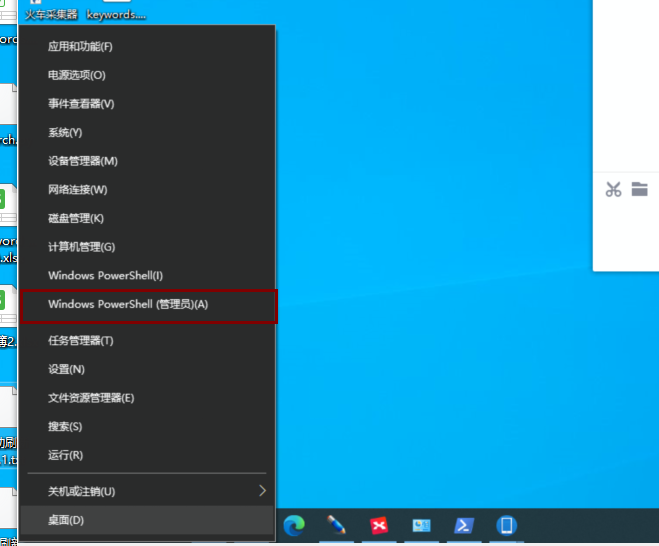
Click to open
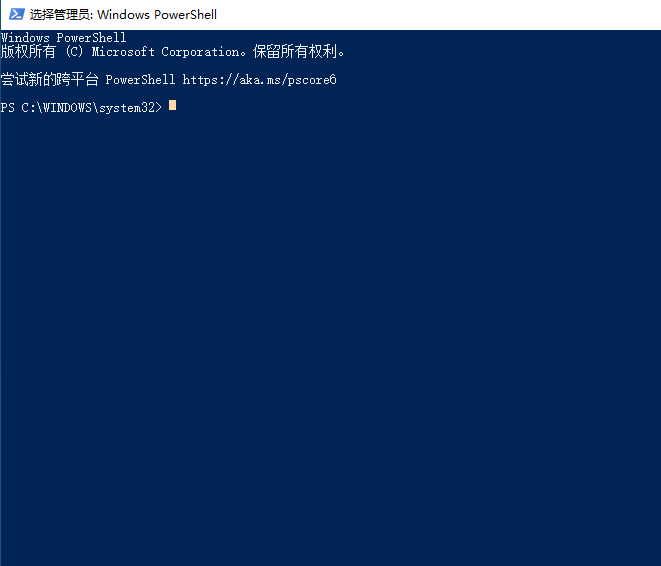
Copy the following code, paste it, and press the "enter" key
##Get-AppXPackage -AllUsers | Foreach {Add-AppxPackage -DisableDevelopmentMode -Register "$($_.InstallLocation)\AppXManifest.xml"}
After execution, it will appear as shown below.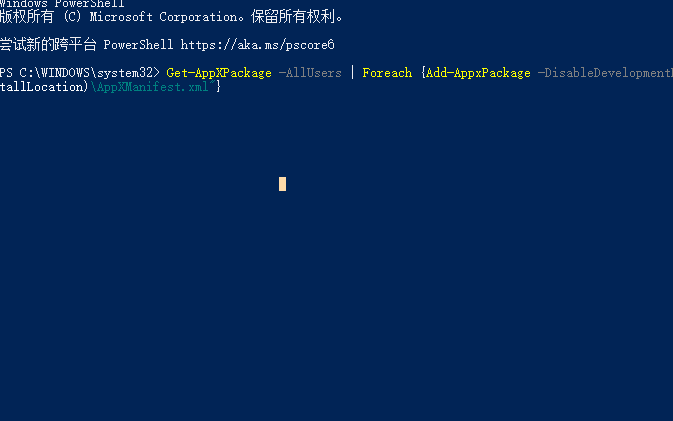
The taskbar can then be used normally. It must be under administrator privileges.
If your win10 taskbar settings cannot be opened, you might as well try the above method, which can help everyone fix it.
The above is the detailed content of How to solve the problem that win10 taskbar settings cannot be opened. For more information, please follow other related articles on the PHP Chinese website!




