Detailed introduction on how to open eml file in win7 system
Many win7 system users may encounter eml files when receiving files. In fact, the eml file format is a file format used by Microsoft in Outlook that complies with RFC822 and has been expanded later. Let’s talk about win7 below. Detailed introduction on how to open the system eml file.
How to open the eml file on the computer:
1. First, you must install Windows Live Mail on the win7 computer, then right-click the eml file and select properties.
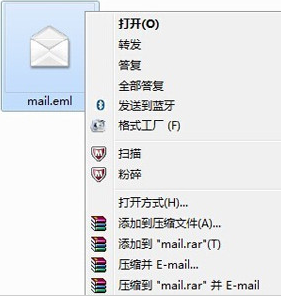 2. Then look for “Change” next to “Open” and click, then look for and select WindowsLiveMail, and click “OK”.
2. Then look for “Change” next to “Open” and click, then look for and select WindowsLiveMail, and click “OK”.
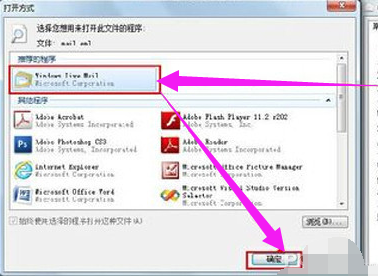 3. Double-click the Eml file to enable the WindowsLiveMail program to load the file.
3. Double-click the Eml file to enable the WindowsLiveMail program to load the file.
 4. When the loading is successful, the displayed content is as follows: including the shipper, consignee, and the body of the email article.
4. When the loading is successful, the displayed content is as follows: including the shipper, consignee, and the body of the email article.
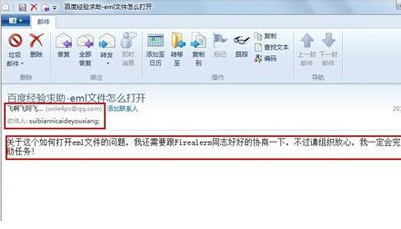 5. Your mailbox can also load eml files: open your own mailbox, such as QQ mailbox. Then click "Send Letter".
5. Your mailbox can also load eml files: open your own mailbox, such as QQ mailbox. Then click "Send Letter".
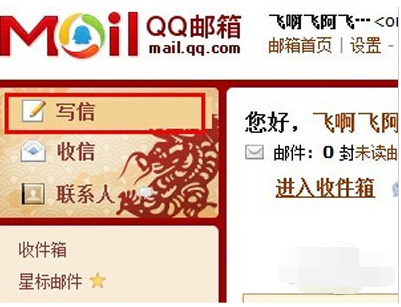 6. Write your email address in the consignee column. The theme can be written separately, then click "Add Attachment", select the eml file, and click "Open".
6. Write your email address in the consignee column. The theme can be written separately, then click "Add Attachment", select the eml file, and click "Open".
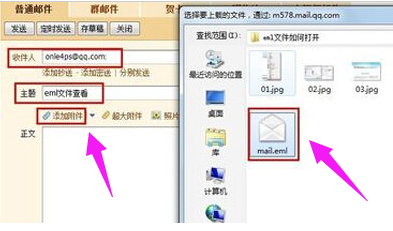 7. Then wait for the eml file to be submitted successfully, confirm the content of the email message, and click "Push".
7. Then wait for the eml file to be submitted successfully, confirm the content of the email message, and click "Push".
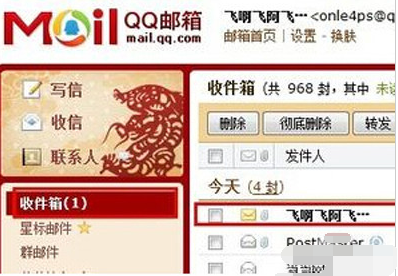 8. After the email is sent successfully, we click "Outbox" and then select the email just pushed.
8. After the email is sent successfully, we click "Outbox" and then select the email just pushed.
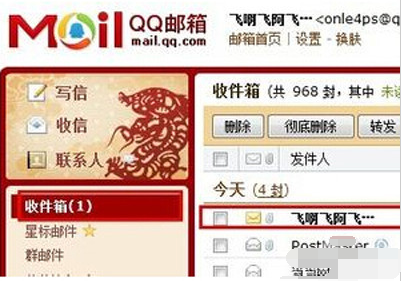 9. Finally, click "Browse" under the attachment column to query.
9. Finally, click "Browse" under the attachment column to query.
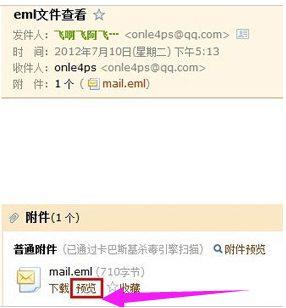 The above is the content of how to open eml files on the computer. If you have learned it well, go and try it.
The above is the content of how to open eml files on the computer. If you have learned it well, go and try it.
The above is the detailed content of Detailed introduction on how to open eml file in win7 system. For more information, please follow other related articles on the PHP Chinese website!

Hot AI Tools

Undresser.AI Undress
AI-powered app for creating realistic nude photos

AI Clothes Remover
Online AI tool for removing clothes from photos.

Undress AI Tool
Undress images for free

Clothoff.io
AI clothes remover

AI Hentai Generator
Generate AI Hentai for free.

Hot Article

Hot Tools

Notepad++7.3.1
Easy-to-use and free code editor

SublimeText3 Chinese version
Chinese version, very easy to use

Zend Studio 13.0.1
Powerful PHP integrated development environment

Dreamweaver CS6
Visual web development tools

SublimeText3 Mac version
God-level code editing software (SublimeText3)

Hot Topics
 deepseek web version official entrance
Mar 12, 2025 pm 01:42 PM
deepseek web version official entrance
Mar 12, 2025 pm 01:42 PM
The domestic AI dark horse DeepSeek has risen strongly, shocking the global AI industry! This Chinese artificial intelligence company, which has only been established for a year and a half, has won wide praise from global users for its free and open source mockups, DeepSeek-V3 and DeepSeek-R1. DeepSeek-R1 is now fully launched, with performance comparable to the official version of OpenAIo1! You can experience its powerful functions on the web page, APP and API interface. Download method: Supports iOS and Android systems, users can download it through the app store; the web version has also been officially opened! DeepSeek web version official entrance: ht
 In-depth search deepseek official website entrance
Mar 12, 2025 pm 01:33 PM
In-depth search deepseek official website entrance
Mar 12, 2025 pm 01:33 PM
At the beginning of 2025, domestic AI "deepseek" made a stunning debut! This free and open source AI model has a performance comparable to the official version of OpenAI's o1, and has been fully launched on the web side, APP and API, supporting multi-terminal use of iOS, Android and web versions. In-depth search of deepseek official website and usage guide: official website address: https://www.deepseek.com/Using steps for web version: Click the link above to enter deepseek official website. Click the "Start Conversation" button on the homepage. For the first use, you need to log in with your mobile phone verification code. After logging in, you can enter the dialogue interface. deepseek is powerful, can write code, read file, and create code
 How to solve the problem of busy servers for deepseek
Mar 12, 2025 pm 01:39 PM
How to solve the problem of busy servers for deepseek
Mar 12, 2025 pm 01:39 PM
DeepSeek: How to deal with the popular AI that is congested with servers? As a hot AI in 2025, DeepSeek is free and open source and has a performance comparable to the official version of OpenAIo1, which shows its popularity. However, high concurrency also brings the problem of server busyness. This article will analyze the reasons and provide coping strategies. DeepSeek web version entrance: https://www.deepseek.com/DeepSeek server busy reason: High concurrent access: DeepSeek's free and powerful features attract a large number of users to use at the same time, resulting in excessive server load. Cyber Attack: It is reported that DeepSeek has an impact on the US financial industry.





