Graphical demonstration of winpewin7 system installation tutorial
When the win7 system has a blue screen, black screen, system crash, etc. and cannot enter the system, we can use a USB flash drive to make a winpe boot disk and reinstall the system to repair it. The following editor will teach you how to use a USB flash drive to install the win7 system, which is the winpewin7 system installation tutorial.
The specific installation steps are as follows:
1. We first find an available computer, download and install the Xiaobai one-click system reinstallation tool on the computer and open it, insert a blank space of more than 8g U disk, select the U disk reinstallation system mode and click to start production. (Note that important data in the USB flash drive should be backed up first)
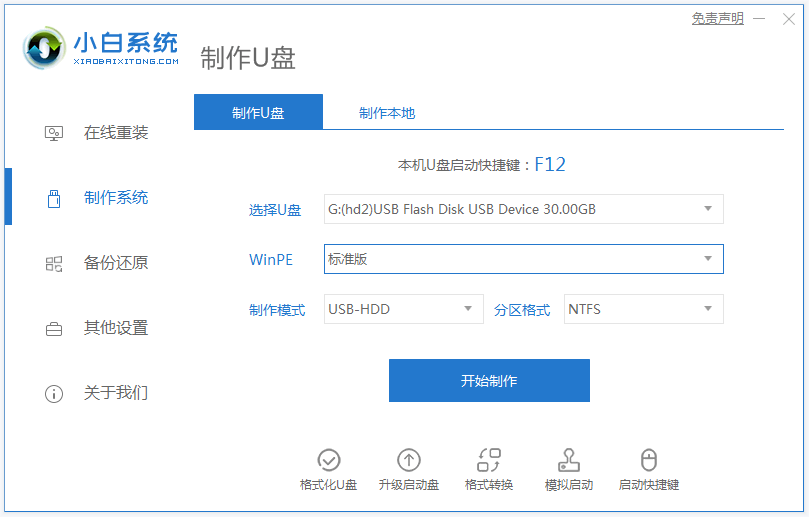
2. Select the win7 operating system that needs to be installed and click to start production.
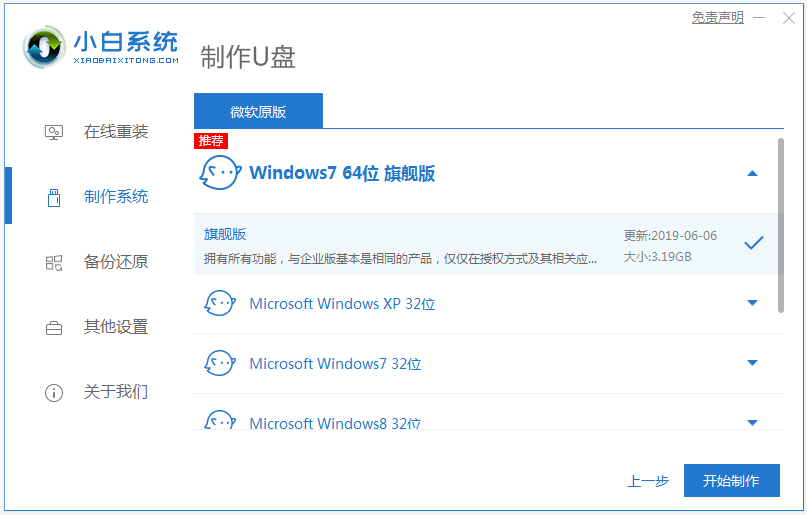
3. The software starts to automatically download the system image and driver files. After the USB boot disk is created, you can preview the startup hotkey of the computer motherboard that needs to be installed. Then remove the USB disk and exit.

#4. Insert the USB boot disk into the computer, press the startup hotkey continuously to enter the startup interface, select the USB boot item and press Enter to enter the pe selection interface. Select the first item pe system and press Enter to enter.
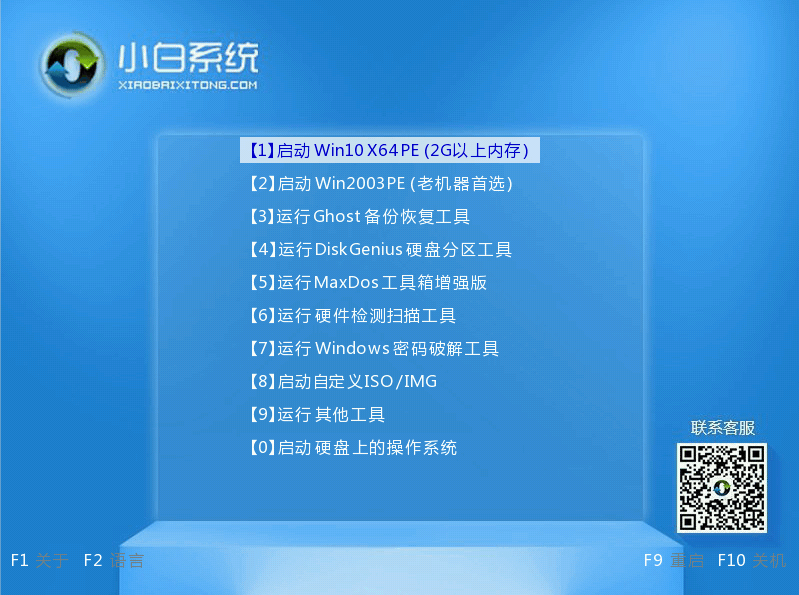
#5. After entering the pe system, we open the Xiaobai installation tool on the desktop, then select the win7 system that needs to be installed and click to install.
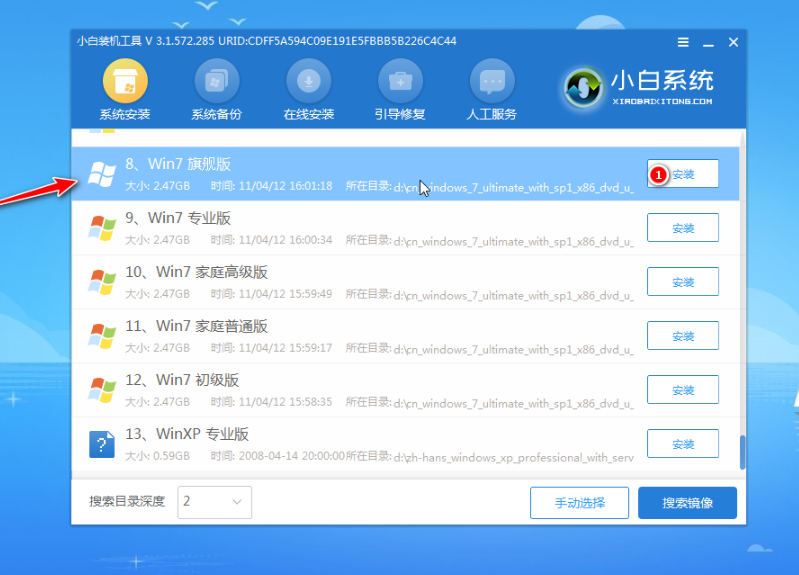
#6. Select to install the system to the system disk c drive and click to start the installation.
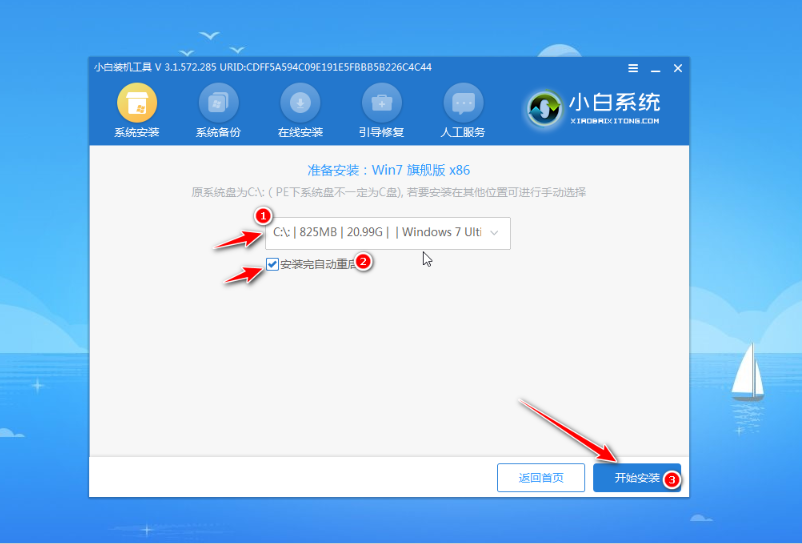
#7. After the installation is complete, choose to restart the computer immediately.
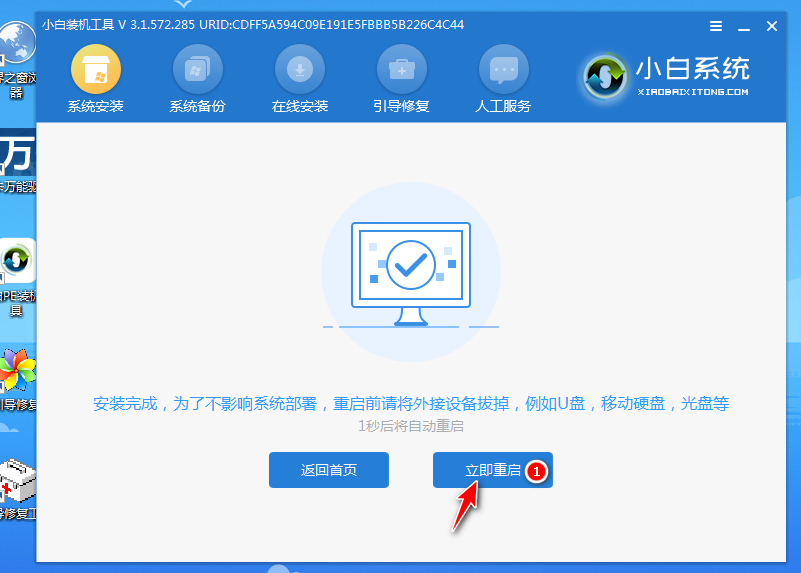
#8. No operation is required. Wait patiently to enter the win7 system desktop, which means the installation is successful.

The above is the winpewin7 system installation tutorial. Friends in need can refer to the tutorial to download and install Xiaobai’s one-click system reinstallation tool.
The above is the detailed content of Graphical demonstration of winpewin7 system installation tutorial. For more information, please follow other related articles on the PHP Chinese website!

Hot AI Tools

Undresser.AI Undress
AI-powered app for creating realistic nude photos

AI Clothes Remover
Online AI tool for removing clothes from photos.

Undress AI Tool
Undress images for free

Clothoff.io
AI clothes remover

AI Hentai Generator
Generate AI Hentai for free.

Hot Article

Hot Tools

Notepad++7.3.1
Easy-to-use and free code editor

SublimeText3 Chinese version
Chinese version, very easy to use

Zend Studio 13.0.1
Powerful PHP integrated development environment

Dreamweaver CS6
Visual web development tools

SublimeText3 Mac version
God-level code editing software (SublimeText3)

Hot Topics
 Detailed explanation of WinPE installation depth of Linux and PE installation depth of Linux system
Feb 09, 2024 pm 05:33 PM
Detailed explanation of WinPE installation depth of Linux and PE installation depth of Linux system
Feb 09, 2024 pm 05:33 PM
Deepin Linux is an operating system based on the open source Linux kernel. It is stable, safe, and easy to use. This article will introduce how to install Deepin Linux using WinPE and PE systems. WinPE installs Deepin Linux. WinPE is a lightweight Windows pre-installation environment that can be used for system maintenance and repair. Using WinPE to install Deepin Linux requires the following steps: 1. Download the ISO image file of Deepin Linux and extract it to a FAT32 format. USB flash drive or mobile hard disk. 2. Download and create a WinPE bootable USB disk or CD. 3. Insert the prepared WinPE boot USB disk or CD into the computer, restart the computer and enter WinPE
 ASUS Ultron Software Installation Guide: Detailed Tutorial
Dec 25, 2023 pm 07:01 PM
ASUS Ultron Software Installation Guide: Detailed Tutorial
Dec 25, 2023 pm 07:01 PM
ASUS's Ultron software allows us to manage our own hardware devices, which is very interesting for experienced gamers. So how to install ASUS Ultron software in win11? In fact, just download and install it normally. Install ASUS Ultron software in win11: 1. First, we enter the ASUS official website. 2. After entering, select "win11" to download the win11 version of Ultron. 3. After downloading, unzip it and run the installation program to install it. 4. If you encounter an installation error and an error code pops up, you cannot install it. 5. You can download an RLS offline installation package online, unzip it and "Run as administrator" to solve the problem.
 Graphical demonstration of win10 official version download and installation tutorial
Jul 12, 2023 am 11:25 AM
Graphical demonstration of win10 official version download and installation tutorial
Jul 12, 2023 am 11:25 AM
The win10 system is now the mainstream operating system, and many people choose to download and install the win10 system. However, there are many win10 system versions on the Internet, and it is not easy to find the official version of win10. So how to download and install the official version of win10 system? The editor below will teach you how to download and install the official version of win10. We can first install the original win10 system with the help of tools, and then use the genuine key to activate the official win10 system. For specific win10 original system installation tutorial, please refer to: 1. Download and install Xiaobai’s one-click system reinstallation tool on your computer and open it. Select the win10 original system that needs to be installed and click to install this system. (Be sure to back up important data on drive C before installation, and turn off the computer.
 Nothing happens when the winpe tool starts
Feb 13, 2024 pm 11:21 PM
Nothing happens when the winpe tool starts
Feb 13, 2024 pm 11:21 PM
As soon as the computer is turned on, it is prompted to repair the system, but it cannot be repaired. What should I do? First, try pressing the F8 key or pressing the Fn and F8 keys simultaneously to start the computer. Select the last correct configuration to enter the system. If this doesn't work, consider other solutions. When I started my computer today, I encountered a system repair prompt. I followed the prompts step by step to fix it, but it didn't work. So I tried to enter safe mode again and considered using 360 Security Guard to repair the system. However, I found that I could not enter safe mode and still could only enter the automatic repair interface. I tried again and used the repair system startup tool in the PE environment to repair it, but it still didn't work. Although I didn't want to reinstall the system, I still searched online to find out
 Graphical demonstration of win10 slimming tutorial
Jul 18, 2023 pm 12:09 PM
Graphical demonstration of win10 slimming tutorial
Jul 18, 2023 pm 12:09 PM
As we all know, if you want to maintain the smoothness of computer use, you need to ensure that the computer has enough memory space. When our memory space needs to be cleared, we can slim down win10. What are the specific operations for slimming down win10? Some friends may If you don’t know how to operate it, you can check out the Win10 weight loss tutorial below. Win10 slimming tutorial: 1. Select the window menu in the lower left corner of the win10 desktop, then click the Settings menu option to enter, and then select the system option in the upper left corner. 2. In the system option pop-up menu, select the storage option in the tree menu on the left, and then select Release space immediately on the right 3. After entering, it will be listed in the freeable space section. Mainly select log files, downloaded files and temporary files.
 Local registry pointing tool under winpe
Feb 09, 2024 pm 03:20 PM
Local registry pointing tool under winpe
Feb 09, 2024 pm 03:20 PM
Most software basically records its name and installation path information in the registry. The location where this information is recorded in the registry is: HKEY_LOCAL_MACHINE\SOFTWARE\Microsoft\Windows\CurrentVersion\AppPaths. Therefore, as long as we can access this location in the registry, we can obtain the name and installation path information of certain software. This blog post uses C# to access the registry to obtain the software installation path and display it. 1 Description of the main screen of the sample program The main screen of the sample program is shown in the figure below. Enter the name of the executable program in the text box on the screen and click the "Get Path" button. Next, the next part of the screen
 Guide to installing the Chinese language pack of win11 preview version
Jan 02, 2024 pm 06:24 PM
Guide to installing the Chinese language pack of win11 preview version
Jan 02, 2024 pm 06:24 PM
The win11 preview version is the first win11 version launched by Microsoft. However, many netizens found that the system only has an English version after downloading and installing it, which is very troublesome to use. At this time, you can download and install the Chinese package in the language to change the language to Chinese. Let’s take a look at the specific method below. How to install the Chinese language pack in win11 preview version 1. First, click the start menu on the desktop, find and enter "settings", as shown in the figure, the gear button. 2. Then select "Time&language" in the settings interface. 3. Select "Language" in the left sidebar and find "preferred language", and click the "+" button below. 4. Find and select "
 Picture and text demonstration of win10 system restoration method
Jul 16, 2023 pm 01:41 PM
Picture and text demonstration of win10 system restoration method
Jul 16, 2023 pm 01:41 PM
Many friends often don’t know how to solve some Win10 computer failures, and may end up spending money to ask others to reinstall the system to fix it. In fact, in addition to reinstalling, we can also use the win10 system restore function to repair it. So how to restore the system in win10? The editor below will teach you how to restore the win10 system. The specific method is as follows: 1. Select this computer on the win10 system desktop, right-click the mouse and select "Properties" to open it. 2. Click "System Protection" on the left side of the system window. 3. Then open the System Protection tab and click "System Restore". (If there is no restore point before, you need to click Create a restore point to use the restore function. Select the c drive below and create a restore point.)





