 Common Problem
Common Problem
 Win10 Microsoft store download button is missing. There is no download button in the app store.
Win10 Microsoft store download button is missing. There is no download button in the app store.
Win10 Microsoft store download button is missing. There is no download button in the app store.
Some Win10 users found that when they opened the Microsoft Store to download mobile software, the download button disappeared. They tried clearing the store cache and logging in to the account, but nothing solved the problem. What should they do? Let’s take a look at this issue together.
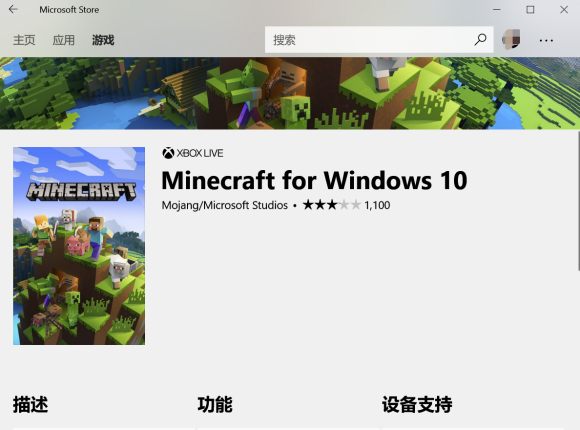
Try the following solutions:
1. Click the Microsoft logo-Settings-System Software-Applications and Functions, search for store applications, and click Advanced Select the item and click Reset.
2. Type windowspowershell in the Cortana input box, right-click windowspowershell on the computer to run as administrator, copy the following command to run,
Get-AppxPackage-AllUsers|Foreach{Add-AppxPackage-DisableDevelopmentMode-Register "$($_.InstallLocation)\AppXManifest.xml"}
or
Get-AppxPackage|%{Add-AppxPackage-DisableDevelopmentMode-Register"$($_.InstallLocation)\ AppxManifest.xml"-verbose}
The above is the detailed content of Win10 Microsoft store download button is missing. There is no download button in the app store.. For more information, please follow other related articles on the PHP Chinese website!

Hot AI Tools

Undresser.AI Undress
AI-powered app for creating realistic nude photos

AI Clothes Remover
Online AI tool for removing clothes from photos.

Undress AI Tool
Undress images for free

Clothoff.io
AI clothes remover

AI Hentai Generator
Generate AI Hentai for free.

Hot Article

Hot Tools

Notepad++7.3.1
Easy-to-use and free code editor

SublimeText3 Chinese version
Chinese version, very easy to use

Zend Studio 13.0.1
Powerful PHP integrated development environment

Dreamweaver CS6
Visual web development tools

SublimeText3 Mac version
God-level code editing software (SublimeText3)

Hot Topics
 Teach you how to modify the download path of the Win11 Microsoft Store
Jan 05, 2024 pm 08:11 PM
Teach you how to modify the download path of the Win11 Microsoft Store
Jan 05, 2024 pm 08:11 PM
The system's default win11 Microsoft Store download path is on the C drive, but we are used to downloading software to other disks because there is insufficient memory. So how to change the win11 Microsoft Store download path? In fact, it can be changed in the settings. Change the download path of win11 Microsoft Store: 1. First, click "Windows Logo" at the bottom to open the settings. 2. Then open the "Settings" 3. Then find the "Storage" setting on the right. 4. Then expand "Advanced Storage Settings" and turn on the "Where to save new content" option. 5. After opening, modify the "New applications will be saved to" option. 6. Finally, click "Apply" below.
![Microsoft Store cannot be opened and displays 'Sorry! Something went wrong, but we got it right' - [Detailed Solution]](https://img.php.cn/upload/article/000/887/227/171151687965989.jpg?x-oss-process=image/resize,m_fill,h_207,w_330) Microsoft Store cannot be opened and displays 'Sorry! Something went wrong, but we got it right' - [Detailed Solution]
Mar 27, 2024 pm 01:21 PM
Microsoft Store cannot be opened and displays 'Sorry! Something went wrong, but we got it right' - [Detailed Solution]
Mar 27, 2024 pm 01:21 PM
Some users want to find their favorite apps in the Microsoft Store and download and install them, but find that the Microsoft Store cannot be opened, and it also prompts "Sorry! Something went wrong, but we did it right." So how should we solve it so that it can be opened? Is the Microsoft Store back up and running? The editor has compiled two methods below, I hope they can help you very well! Method one can press Win+R→enter cmd and then hold down ctrl+shift→click OK (click Yes after UAC pops up) and then the cmd window pops up (administrator mode) and then copy and paste the following content: netshwinsockresetnetshintipresetipconfig/releaseipconfig/renewi
 5 Ways to Fix Microsoft Store Page Not Loading Error
Apr 16, 2023 pm 08:10 PM
5 Ways to Fix Microsoft Store Page Not Loading Error
Apr 16, 2023 pm 08:10 PM
Software doesn't always run smoothly, and sometimes it fails miserably when you really need it most. For example, many users reported getting Microsoft StorePage failed to load error on both Windows 10 and 11. Today, we’ll look at some ways to fix this annoying error. Yes, the inability to load Microsoft StorePage also affects Xbox One users. Before we begin, remember that we can also help you fix the 0x80072F05 Microsoft Store error, just in case you need it. Why does the Microsoft Store say the page cannot be loaded? If you are launching Microsoft Store
 How to solve the problem that Microsoft Store cannot be opened (Win11)
Jan 13, 2024 pm 07:18 PM
How to solve the problem that Microsoft Store cannot be opened (Win11)
Jan 13, 2024 pm 07:18 PM
The Microsoft Store is very important in the win11 system. It allows users to download all necessary software, but some users have problems opening it. For this reason, the following will bring you the solution to the problem that the win11 Microsoft Store cannot be opened. , come and take a look together. What to do if the Microsoft Store cannot be opened in Windows 11: 1. First, enter "PowerShell" in the search bar at the bottom of the desktop and then right-click the first "Windows PowerShell". 2. Then select "Run as administrator" from the options that appear. 3. Enter the code in the picture in the pop-up dialog box. 4. Finally, wait for the command to complete to solve the problem of not being able to open.
 How to solve the problem that Windows 11 Microsoft Store images cannot be loaded
Jun 29, 2023 pm 03:43 PM
How to solve the problem that Windows 11 Microsoft Store images cannot be loaded
Jun 29, 2023 pm 03:43 PM
How to solve the problem that Windows 11 Microsoft Store images cannot be loaded? In the Microsoft Store, we can easily search and download various software and games. However, recently some Win11 users have found that the Microsoft Store images on their computers cannot be loaded, which greatly affects the user experience. So is there any solution to this situation? What's the solution? Let’s take a look at how the editor solved it. Solution to the problem that Win11 Microsoft Store images cannot be loaded: 1. Right-click the start menu below to enter. 2. Click to select Network and Internet to enter. 3. You can check whether your network connection is normal. 4. You can change the network configuration from private to public.
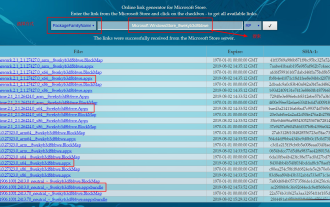 What should I do if there is no Microsoft Store in win10?
Feb 12, 2024 pm 12:39 PM
What should I do if there is no Microsoft Store in win10?
Feb 12, 2024 pm 12:39 PM
When using computers to download software, many users prefer to use the Microsoft Store. However, recently some Win10 users have found that this store cannot be displayed. Is this the result of a computer malfunction or accidental deletion? If you want to reinstall the Microsoft Store, how should you solve this problem? This article will answer it for you. Solution for win10 without Microsoft Store 1. Download the installation package and log in to the official website https://store.rg-adguard.net/, and search for Microsoft.WindowsStore_8wekyb3d8bbwe in PackageFamilyName mode. To select the corresponding package for the system, you need to download four installation packages (choose one from each category). The specific content can be
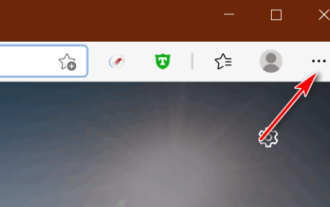 What should I do if Edge does not display the download button? Introduction to how to display download button in Edge browser
Mar 13, 2024 pm 03:20 PM
What should I do if Edge does not display the download button? Introduction to how to display download button in Edge browser
Mar 13, 2024 pm 03:20 PM
Edge browser is the browser that comes with Windows systems. Some users find that the download button is not displayed when using it. Therefore, it is troublesome to check the download progress of their files every time. So how can it be set up to display it? We can turn it on through software settings. Next, the editor will share the solution. I hope that the content of today’s software tutorial can be helpful to the majority of users. Introduction to how to display the download button in Edge browser: 1. Open the software and click the "..." button. 2. Select "Settings" in the drop-down menu list to enter. 3. Then select the “Appearance” option in the new interface
 Win10 Microsoft Store cannot be opened and displays: Sorry! Something went wrong, but we got it right.
Apr 11, 2024 pm 07:55 PM
Win10 Microsoft Store cannot be opened and displays: Sorry! Something went wrong, but we got it right.
Apr 11, 2024 pm 07:55 PM
Some users want to find their favorite apps in the Microsoft Store and download and install them, but find that the Microsoft Store cannot be opened, and it also prompts "Sorry! Something went wrong, but we did it right." So how should we solve it so that it can be opened? Is the Microsoft Store back up and running? The editor has compiled two methods below, I hope they can help you very well! Method 1: You can press Win+R → enter cmd and then hold down ctrl + shift → click OK (click Yes after UAC pops up) and then the cmd window pops up (administrator mode) and then copy and paste the following content: netshwinsockresetnetshintipresetipconfig/releas




