How to solve the problem of access denied when win10 starts up
When we use computers, we often encounter some system problems. Recently, some friends encountered access denied when booting up. So how to deal with access denied when win10 starts up? Next, the editor will explain We bring you the solution to the problem that access denied when Windows 10 starts up. Come and take a look.
Win10 access denied when booting:
1. First we restart the computer, press F8 repeatedly during booting to enter the advanced startup options, and select to enter "Safe Mode" .
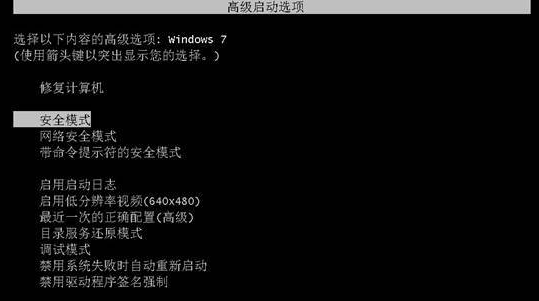
#Once in safe mode, we can log in as an administrator to obtain the highest permissions for subsequent operations. Next, use the shortcut key win r to open the run window, then enter the command "regedit" and confirm by pressing Enter.
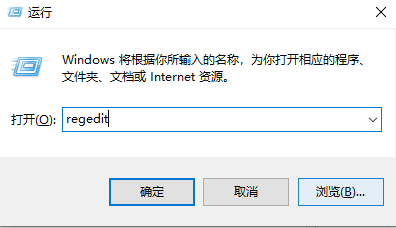
3. After entering the Registry Editor, we expand "HKEY_CURRENT_USER" in the menu on the left, then right-click on the item, and then select permissions.
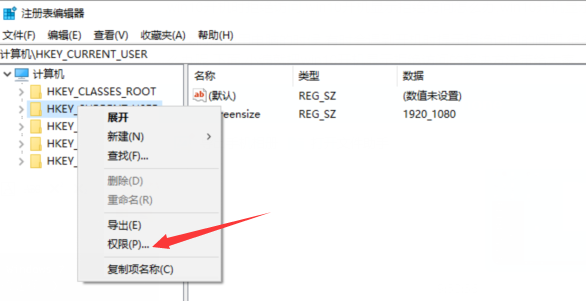
4. Finally, in the permission setting window that pops up, click Add below. Then a window to select a user or group will pop up. You need to click the red button in the picture below. Just enter the object name in the box.
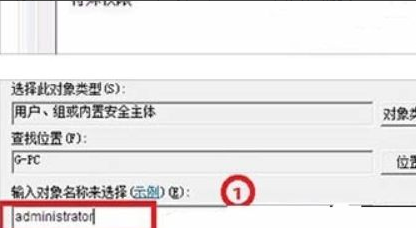
5. If the above method cannot solve the problem, then we can only reinstall the system.
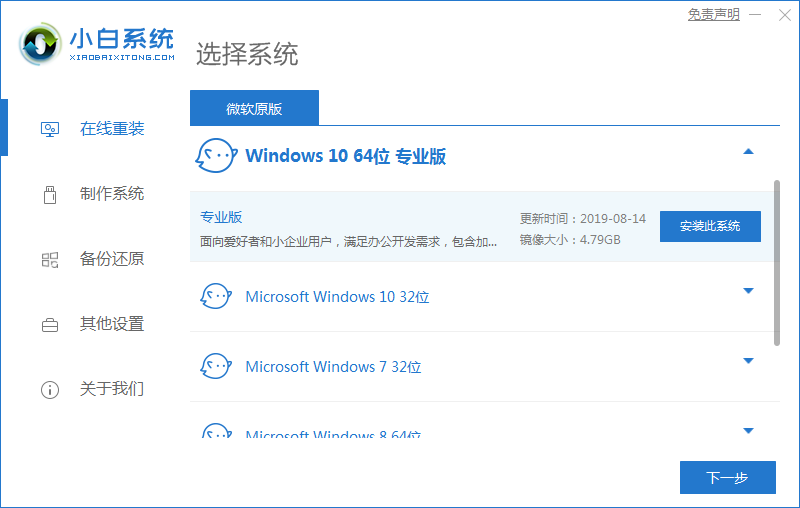
The above is the content of access denied when win10 is turned on. I hope it can help everyone.
The above is the detailed content of How to solve the problem of access denied when win10 starts up. For more information, please follow other related articles on the PHP Chinese website!

Hot AI Tools

Undresser.AI Undress
AI-powered app for creating realistic nude photos

AI Clothes Remover
Online AI tool for removing clothes from photos.

Undress AI Tool
Undress images for free

Clothoff.io
AI clothes remover

AI Hentai Generator
Generate AI Hentai for free.

Hot Article

Hot Tools

Notepad++7.3.1
Easy-to-use and free code editor

SublimeText3 Chinese version
Chinese version, very easy to use

Zend Studio 13.0.1
Powerful PHP integrated development environment

Dreamweaver CS6
Visual web development tools

SublimeText3 Mac version
God-level code editing software (SublimeText3)

Hot Topics
 1377
1377
 52
52


