
Some users reported that the position of the Windows 10 taskbar is not at the bottom. They want to restore the taskbar to the bottom, but I don’t know how to do it. First, we right-click on the empty space of the taskbar and click on the menu bar that pops up. Select the taskbar settings, then click the location option, select the bottom to clear the save, and the taskbar will return to the bottom. The following is a detailed introduction to how to restore the Windows 10 taskbar to the bottom.
Introduction to the method of restoring the Windows 10 taskbar to the lower part
1. Right-click the empty position of the computer taskbar and click Taskbar Settings
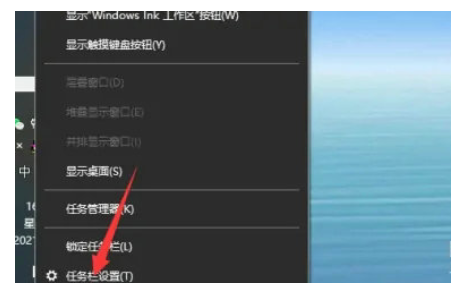
2 , open the option of the taskbar position on the phone screen, select the bottom
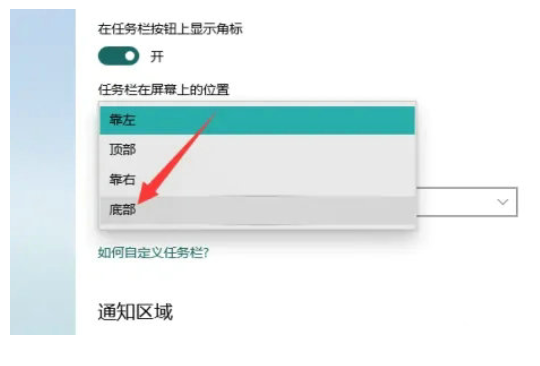
3. Repair the taskbar, the taskbar can be restored to display at the bottom
The above is the detailed content of How to restore the Windows 10 taskbar to the following method. Detailed introduction to the Windows 10 taskbar to the following method.. For more information, please follow other related articles on the PHP Chinese website!




