 Common Problem
Common Problem
 Windows 10 camera driver how to install windows 10 camera driver assembly method steps detailed introduction
Windows 10 camera driver how to install windows 10 camera driver assembly method steps detailed introduction
Windows 10 camera driver how to install windows 10 camera driver assembly method steps detailed introduction
Jul 18, 2023 pm 11:01 PMIn Windows 10 computers, we can video chat or take photos with friends through the lens. If we want to use the camera normally, its driver software is important. If there is no camera driver, we cannot use the camera. So how to install the camera driver? First turn on the network adapter, click Update Driver, wait for system pairing to push and download, and you can check whether the camera driver is successfully assembled through the video chat operation.
Windows 10 camera driver assembly method steps detailed introduction
1. Press and hold WIN X, select the network adapter

2. Network adapter dialogue Select the camera in the box, and the camera model number will be displayed
3. If the camera is not found, but there is an unknown device, right-click to update the driver
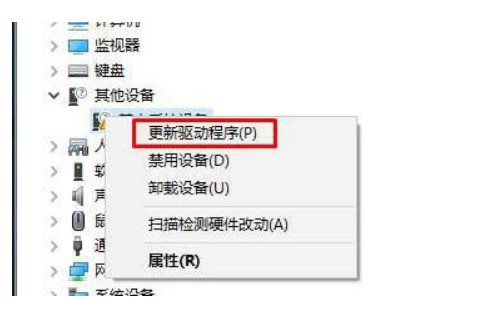
4. Select the automatic search driver software. The system will search for the driver that matches your camera from the Internet and assemble it.
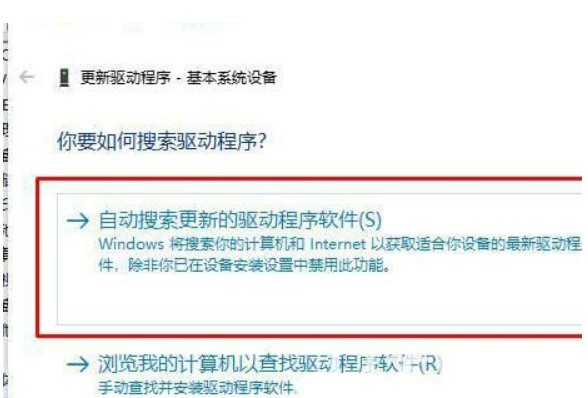
5. Assemble You can use QQ to check whether it is normal in the future. Find a user who is making a video call and click the video chat button. If you can make a short video, it means the assembly is successful
The above is the detailed content of Windows 10 camera driver how to install windows 10 camera driver assembly method steps detailed introduction. For more information, please follow other related articles on the PHP Chinese website!

Hot Article

Hot tools Tags

Hot Article

Hot Article Tags

Notepad++7.3.1
Easy-to-use and free code editor

SublimeText3 Chinese version
Chinese version, very easy to use

Zend Studio 13.0.1
Powerful PHP integrated development environment

Dreamweaver CS6
Visual web development tools

SublimeText3 Mac version
God-level code editing software (SublimeText3)

Hot Topics
 Can I access the Internet by plugging the network cable directly into my computer?
Apr 25, 2024 am 08:30 AM
Can I access the Internet by plugging the network cable directly into my computer?
Apr 25, 2024 am 08:30 AM
Can I access the Internet by plugging the network cable directly into my computer?
 Huawei mobile phone USB sharing network to computer
May 08, 2024 am 08:25 AM
Huawei mobile phone USB sharing network to computer
May 08, 2024 am 08:25 AM
Huawei mobile phone USB sharing network to computer
 Can the graphics card be used without installing the driver?
Mar 28, 2024 pm 02:31 PM
Can the graphics card be used without installing the driver?
Mar 28, 2024 pm 02:31 PM
Can the graphics card be used without installing the driver?
 How to correct the color of a laptop screen
Apr 03, 2024 pm 01:25 PM
How to correct the color of a laptop screen
Apr 03, 2024 pm 01:25 PM
How to correct the color of a laptop screen
 Does the newly assembled computer keyboard light not light up?
May 07, 2024 pm 04:40 PM
Does the newly assembled computer keyboard light not light up?
May 07, 2024 pm 04:40 PM
Does the newly assembled computer keyboard light not light up?
 How to set up wireless network printing on the printer (convenient)
May 02, 2024 pm 06:04 PM
How to set up wireless network printing on the printer (convenient)
May 02, 2024 pm 06:04 PM
How to set up wireless network printing on the printer (convenient)
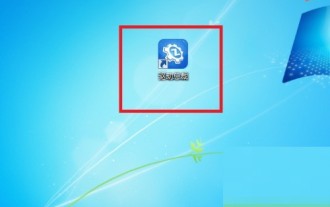 How does the driver CEO set the default settings for the PE driver installation in the PE environment? Driver CEO sets the default settings for the PE driver installation in the PE environment. Tutorial
May 06, 2024 pm 04:19 PM
How does the driver CEO set the default settings for the PE driver installation in the PE environment? Driver CEO sets the default settings for the PE driver installation in the PE environment. Tutorial
May 06, 2024 pm 04:19 PM
How does the driver CEO set the default settings for the PE driver installation in the PE environment? Driver CEO sets the default settings for the PE driver installation in the PE environment. Tutorial





