
The simple and quick operation method of one-click system reinstallation has been welcomed by users. Bingfeng One-click Online Reinstallation is a very easy-to-use one-click reinstallation system. The following editor will give We have brought you a tutorial on how to use Feng Feng’s one-click online system reinstallation to teach you how to install your computer with one click.
1. After downloading the software, open the software directly and choose to reinstall the system immediately.
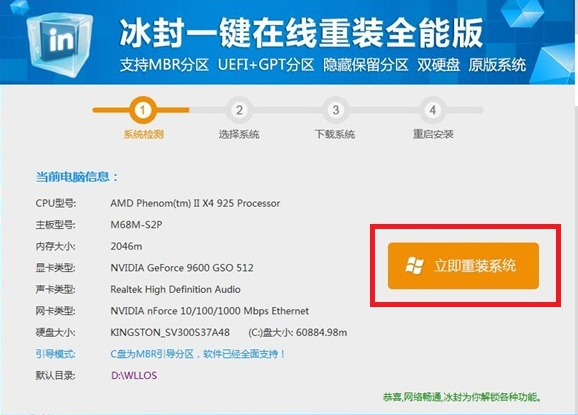
#2. Use the mouse to select the system to be installed and click to download the system.
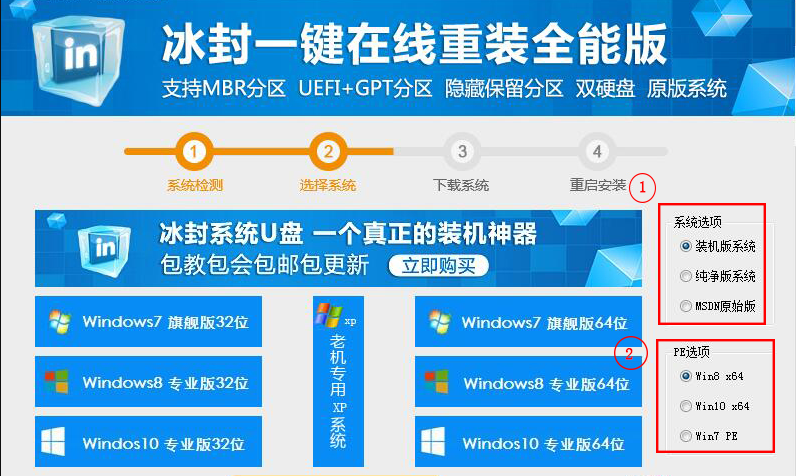
#3. The download process is as follows. It will be automatically downloaded and installed according to the selected system size. After the download is completed, the computer will automatically restart.
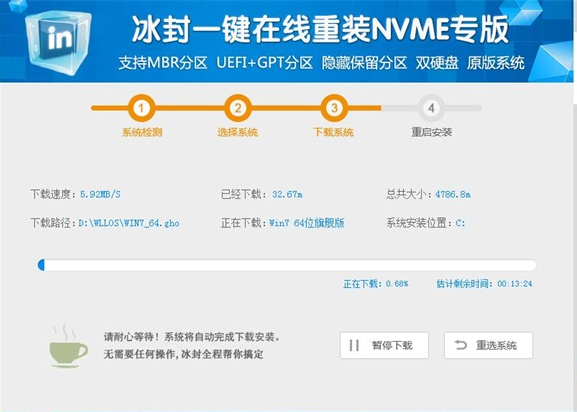
#4. After restarting the computer, it will automatically enter the pe system.
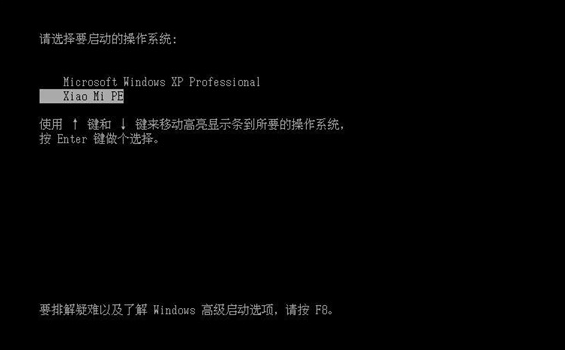
#5. After entering PE, the system will be automatically installed. After entering PE, the system will automatically connect to the Internet.
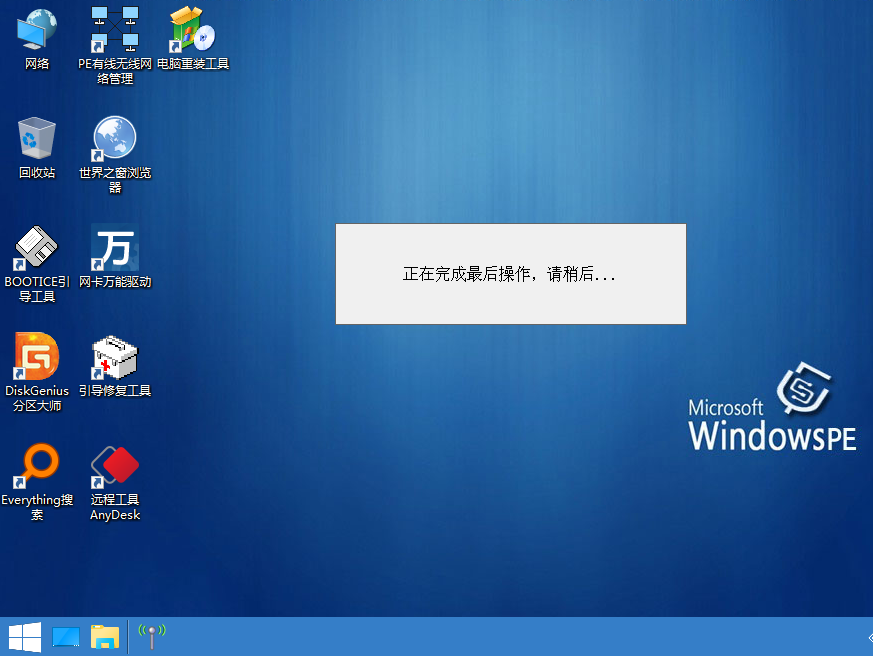
#6. The system enters deployment installation, and finally the installation comes to the desktop.

The above are the detailed steps for one-click installation of Frozen. After reading this, you can try it yourself.
The above is the detailed content of Detailed tutorial sharing of one-click installation of Frozen. For more information, please follow other related articles on the PHP Chinese website!
 How to light up Douyin close friends moment
How to light up Douyin close friends moment
 microsoft project
microsoft project
 What is phased array radar
What is phased array radar
 How to use fusioncharts.js
How to use fusioncharts.js
 Yiou trading software download
Yiou trading software download
 The latest ranking of the top ten exchanges in the currency circle
The latest ranking of the top ten exchanges in the currency circle
 What to do if win8wifi connection is not available
What to do if win8wifi connection is not available
 How to recover files emptied from Recycle Bin
How to recover files emptied from Recycle Bin




