How to set the window color of Win7 Ultimate Edition
Each theme window has a unique color and style in the win7 system, reducing the user's operation steps. Take a look at how to adjust window color in Win7 Ultimate version to set your own window color.
How to set the window color of Win7 Ultimate Edition.
1. Right-click the desktop and click the personalized submenu in the pop-up right-click menu.
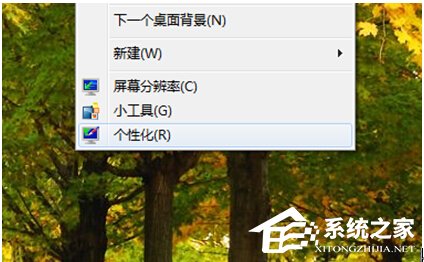
#2. The following window will pop up, find the window color option in the lower left corner of the window, and click this option.
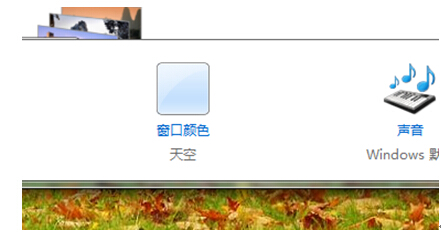
#3. There is a color density setting option in the color setting interface. Color setting can be achieved by dragging the cursor.
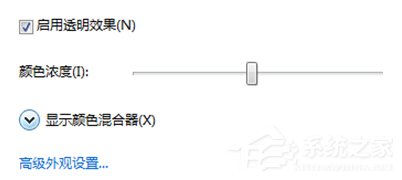
#4. Click to display the color mixer and set three color attribute cursors in the window, namely hue, saturation and brightness.
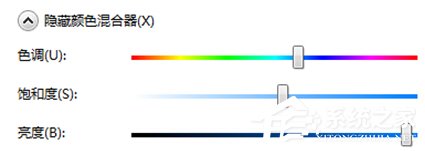
In the win7 operating system, when you click Advanced Appearance Settings, the Window Color and Appearance dialog box will appear. The window controller color setting interface in most dialog boxes does not apply to the Aero interface mode of notebook systems.
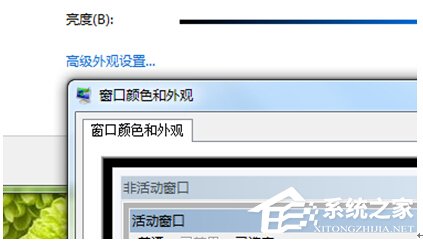
The above is the detailed content of How to set the window color of Win7 Ultimate Edition. For more information, please follow other related articles on the PHP Chinese website!

Hot AI Tools

Undresser.AI Undress
AI-powered app for creating realistic nude photos

AI Clothes Remover
Online AI tool for removing clothes from photos.

Undress AI Tool
Undress images for free

Clothoff.io
AI clothes remover

AI Hentai Generator
Generate AI Hentai for free.

Hot Article

Hot Tools

Notepad++7.3.1
Easy-to-use and free code editor

SublimeText3 Chinese version
Chinese version, very easy to use

Zend Studio 13.0.1
Powerful PHP integrated development environment

Dreamweaver CS6
Visual web development tools

SublimeText3 Mac version
God-level code editing software (SublimeText3)

Hot Topics
 1382
1382
 52
52


