
Win10 system requires an administrator account to delete or modify important files, but why can’t I find an administrator account when I open the win10 login interface? In fact, this is because we have not enabled the administrator account. Regarding this question, today I will tell you how to enable user management in win10.
1. First, right-click this computer on the desktop and select Properties.
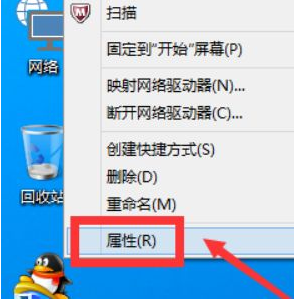
#2. Then select the control panel homepage.
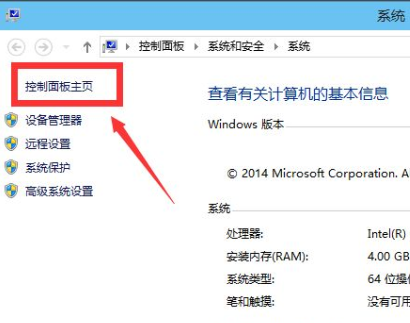
3. Select Large Icon in the category.
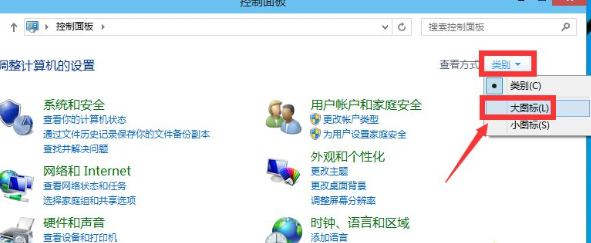
4. Then select management tools.
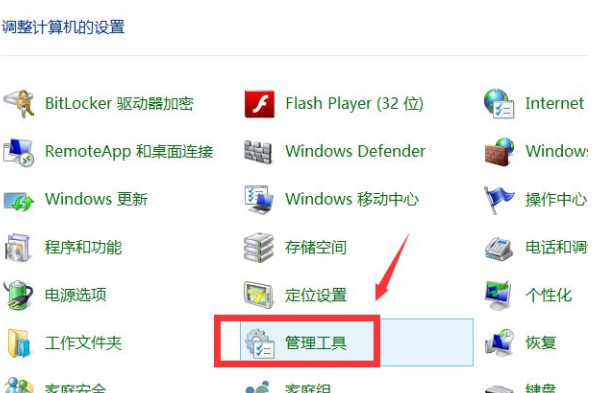
5. Next, select Computer Management.
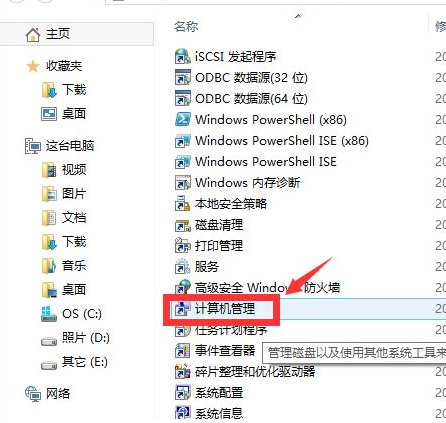
6. Double-click local users and groups.
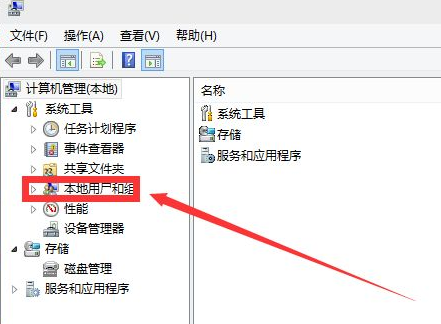
#7. Double-click the user folder.
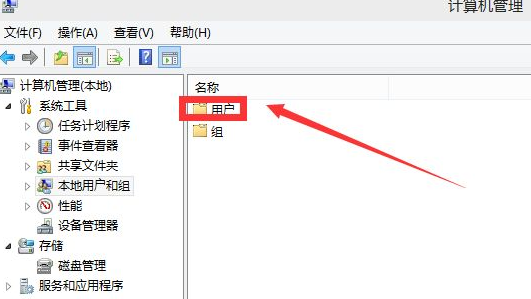
8. Double-click the administrator account.
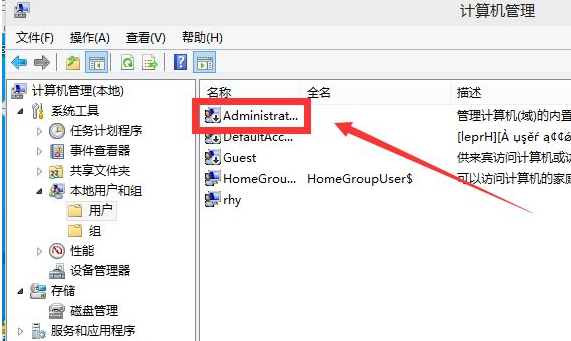
9. Finally, uncheck the checkbox in front of Account Disabled and click the Apply button
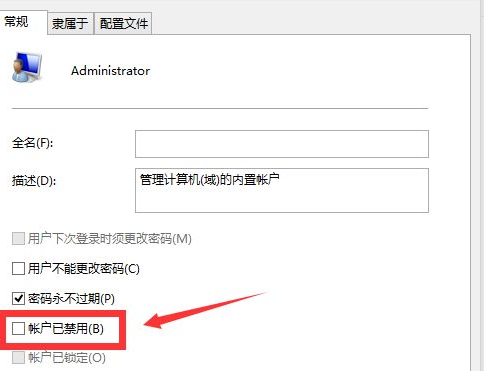
10. The administrator account is activated successfully.

For the security of the system, win10 does not enable the administrator account by default. If you want to enable the administrator account, you can follow the above method of opening user management in win10. .
The above is the detailed content of How to enable user management in win10. For more information, please follow other related articles on the PHP Chinese website!




