How to install win10 and win11 dual systems
How to install dual systems win10 and win11? Dual system is a method of completing two systems on one computer. Many customers who want to experience the new system do not want to keep reinstalling. Let’s talk about how to install dual systems win10 and win11. System example tutorial.
Only 8G capacity is needed to create a U disk boot disk with special tools. Make sure there is no boot disk bundled with other mobile software. 2. It is suitable for PE to automatically repair dual hard disk and dual system UEFI GPT to boot correctly. 3. Suitable for LEGACY/UEFI dual boot automatic repair (note: some boot disks are not compatible with one-click repair of gpt partitions, so it is easy to fail to install dual systems in gpt partitions). )
2. Free download for win10 system: win10 image download (win1021h1 system)
3. Free download for win11 system: win11 image download (win1122000.160 system)
4 , Pay attention to whether you are installing win10 system or win11 system, you must pay attention to the bios boot and system partition type matching, for example: legacy mbr or uefi gpt. Most of the devices in the last two years are uefi gpt-based.
2. Installation process of Win10 and Win11 dual systems (note: please note that partitions must be partitioned before installing the system on dual hard drives)
1. Insert the prepared U disk boot disk and restart Keep pressing f12 to open the quick boot menu bar, select the identified U disk to run and press Enter to run from the U disk, as shown in the figure below;
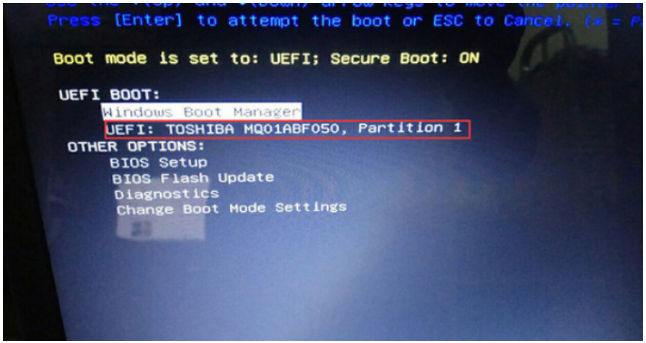
2. Select After the U disk enters the PE, run the "One-click Installation" tool on the desktop, and then click to access. Find the iso or gho file of the win10 version we downloaded on the U disk. Generally, the C drive is the system disk, install the win10 system in the c drive, click OK, as shown in the following figure:
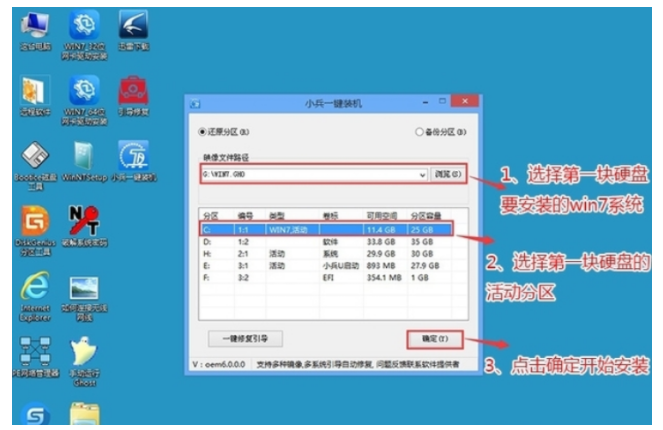
3. After clicking OK, wait for the GHO program to be released and the installation will start on the computer. The computer will automatically shut down.
4. After pulling out the U disk and restarting the computer, the system will install the subsequent software on its own. Until you see the desktop, the win10 system is completely installed. Then use the U disk to install the win11 system again.
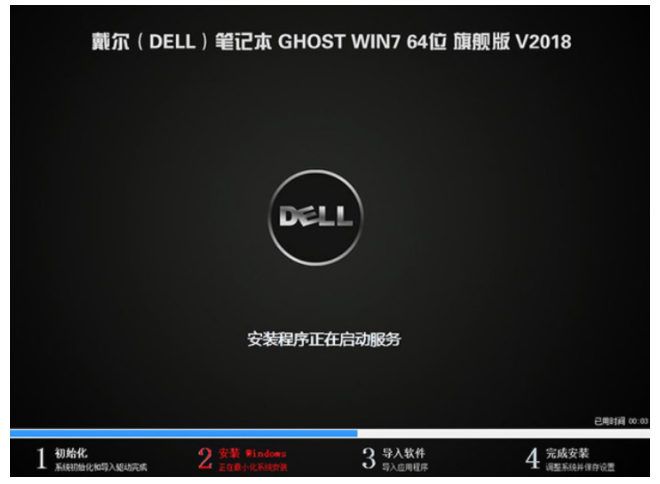
#5. Insert the prepared U disk boot disk again, keep pressing f12 when restarting, open the quick boot menu, and select the identified U disk Press the Enter key to run from the U disk, as shown in the figure below;
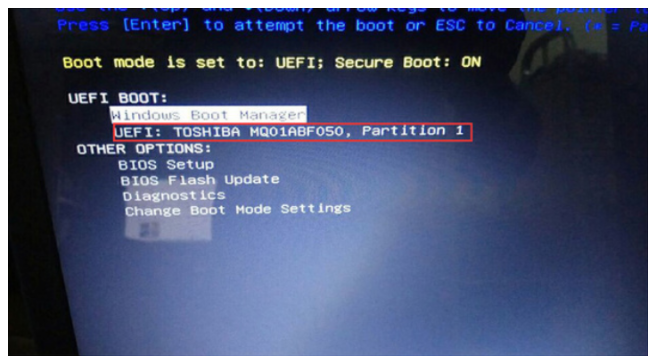
#6. Select the U disk to run and enter the PE, and run the "One-click Installation" special function on the desktop. Tool, then click to access first, look for the iso or gho file of the win11 version we downloaded on the U disk, and then install the win11 system in the second system partition (especially pay attention to partitioning the partition in advance) , it is best to divide one of the hard disks into two partitions, and then install win10 and win11 in different partitions respectively), and then click OK to start the installation, as shown in the figure below:

7. After clicking Start, wait for the GHO program to be released and install. The computer will automatically restore the win10 win11 dual system boot (Note: Bingxian U disk supports dual system repair), and then automatically shut down the computer. .
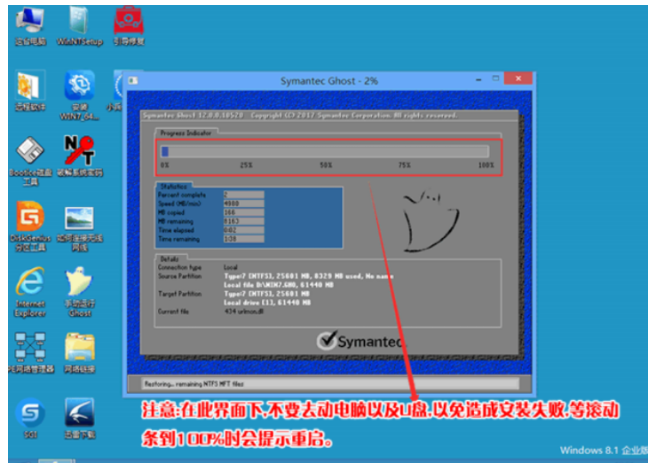
8. After pulling out the U disk and restarting the computer, a dual system menu bar of win10 and win11 will appear. Select the win11 system and install the subsequent software by yourself.
9. After selecting the win11 system menu bar, just install it on the desktop. After installing win11, we can choose the system to be used according to our own dual system every time we start it.
The above is an example tutorial on how to install win10 and win11 dual systems. I hope it can help everyone.
The above is the detailed content of How to install win10 and win11 dual systems. For more information, please follow other related articles on the PHP Chinese website!

Hot AI Tools

Undresser.AI Undress
AI-powered app for creating realistic nude photos

AI Clothes Remover
Online AI tool for removing clothes from photos.

Undress AI Tool
Undress images for free

Clothoff.io
AI clothes remover

Video Face Swap
Swap faces in any video effortlessly with our completely free AI face swap tool!

Hot Article

Hot Tools

Notepad++7.3.1
Easy-to-use and free code editor

SublimeText3 Chinese version
Chinese version, very easy to use

Zend Studio 13.0.1
Powerful PHP integrated development environment

Dreamweaver CS6
Visual web development tools

SublimeText3 Mac version
God-level code editing software (SublimeText3)

Hot Topics
 1386
1386
 52
52
 Solution to the problem that Win11 system cannot install Chinese language pack
Mar 09, 2024 am 09:48 AM
Solution to the problem that Win11 system cannot install Chinese language pack
Mar 09, 2024 am 09:48 AM
Solution to the problem that Win11 system cannot install Chinese language pack With the launch of Windows 11 system, many users began to upgrade their operating system to experience new functions and interfaces. However, some users found that they were unable to install the Chinese language pack after upgrading, which troubled their experience. In this article, we will discuss the reasons why Win11 system cannot install the Chinese language pack and provide some solutions to help users solve this problem. Cause Analysis First, let us analyze the inability of Win11 system to
 Solution to Windows 11 black screen with only mouse pointer
Feb 18, 2024 pm 10:50 PM
Solution to Windows 11 black screen with only mouse pointer
Feb 18, 2024 pm 10:50 PM
What should I do if the win11 screen is black and only has mouse arrows? With the continuous development of computer technology, many people are now inseparable from computers. However, sometimes we encounter some problems when using the computer. For example, when using the Win11 system, the screen appears black with only the mouse arrow. This question may be confusing to some non-experts, but don’t worry, we will introduce some solutions below. First, we need to determine whether the problem is temporary or ongoing. If the screen only occasionally goes black, maybe
 Solution for Win11 unable to install Chinese language pack
Mar 09, 2024 am 09:15 AM
Solution for Win11 unable to install Chinese language pack
Mar 09, 2024 am 09:15 AM
Win11 is the latest operating system launched by Microsoft. Compared with previous versions, Win11 has greatly improved the interface design and user experience. However, some users reported that they encountered the problem of being unable to install the Chinese language pack after installing Win11, which caused trouble for them to use Chinese in the system. This article will provide some solutions to the problem that Win11 cannot install the Chinese language pack to help users use Chinese smoothly. First, we need to understand why the Chinese language pack cannot be installed. Generally speaking, Win11
 How to set CPU performance to full in Win11
Feb 19, 2024 pm 07:42 PM
How to set CPU performance to full in Win11
Feb 19, 2024 pm 07:42 PM
Many users find that the computer is not running smoothly enough when using the Win11 system. They want to improve CPU performance, but they don't know how to do it. The following will introduce in detail how to set the CPU performance to the highest level in Win11 system to make your computer more efficient. Setting method: 1. Right-click "This PC" on the desktop and select "Properties" in the option list. 2. After entering the new interface, click "Advanced System Settings" in "Related Links". 3. In the window that opens, click the "Advanced" tab at the top, then click the & at the bottom of "Performance"
 Strategies to solve Win11's inability to install the Chinese language pack
Mar 08, 2024 am 11:51 AM
Strategies to solve Win11's inability to install the Chinese language pack
Mar 08, 2024 am 11:51 AM
Strategies to deal with Win11’s inability to install the Chinese language pack. With the launch of Windows 11, many users can’t wait to upgrade to this new operating system. However, some users have encountered difficulties when trying to install the Chinese language pack, preventing them from using the Chinese interface properly. In this article, we will discuss the problem that Win11 cannot install the Chinese language pack and propose some countermeasures. First, let’s explore why there are problems installing Chinese language packs on Win11. This may be due to the system's
 How to use shortcut keys to take screenshots in Win8?
Mar 28, 2024 am 08:33 AM
How to use shortcut keys to take screenshots in Win8?
Mar 28, 2024 am 08:33 AM
How to use shortcut keys to take screenshots in Win8? In our daily use of computers, we often need to take screenshots of the content on the screen. For users of Windows 8 system, taking screenshots through shortcut keys is a convenient and efficient operation method. In this article, we will introduce several commonly used shortcut keys to take screenshots in Windows 8 system to help you take screenshots more quickly. The first method is to use the "Win key + PrintScreen key" key combination to perform full
 How to perform actions that require administrator rights in Windows 11
Feb 18, 2024 am 10:53 AM
How to perform actions that require administrator rights in Windows 11
Feb 18, 2024 am 10:53 AM
What should I do if the operation requested by win11 needs to be improved? With the release of Windows 11, many users can’t wait to upgrade their operating system to get new features and improved user experience. However, when trying to perform certain sensitive operations or change system settings, you may encounter the "The requested operation requires elevation" prompt. So, what should we do when we encounter this situation? First, we need to understand what "the requested operation requires promotion" means. In Windows operating systems, many system-level operations require
 Detailed explanation of obtaining administrator rights in Win11
Mar 08, 2024 pm 03:06 PM
Detailed explanation of obtaining administrator rights in Win11
Mar 08, 2024 pm 03:06 PM
Windows operating system is one of the most popular operating systems in the world, and its new version Win11 has attracted much attention. In the Win11 system, obtaining administrator rights is an important operation. Administrator rights allow users to perform more operations and settings on the system. This article will introduce in detail how to obtain administrator permissions in Win11 system and how to effectively manage permissions. In the Win11 system, administrator rights are divided into two types: local administrator and domain administrator. A local administrator has full administrative rights to the local computer



