Tutorial on reinstalling the system of ASUS gaming laptop
Jul 19, 2023 am 08:17 AMWhen the computer system runs slowly, has frequent blue screens of death and other problems, it can usually be solved and repaired by reinstalling the system. However, some netizens who use ASUS gaming laptops don’t know how to reinstall the system. The editor below will teach you the tutorial on reinstalling the system of ASUS gaming notebook.
The specific steps are as follows:
1. First, close the anti-virus software on the computer, download and install the Magic Pig one-click reinstallation system software and open it, select the system that needs to be installed and install it.
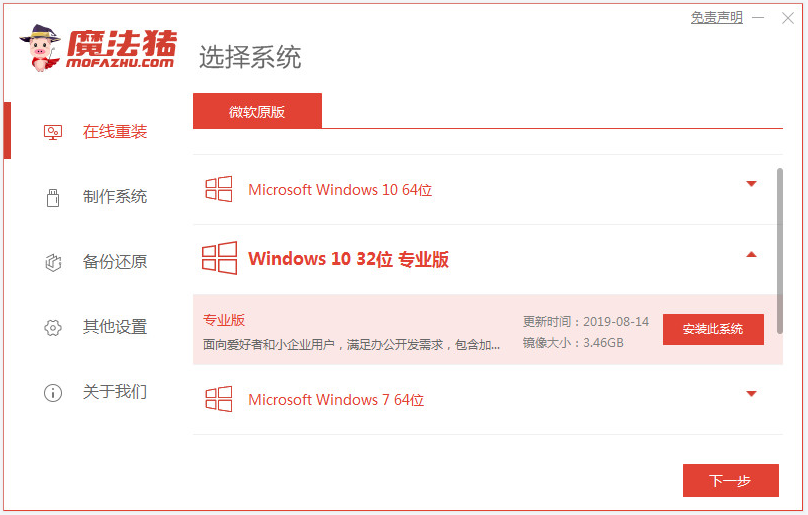
#2. Wait for the software to start automatically downloading system files.
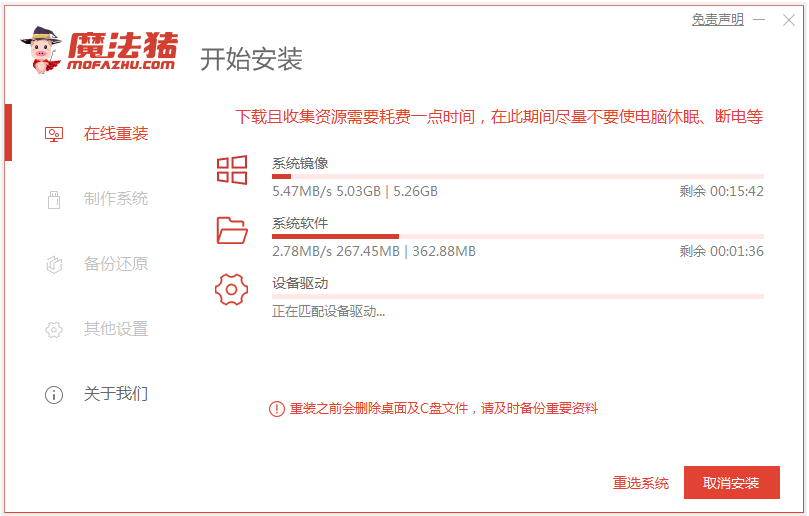
3. After the deployment environment is completed, choose to restart the computer.
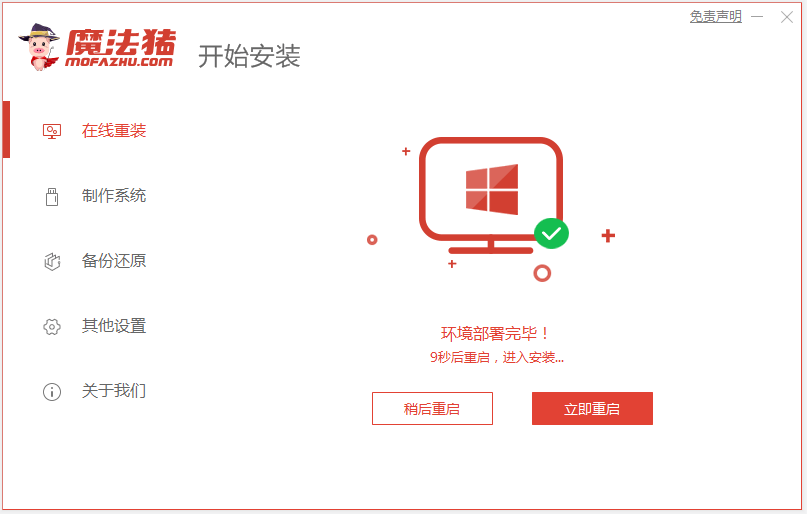
4. In this interface, select the mofazhu pe-msdn item to enter pe.

#5. After entering pe, the Magic Pig installation tool will automatically start installing the system, no operation is required.
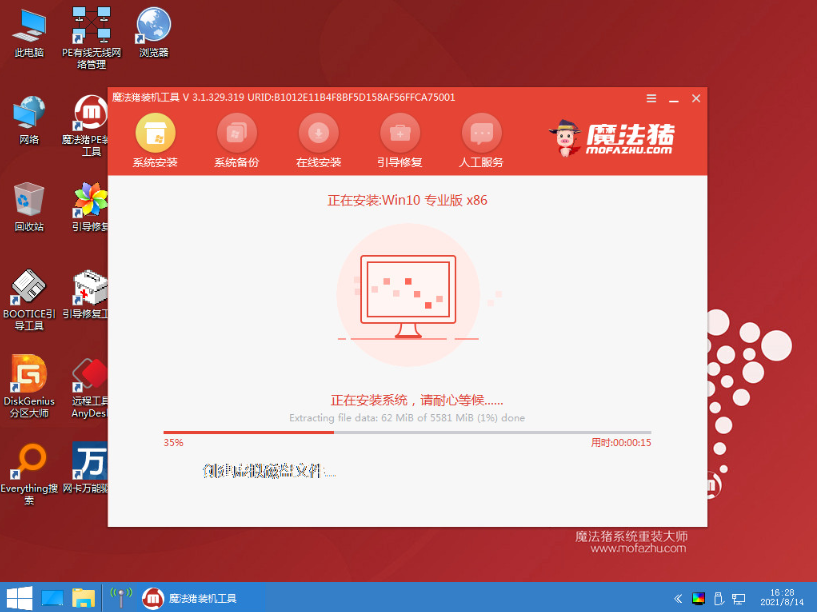
#6. After the installation is complete, choose to restart the computer.
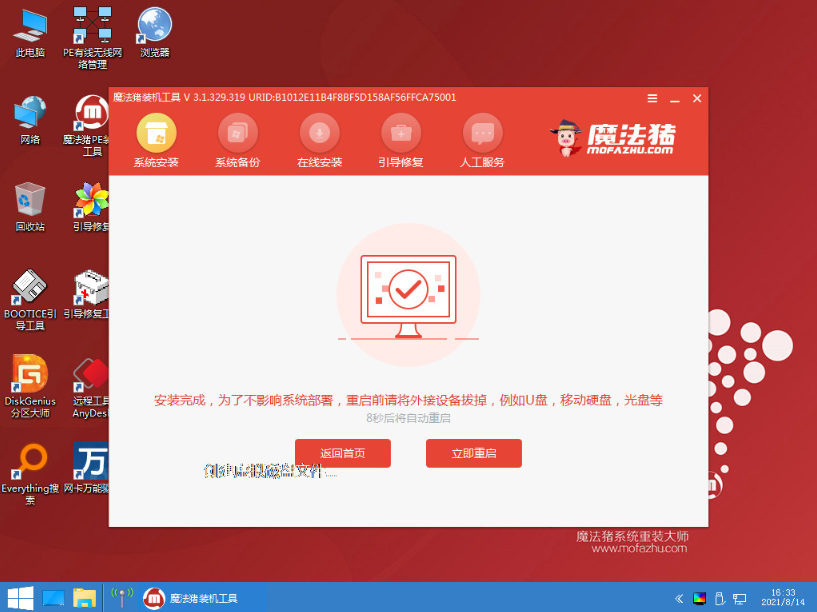
#7. Wait patiently to enter the installed desktop, which means the system installation is successful.
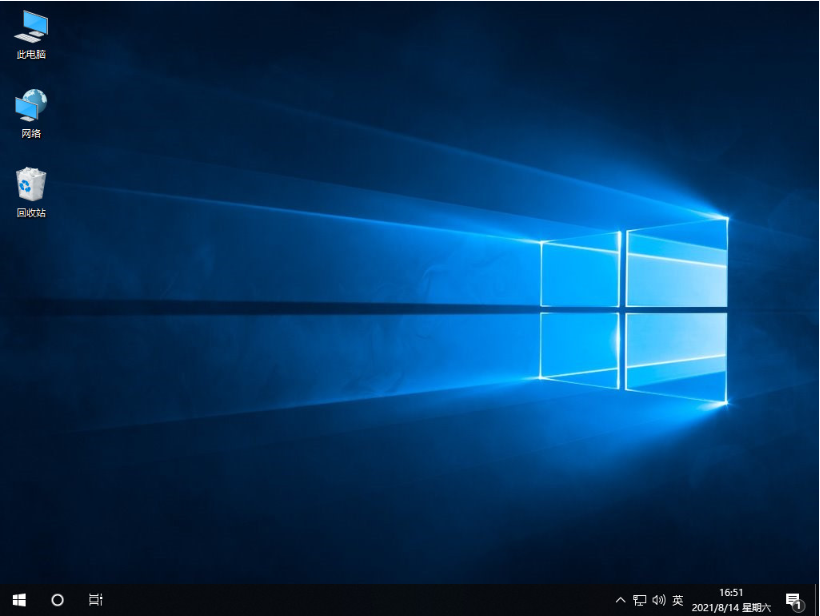
The above is a tutorial on reinstalling the system of an ASUS game laptop using the Magic Pig tool. Friends in need can follow the tutorial.
The above is the detailed content of Tutorial on reinstalling the system of ASUS gaming laptop. For more information, please follow other related articles on the PHP Chinese website!

Hot Article

Hot tools Tags

Hot Article

Hot Article Tags

Notepad++7.3.1
Easy-to-use and free code editor

SublimeText3 Chinese version
Chinese version, very easy to use

Zend Studio 13.0.1
Powerful PHP integrated development environment

Dreamweaver CS6
Visual web development tools

SublimeText3 Mac version
God-level code editing software (SublimeText3)

Hot Topics
 ASUS Tianxuan Air 14-inch gaming notebook released: equipped with up to Ryzen AI 9 HX 370, 110W full machine performance, starting from 7,299 yuan
Jul 23, 2024 am 12:42 AM
ASUS Tianxuan Air 14-inch gaming notebook released: equipped with up to Ryzen AI 9 HX 370, 110W full machine performance, starting from 7,299 yuan
Jul 23, 2024 am 12:42 AM
ASUS Tianxuan Air 14-inch gaming notebook released: equipped with up to Ryzen AI 9 HX 370, 110W full machine performance, starting from 7,299 yuan
 The system has posted in safe mode ASUS motherboard
Jun 19, 2024 am 07:35 AM
The system has posted in safe mode ASUS motherboard
Jun 19, 2024 am 07:35 AM
The system has posted in safe mode ASUS motherboard
 ASUS ROG Dragon Scale ACE EXTREME carbon fiber mouse and Night Demon EXTREME mechanical keyboard released by the National Bank: priced at 1,799 yuan / 3,599 yuan
Jul 17, 2024 pm 02:27 PM
ASUS ROG Dragon Scale ACE EXTREME carbon fiber mouse and Night Demon EXTREME mechanical keyboard released by the National Bank: priced at 1,799 yuan / 3,599 yuan
Jul 17, 2024 pm 02:27 PM
ASUS ROG Dragon Scale ACE EXTREME carbon fiber mouse and Night Demon EXTREME mechanical keyboard released by the National Bank: priced at 1,799 yuan / 3,599 yuan
 ASUS releases BIOS update for Z790 motherboards to alleviate instability issues with Intel's 13th/14th generation Core processors
Aug 09, 2024 am 12:47 AM
ASUS releases BIOS update for Z790 motherboards to alleviate instability issues with Intel's 13th/14th generation Core processors
Aug 09, 2024 am 12:47 AM
ASUS releases BIOS update for Z790 motherboards to alleviate instability issues with Intel's 13th/14th generation Core processors
 ASUS ROG 8 gaming phone 'QQ Speed Mobile Game' customized limited edition released: super competitive racing car model, permanent league A car, priced at 4999 yuan
Jul 18, 2024 am 04:28 AM
ASUS ROG 8 gaming phone 'QQ Speed Mobile Game' customized limited edition released: super competitive racing car model, permanent league A car, priced at 4999 yuan
Jul 18, 2024 am 04:28 AM
ASUS ROG 8 gaming phone 'QQ Speed Mobile Game' customized limited edition released: super competitive racing car model, permanent league A car, priced at 4999 yuan
 ASUS launches TUF Gaming TR120 ARGB case cooling fan, 28mm thick design
Jun 09, 2024 pm 05:24 PM
ASUS launches TUF Gaming TR120 ARGB case cooling fan, 28mm thick design
Jun 09, 2024 pm 05:24 PM
ASUS launches TUF Gaming TR120 ARGB case cooling fan, 28mm thick design
 ASUS Tianxuan Air 14-inch gaming laptop is now on sale: Ryzen 7 8845H / AI 9 HX 370, up to 110W full machine performance, starting from 7,299 yuan
Jul 29, 2024 am 11:51 AM
ASUS Tianxuan Air 14-inch gaming laptop is now on sale: Ryzen 7 8845H / AI 9 HX 370, up to 110W full machine performance, starting from 7,299 yuan
Jul 29, 2024 am 11:51 AM
ASUS Tianxuan Air 14-inch gaming laptop is now on sale: Ryzen 7 8845H / AI 9 HX 370, up to 110W full machine performance, starting from 7,299 yuan
 Mechanical Revolution Aurora X game base official announcement: new mold, up to i7-14650HX + RTX 4070
Jun 24, 2024 pm 10:38 PM
Mechanical Revolution Aurora X game base official announcement: new mold, up to i7-14650HX + RTX 4070
Jun 24, 2024 pm 10:38 PM
Mechanical Revolution Aurora X game base official announcement: new mold, up to i7-14650HX + RTX 4070






