Example tutorial on how to view computer configuration in win7 system
I believe that many computer users don’t know the model of their computer and some of its corresponding configurations after buying a laptop. Although they can identify it based on the outer packaging and overall body markings on the computer, it is more inconvenient. Let’s take a look below. Let’s take a look at the practical tutorial on how to check the computer configuration in win7 system.
How to check the computer configuration in win7 system
1. First, we can search for My Computer on the computer, and then right-click and click Click on my computer. In the pop-up menu bar, we can search for minimum attributes and select attributes.
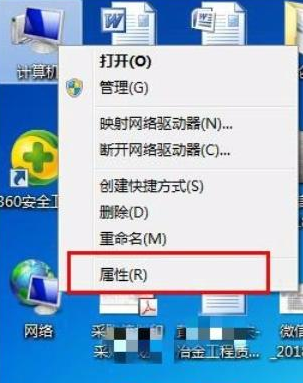 2. Then select Properties on the page and the system menu bar in the control panel will pop up. This page can see some general information about the system, such as system level, CPU information, memory information, system type, etc. This is a basic configuration.
2. Then select Properties on the page and the system menu bar in the control panel will pop up. This page can see some general information about the system, such as system level, CPU information, memory information, system type, etc. This is a basic configuration.
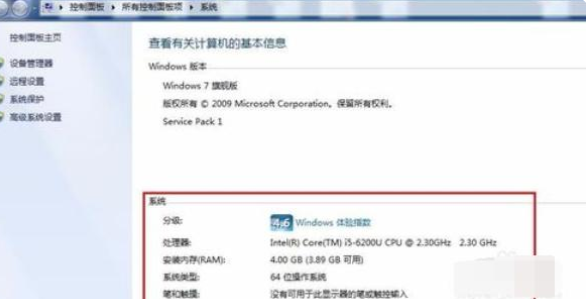 3. When we need to view more detailed configuration, we can click the device manager in the upper left corner to view more detailed information on the device manager page.
3. When we need to view more detailed configuration, we can click the device manager in the upper left corner to view more detailed information on the device manager page.
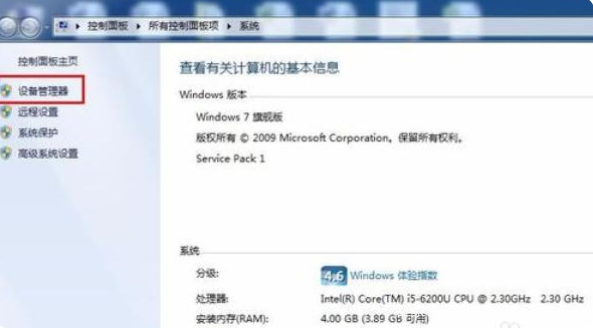 4. Click Device Manager to enter the Device Manager page. You can basically see all the hardware configuration information of the computer.
4. Click Device Manager to enter the Device Manager page. You can basically see all the hardware configuration information of the computer.
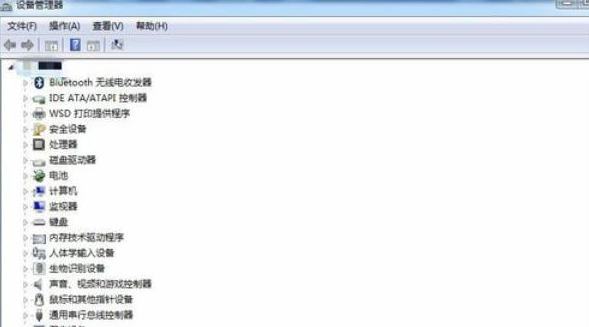 5. Then click the triangle to the left of the hardware name to open the device information directory. For example, if you click the triangle to the left of the CPU, the CPU information will be displayed below.
5. Then click the triangle to the left of the hardware name to open the device information directory. For example, if you click the triangle to the left of the CPU, the CPU information will be displayed below.
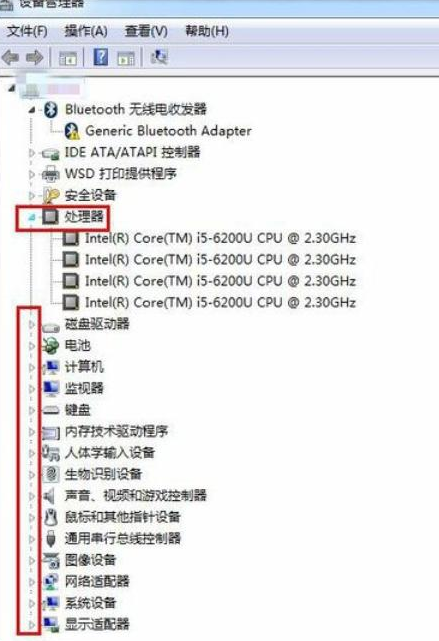 6. Finally, we can right-click the special hardware information on the computer to uninstall or reinstall the hardware driver software in the pop-up menu bar.
6. Finally, we can right-click the special hardware information on the computer to uninstall or reinstall the hardware driver software in the pop-up menu bar.
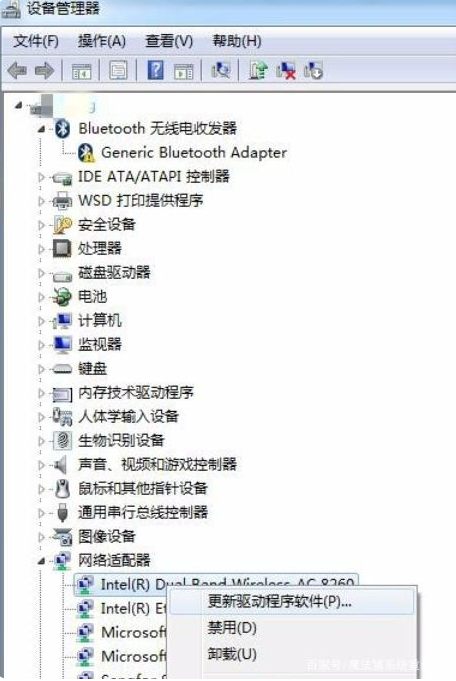 The above is how to check the computer configuration in win7 system. If you have learned it well, go and try it.
The above is how to check the computer configuration in win7 system. If you have learned it well, go and try it.
The above is the detailed content of Example tutorial on how to view computer configuration in win7 system. For more information, please follow other related articles on the PHP Chinese website!

Hot AI Tools

Undresser.AI Undress
AI-powered app for creating realistic nude photos

AI Clothes Remover
Online AI tool for removing clothes from photos.

Undress AI Tool
Undress images for free

Clothoff.io
AI clothes remover

AI Hentai Generator
Generate AI Hentai for free.

Hot Article

Hot Tools

Notepad++7.3.1
Easy-to-use and free code editor

SublimeText3 Chinese version
Chinese version, very easy to use

Zend Studio 13.0.1
Powerful PHP integrated development environment

Dreamweaver CS6
Visual web development tools

SublimeText3 Mac version
God-level code editing software (SublimeText3)

Hot Topics
 1377
1377
 52
52
 Check out the steps to delete a logged-in device on Douyin
Mar 26, 2024 am 09:01 AM
Check out the steps to delete a logged-in device on Douyin
Mar 26, 2024 am 09:01 AM
1. First, click to open the Douyin app and click [Me]. 2. Click the three-dot icon in the upper right corner. 3. Click to enter [Settings]. 4. Click to open [Account and Security]. 5. Select and click [Log in to device management]. 6. Finally, click to select the device and click [Remove].
 How to check your own ID on Xianyu_Introduction to how to check your personal nickname on Xianyu
Mar 22, 2024 am 08:21 AM
How to check your own ID on Xianyu_Introduction to how to check your personal nickname on Xianyu
Mar 22, 2024 am 08:21 AM
As a trading platform, Xianyu requires you to register and log in to your account before using it. Users can set an ID name for their account. What if they want to check what their ID is? Let’s find out together below! Introduction to how to view personal nicknames on Xianyu. First, start the Xianyu app. After entering the homepage, switch to the page of selling idle, messages, and me, and click the [My] option in the lower right corner. 2. Then on my page we need to click [Avatar] in the upper left corner; 2. Then when we go to the personal homepage page we can see different information, we need to click the [Edit Information] button here; 4. Finally click We can see it later on the page where we edit information;
 Understand Linux Bashrc: functions, configuration and usage
Mar 20, 2024 pm 03:30 PM
Understand Linux Bashrc: functions, configuration and usage
Mar 20, 2024 pm 03:30 PM
Understanding Linux Bashrc: Function, Configuration and Usage In Linux systems, Bashrc (BourneAgainShellruncommands) is a very important configuration file, which contains various commands and settings that are automatically run when the system starts. The Bashrc file is usually located in the user's home directory and is a hidden file. Its function is to customize the Bashshell environment for the user. 1. Bashrc function setting environment
 Where to check music rankings on NetEase Cloud Music_How to check music rankings on NetEase Cloud Music
Mar 25, 2024 am 11:40 AM
Where to check music rankings on NetEase Cloud Music_How to check music rankings on NetEase Cloud Music
Mar 25, 2024 am 11:40 AM
1. After turning on the phone, select NetEase Cloud Music. 2. After entering the homepage, you can see the [Ranking List] and click to enter. 3. In the ranking list, you can select any list and click [New Song List]. 4. Select your favorite song and click on it. 5. Return to the previous page to see more lists.
 How to view the hot list of Kuaishou Live Companion videos
Mar 29, 2024 pm 08:09 PM
How to view the hot list of Kuaishou Live Companion videos
Mar 29, 2024 pm 08:09 PM
Kuaishou Live Companion is not only a powerful live broadcast auxiliary tool, but also a real-time insight platform for hot topics and trends created for broadcasters. Through this function, anchors can quickly capture the content that audiences are most concerned about, and then adjust the live content to make it more in line with the audience's tastes and interests. So how to check the hot video list in the Kuaishou Live Companion app? This tutorial guide will provide you with a detailed introduction to the steps. I hope it can help you. How to view the hot video list on Kuaishou Live Companion? The second step is to click on the daily video hot list. The third step is to check the daily video hot list.
 How to configure and install FTPS in Linux system
Mar 20, 2024 pm 02:03 PM
How to configure and install FTPS in Linux system
Mar 20, 2024 pm 02:03 PM
Title: How to configure and install FTPS in Linux system, specific code examples are required. In Linux system, FTPS is a secure file transfer protocol. Compared with FTP, FTPS encrypts the transmitted data through TLS/SSL protocol, which improves Security of data transmission. In this article, we will introduce how to configure and install FTPS in a Linux system and provide specific code examples. Step 1: Install vsftpd Open the terminal and enter the following command to install vsftpd: sudo
 How to check how many groups you have joined on WeChat: a simple step
Mar 26, 2024 am 10:06 AM
How to check how many groups you have joined on WeChat: a simple step
Mar 26, 2024 am 10:06 AM
Regardless of life or work, many people have long been deeply tied to WeChat and will be pulled into various groups at any time. So how many WeChat groups have you joined? You may immediately want to view the group chats in your address book, but only the WeChat groups you have saved in your address book will appear there, and other groups will not be visible. If you want to see all the WeChat groups you have joined, it is very simple: enter your nickname in the search box on the WeChat homepage, then find the group chat section in the search results, and click "More Group Chats" to view all related group chat information. Anyway, I was shocked. There were more than a hundred of them, and the scroll bar on the right became very small. Unfortunately, there is no specific number statistics... This method is also applicable to checking the QQ groups you have joined. PS: Some netizens also provided a trick:
 How do I check which groups I have joined?
Apr 01, 2024 pm 05:34 PM
How do I check which groups I have joined?
Apr 01, 2024 pm 05:34 PM
WeChat group chat is not only a simple chat platform, but also a communication circle that brings together elites and enthusiastic friends from all walks of life. So today I will teach you how to see how many groups you have added on WeChat and how to save group chats. Usually Users who use WeChat must not miss it. How to check how many groups you have added to WeChat and how to save group chats To check how many groups you have added to WeChat: 1. You can view your group chat window in the WeChat main interface 2. If you have already saved the group chat, you can tap [ Address Book] - [Group Chat] 3. After entering the group chat, you can view the saved group. Save the WeChat group: 1. Select the group you want to save, top right [...] 2. Open in the chat message [Save to address book] 3. On the main WeChat interface, tap [Address Book]-[Group Chat] to view



