How to enter the bios of an ASUS laptop and enable the USB boot option
There are two methods for ASUS laptops to boot from a USB flash drive. One is to use the USB flash drive startup shortcut key to directly enter the USB flash drive to install the system. The other is to enter the bios and set the USB flash drive as the first startup item. The following is What I want to share with you is the method of ASUS setting the USB disk boot option. Let’s take a look.
1. Restart the ASUS computer and press esc or f8 to enter the BIOS settings, change the bios to Simplified Chinese, and then press F7 to enter the advanced mode.
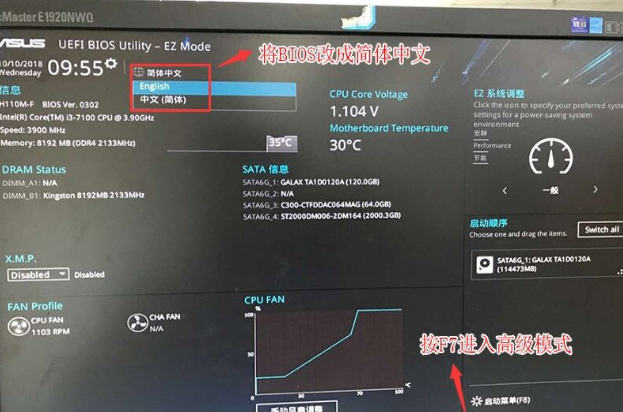
#2. After entering advanced mode, press the → direction key to move to the "Startup" option, select the secure boot menu, and then press Enter to enter key management, clear the key, and turn off security. start up.
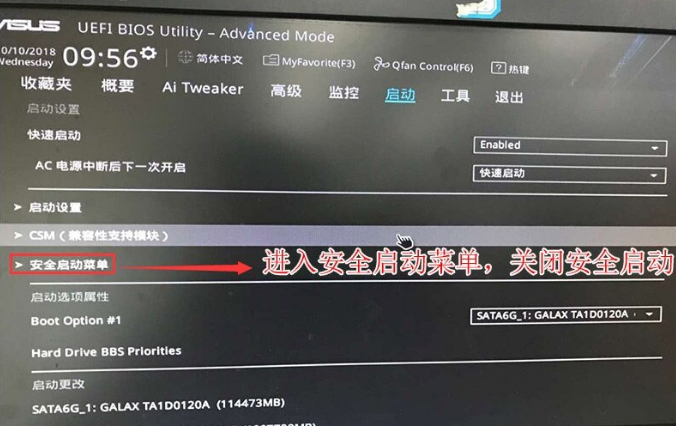
#3. Return to the "Secure Boot Menu" option and change the operating system type to "Other Operating Systems".
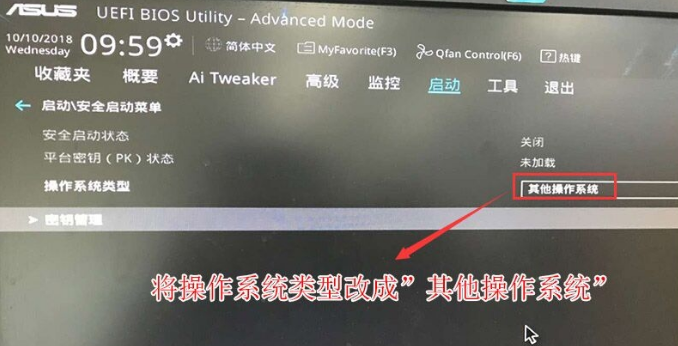
#4. Return to the "Startup" option, change CSM from disabled to enabled, and enable compatibility mode.
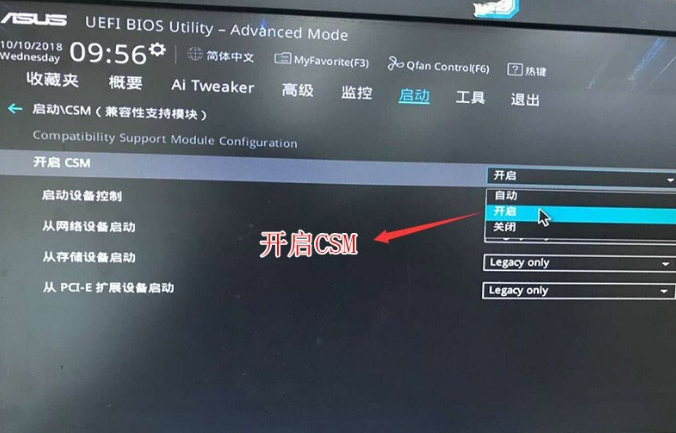
5. Continue to change the boot option#1 option to normal boot, and set the first startup item to normal hard disk boot. If you are using uefi gpt, you must select The one with Windwos Boot Manager is a UEFI boot partition, and then press F10 to save the settings.
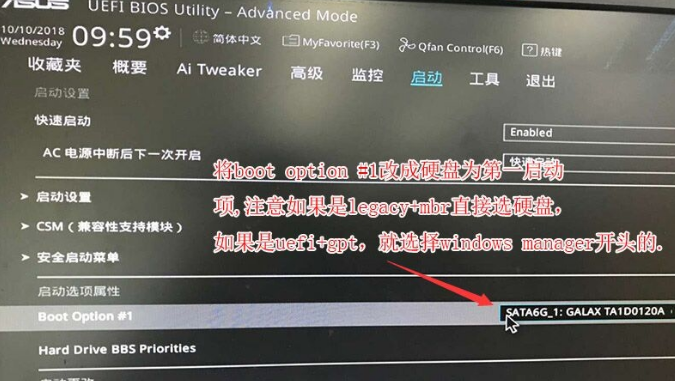
#6. Insert the U disk boot disk, restart and press ESC to select the U disk boot item recognized, and press Enter.
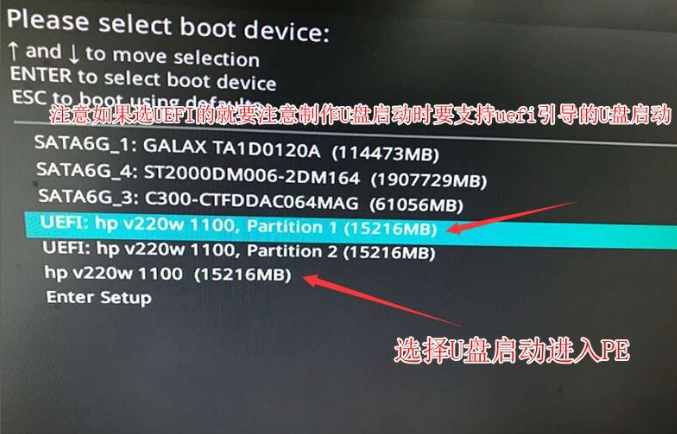
The above is the method to set the first boot item of the USB flash drive. If you want to reinstall the system on the USB flash drive of your ASUS laptop, you can follow the above method to set it. Startup item, hope it can help everyone.
The above is the detailed content of How to enter the bios of an ASUS laptop and enable the USB boot option. For more information, please follow other related articles on the PHP Chinese website!

Hot AI Tools

Undresser.AI Undress
AI-powered app for creating realistic nude photos

AI Clothes Remover
Online AI tool for removing clothes from photos.

Undress AI Tool
Undress images for free

Clothoff.io
AI clothes remover

AI Hentai Generator
Generate AI Hentai for free.

Hot Article

Hot Tools

Notepad++7.3.1
Easy-to-use and free code editor

SublimeText3 Chinese version
Chinese version, very easy to use

Zend Studio 13.0.1
Powerful PHP integrated development environment

Dreamweaver CS6
Visual web development tools

SublimeText3 Mac version
God-level code editing software (SublimeText3)

Hot Topics
 deepseek web version official entrance
Mar 12, 2025 pm 01:42 PM
deepseek web version official entrance
Mar 12, 2025 pm 01:42 PM
The domestic AI dark horse DeepSeek has risen strongly, shocking the global AI industry! This Chinese artificial intelligence company, which has only been established for a year and a half, has won wide praise from global users for its free and open source mockups, DeepSeek-V3 and DeepSeek-R1. DeepSeek-R1 is now fully launched, with performance comparable to the official version of OpenAIo1! You can experience its powerful functions on the web page, APP and API interface. Download method: Supports iOS and Android systems, users can download it through the app store; the web version has also been officially opened! DeepSeek web version official entrance: ht
 In-depth search deepseek official website entrance
Mar 12, 2025 pm 01:33 PM
In-depth search deepseek official website entrance
Mar 12, 2025 pm 01:33 PM
At the beginning of 2025, domestic AI "deepseek" made a stunning debut! This free and open source AI model has a performance comparable to the official version of OpenAI's o1, and has been fully launched on the web side, APP and API, supporting multi-terminal use of iOS, Android and web versions. In-depth search of deepseek official website and usage guide: official website address: https://www.deepseek.com/Using steps for web version: Click the link above to enter deepseek official website. Click the "Start Conversation" button on the homepage. For the first use, you need to log in with your mobile phone verification code. After logging in, you can enter the dialogue interface. deepseek is powerful, can write code, read file, and create code
 How to solve the problem of busy servers for deepseek
Mar 12, 2025 pm 01:39 PM
How to solve the problem of busy servers for deepseek
Mar 12, 2025 pm 01:39 PM
DeepSeek: How to deal with the popular AI that is congested with servers? As a hot AI in 2025, DeepSeek is free and open source and has a performance comparable to the official version of OpenAIo1, which shows its popularity. However, high concurrency also brings the problem of server busyness. This article will analyze the reasons and provide coping strategies. DeepSeek web version entrance: https://www.deepseek.com/DeepSeek server busy reason: High concurrent access: DeepSeek's free and powerful features attract a large number of users to use at the same time, resulting in excessive server load. Cyber Attack: It is reported that DeepSeek has an impact on the US financial industry.





