
I don’t know if you have installed a vm virtual machine on your computer? The vm virtual machine can run other system software, so that we can test the performance of the same software on other platforms, but some friends have noticed After installing the win7 system software on your virtual machine, you cannot connect to the Internet. Then let us give you an example tutorial on how to solve the problem of the virtual machine not being able to connect to the Internet.
Example tutorial on how to handle a virtual machine that cannot connect to the Internet
1. Press and hold Win R on the local computer (not the vm virtual machine) to open the run and type services .msc Press Enter, set the VMwareDHCPService and VMwareNATService service items to start automatically, and open the service items.
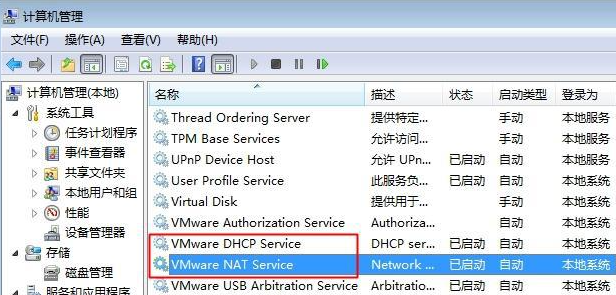
#2. Select the virtual machine system, click "vm virtual machine" on the toolbar, and select "Settings".

3. Click on the network adapter, select "NAT mode: IP address used to share the host", confirm, and finally you will find that the red cross of the network icon disappears and you can connect It's online.
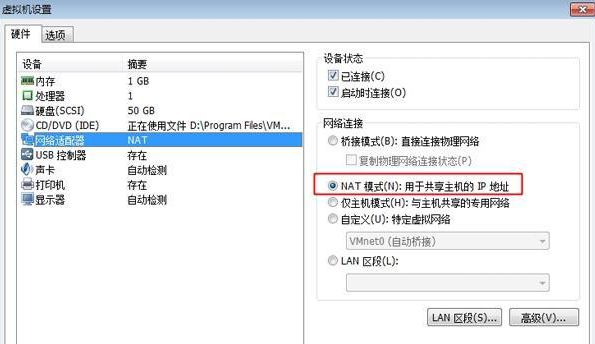
#The above is the method to solve the problem that the win7vm virtual machine cannot connect to the network. I hope this method can help everyone.
The above is the detailed content of An example tutorial on how to handle a virtual machine that cannot connect to the Internet. For more information, please follow other related articles on the PHP Chinese website!
 Connected but unable to access the internet
Connected but unable to access the internet
 Build an Internet server
Build an Internet server
 What are the basic components of a computer?
What are the basic components of a computer?
 How to solve server load incompatibility
How to solve server load incompatibility
 How to turn off ics network sharing
How to turn off ics network sharing
 Solution to Win7 folder properties not sharing tab page
Solution to Win7 folder properties not sharing tab page
 What is the file format of mkv?
What is the file format of mkv?
 What is javascript mainly used for?
What is javascript mainly used for?




