How to clean the c drive disk in win10 without affecting the system
As the computer is used for a long time, there will be more and more useless files in the computer’s C drive, which affects our daily computer use. Let’s share with you how to clean the C drive in Win10 system.
Method 1. Clean up useless files
1. Click the [Settings] function of the [Start] menu.
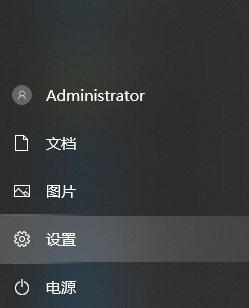
#2. Enter [Storage] on the setting function page and select [Turn on Storage Sense].
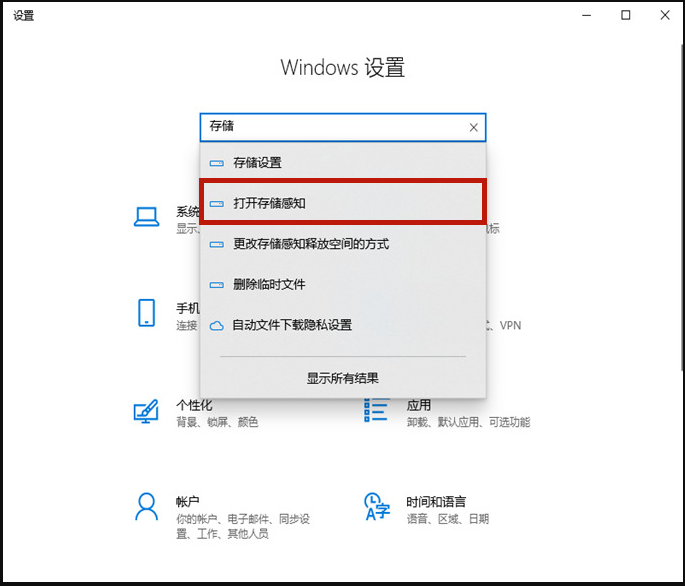
#3. Turn on the storage switch, and then click to enter [Configure Storage Sense or Run Now].
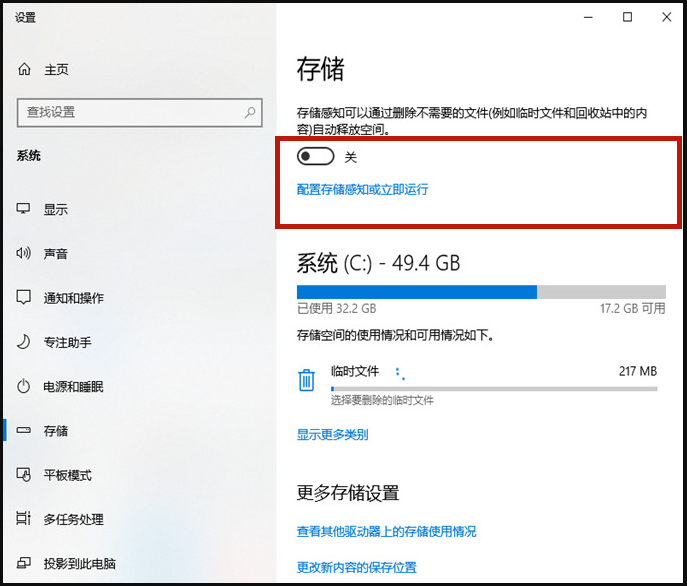
#4. Click [Clean Now], and the system will automatically clean up useless files in the computer’s C drive.
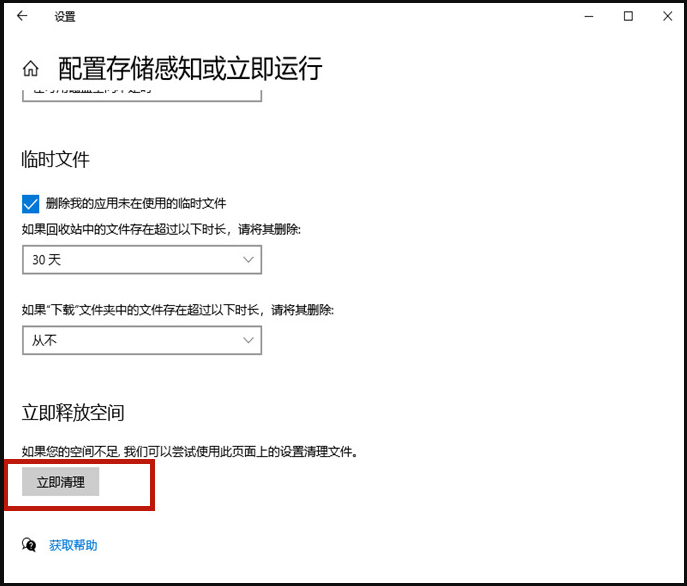
Method 2. Clean up old system packages
1. Right-click [c drive] and select [Properties].
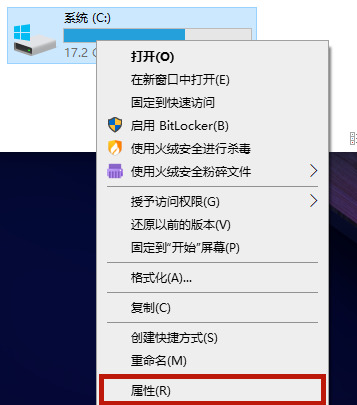
#2. Click [Disk Cleanup] in the properties of the c drive.
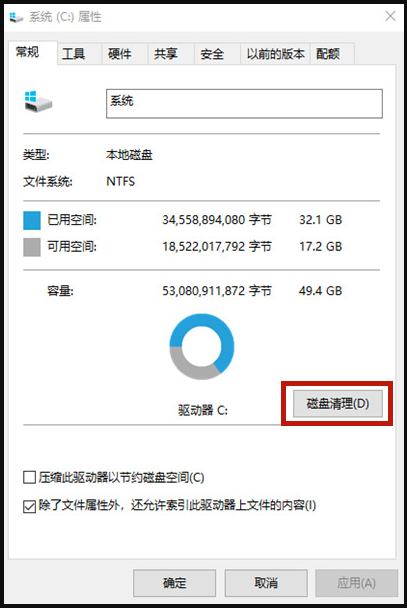
#3. After entering the disk cleanup page, select [Clean System Files] and it will jump to a new page.
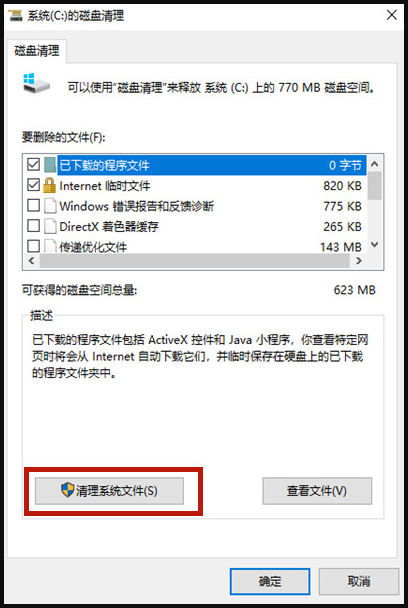
4. Check [Windows Update Cleanup] or [Previous Windows Installation] on the new page, and then click [OK].
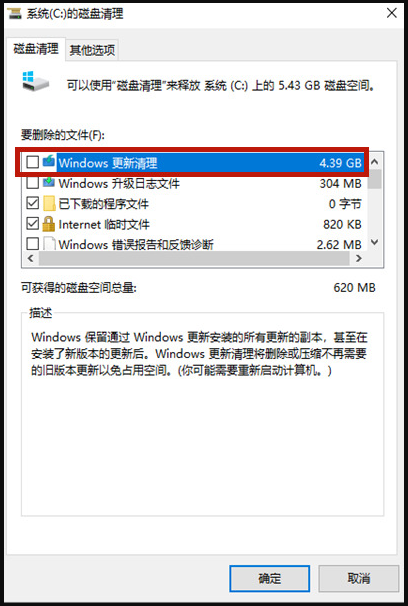
The above is the method to clean up the Windows 10 computer disk. If you want to clean up the c drive on your computer, you can follow the above method. I hope it can Help everyone.
The above is the detailed content of How to clean the c drive disk in win10 without affecting the system. For more information, please follow other related articles on the PHP Chinese website!

Hot AI Tools

Undresser.AI Undress
AI-powered app for creating realistic nude photos

AI Clothes Remover
Online AI tool for removing clothes from photos.

Undress AI Tool
Undress images for free

Clothoff.io
AI clothes remover

AI Hentai Generator
Generate AI Hentai for free.

Hot Article

Hot Tools

Notepad++7.3.1
Easy-to-use and free code editor

SublimeText3 Chinese version
Chinese version, very easy to use

Zend Studio 13.0.1
Powerful PHP integrated development environment

Dreamweaver CS6
Visual web development tools

SublimeText3 Mac version
God-level code editing software (SublimeText3)

Hot Topics
 1378
1378
 52
52


