
Many users often pop up some spam advertisements when using their computers. Although most users are very worried about the proliferation of advertisements, they cannot solve the problem of frequent pop-up advertisements on win7 computers. In fact, there are many ways. Let’s take a look at some solutions compiled by the editor~.
How to block too many pop-up ads on win7 computer?
1. Use the window key R shortcut key to enter the running window of the computer operating system. Please type control.exe in the operation window and click the OK button.
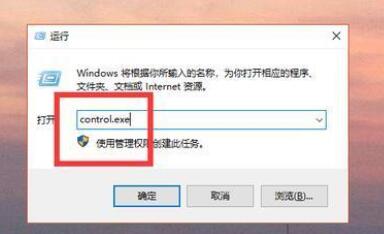
#2. After clicking to enter the next interface, find the Network and Internet options on the left, and click the button to enter the next page.
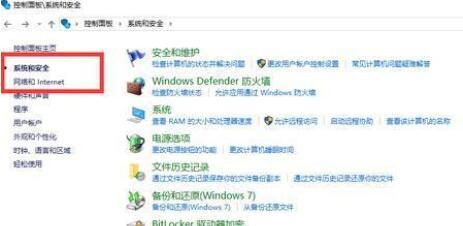
3. After entering the Network and Internet window, find Internet Options, select the Privacy option above, then check to enable pop-up blocker, and click the Settings button at the back.
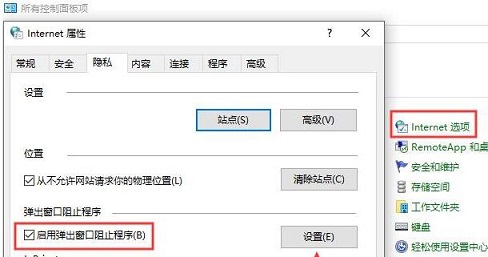
#4. After entering the Settings window surface, find the Show notification bar when preventing pop-ups, and then set the organization level below to Middle: Prevent most automatic pop-ups.
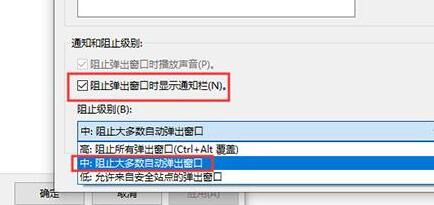
Method 2:
1. There are many junk advertisements in the system, which may be brought by the system and exist in the root directory and registry.
2. These files are difficult to remove and there are many viruses. It is recommended that you reinstall the system directly. Win10 genuine original system download>>.
Method 3:
1. First, we install a computer manager software on the computer. After installation, open the home page and find the toolbox button on the left.
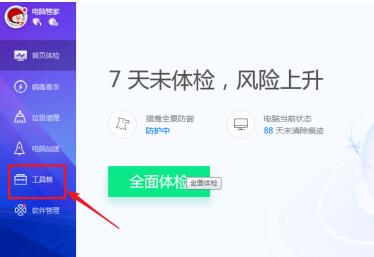
2. After entering the toolbox window. Find the Software Block Pop-up Window button and click it.
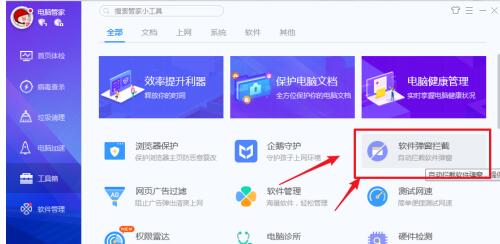
#3. After entering the software interception window, find the number in the lower left corner and add the software advertisements we need to intercept. It doesn't matter.
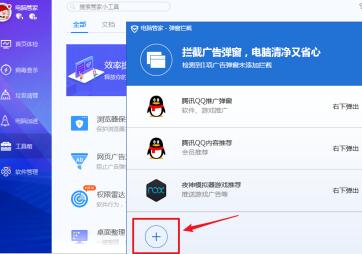
The above is the detailed content of How to block too many pop-up ads on win7 computer. For more information, please follow other related articles on the PHP Chinese website!




