
When we install a third-party input method in the win10 system and do not want the input method that comes with the system, such as the win10 Microsoft Pinyin input method, then how should we delete it? In fact, the operation method is very simple. In this article, the editor will explain to you how to delete Microsoft Pinyin input method in win10 system.
1. First click the language switching shortcut button in the taskbar in the lower right corner of the desktop.

#2. Select the "Language Preference" menu item in the pop-up menu.
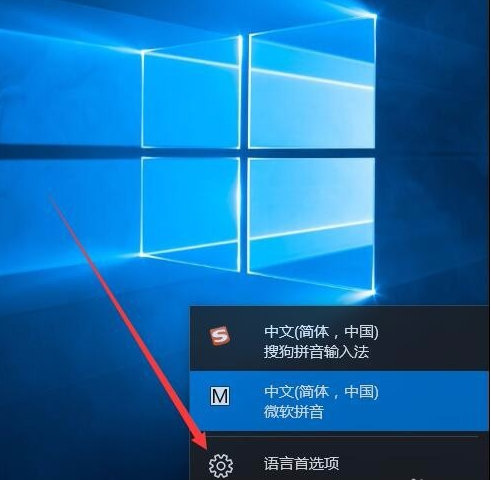
#3. Click the "Chinese" shortcut link on the right.
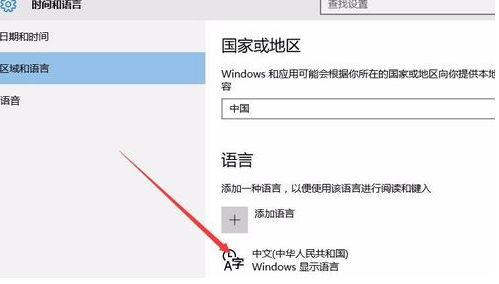
4. Click the "Options" button below.
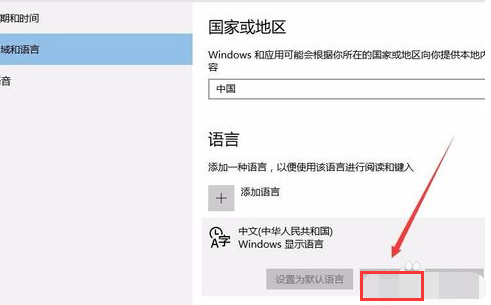
#5. At this time, you can see the shortcut link of "Microsoft Pinyin" in the new page that opens.
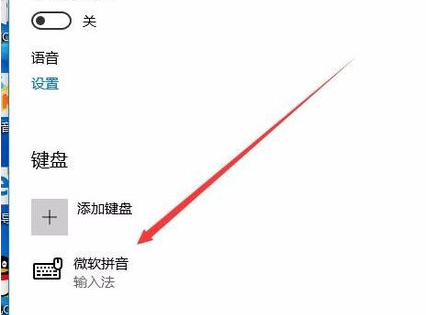
#6. Click Microsoft Pinyin, and an option and delete button will pop up. Click the "Delete" button to delete the Microsoft Pinyin input method from the Windows 10 system. .
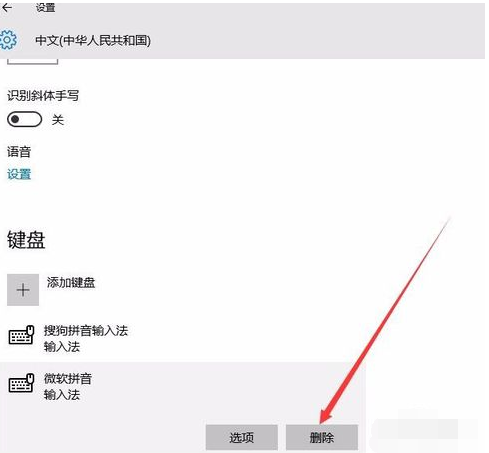
The above is the operation method introduced by the editor to delete Microsoft Pinyin input method in win10 system. Is it very simple? If necessary, you can refer to the tutorial to delete it.
The above is the detailed content of How to delete Microsoft Pinyin input method in win10 system. For more information, please follow other related articles on the PHP Chinese website!




