
Some win10 users encounter a situation where the stylus pops up as soon as they press the w key when using the computer. How should they turn it off? You can open the registry editor with the regedit command, then locate Microsoft, right-click to create the WindowsINKWorkSpace entry, then right-click to create a Dword (32-bit) value, name it AllowWindowsInkWorkspace, change the value to 0 and restart A computer will do.
How to turn off the stylus that pops up when you press the w key in win10:
1. First open the application "win r" to open the run window, then enter the command "regedit", and then press Enter Confirm;
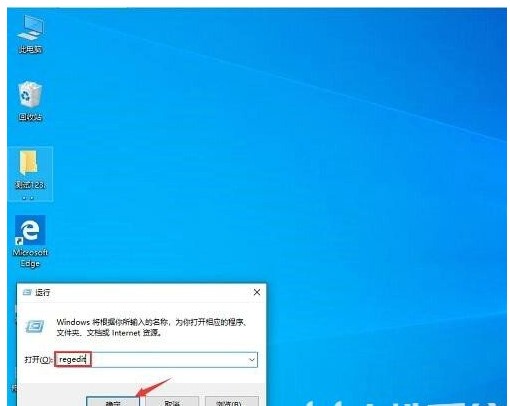
#2. After opening the registry editor, accurately locate "HKEY_LOCAL_MACHINE\SOFTWARE\Policies\Microsoft";
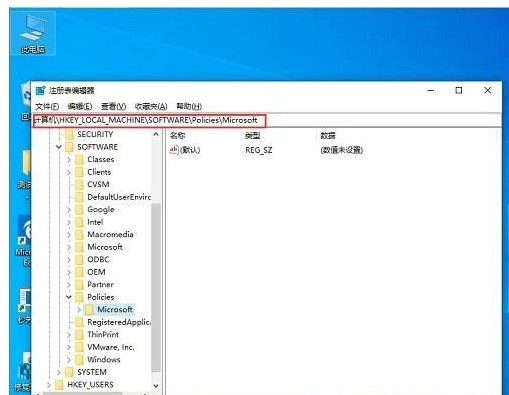
3. Then right-click "Microsoft", then select "New", select "Item", and name the new item "WindowsINKWorkSpace";
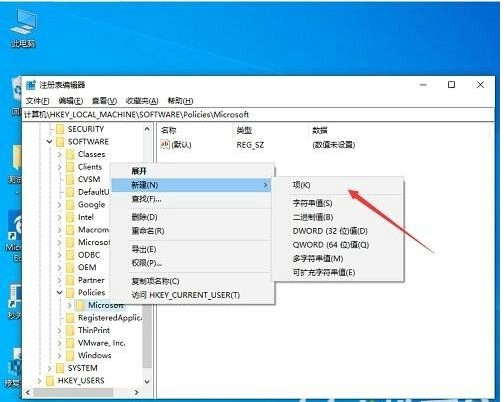
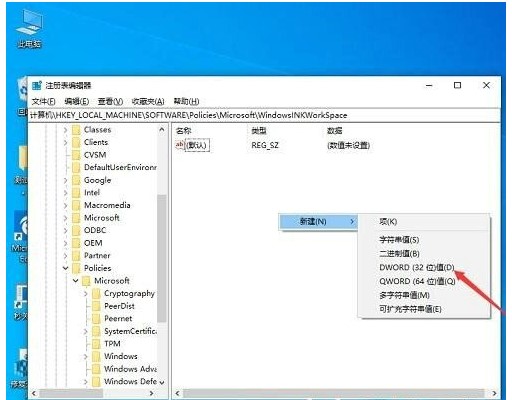
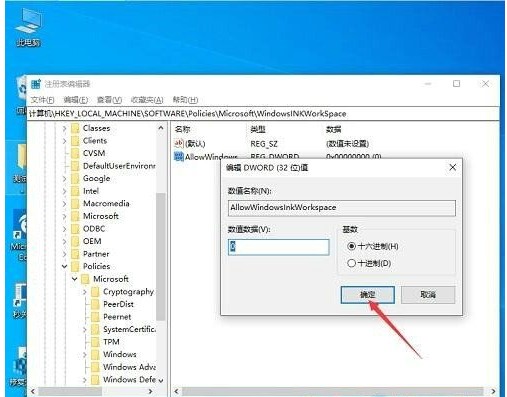
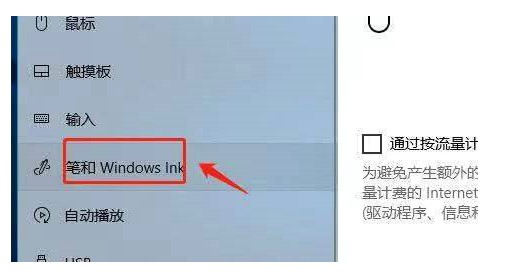
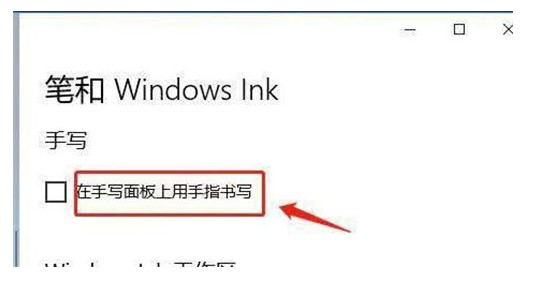
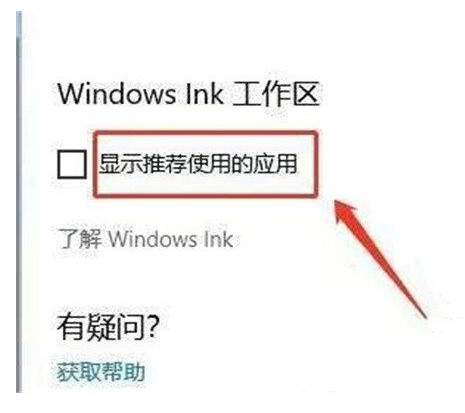
The above is the detailed content of How to turn off the stylus that pops up when you press the W key in Win10? Example tutorial of turning off the stylus when you press the W key in Win10. For more information, please follow other related articles on the PHP Chinese website!
 What are the data analysis methods?
What are the data analysis methods?
 Why can't my mobile phone make calls but not surf the Internet?
Why can't my mobile phone make calls but not surf the Internet?
 What are the css3 gradient properties?
What are the css3 gradient properties?
 What is the article tag used to define?
What is the article tag used to define?
 Win10 does not support the disk layout solution of Uefi firmware
Win10 does not support the disk layout solution of Uefi firmware
 How to create a web page in python
How to create a web page in python
 python configure environment variables
python configure environment variables
 What are the design patterns used by laravel?
What are the design patterns used by laravel?
 How to use union in c language
How to use union in c language




