
There must be many Win7 users who want to have a personalized desktop of their own, so let’s take a look at how to create your own desktop theme. Here are the specific steps.
How to set the desktop theme win7:
1. First, we right-click on a blank space on the win7 system desktop, and then find the "Personalize" option. click to enter.
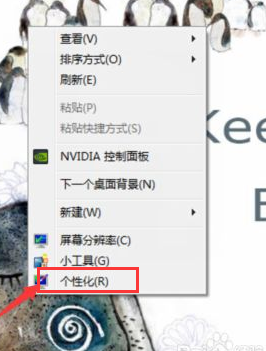
2. Then we select the theme we like, and the single machine can be set as the current theme. If you are not satisfied with the themes on your computer, you can click "Get more themes online".
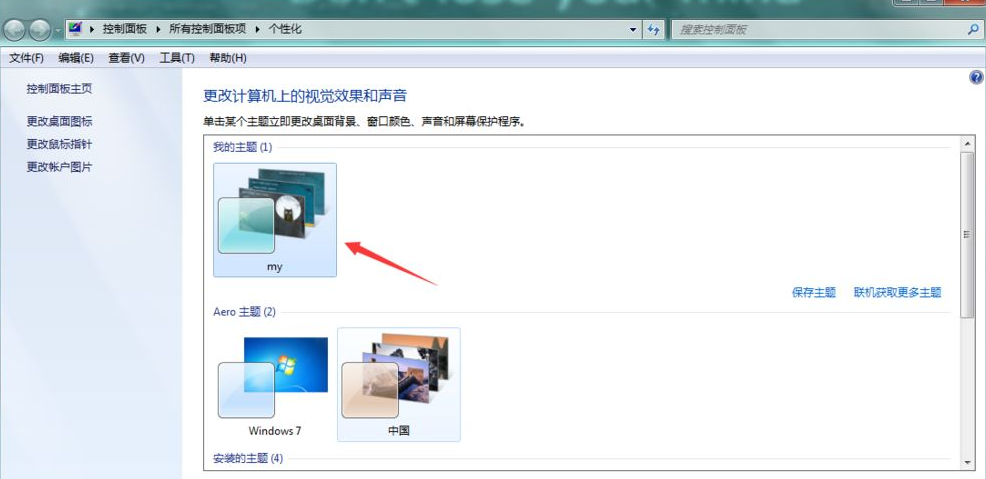
3. We can open Microsoft’s official theme page. There are many types of themes to choose from. Browse and select your favorite theme, click below Just "Download".
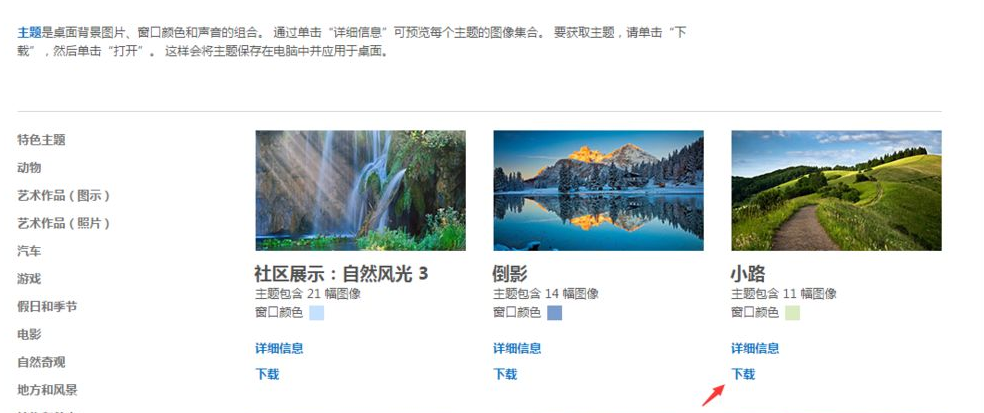
4. If you want to find pictures and set them as themes, you can also download the themes you like and save them on the desktop. Click "Change desktop icons" and a new dialog box will pop up to display desktop icons. Select the icon you want to change and click "Change Icon". A new window will pop up, just select the .ico file you like to change.
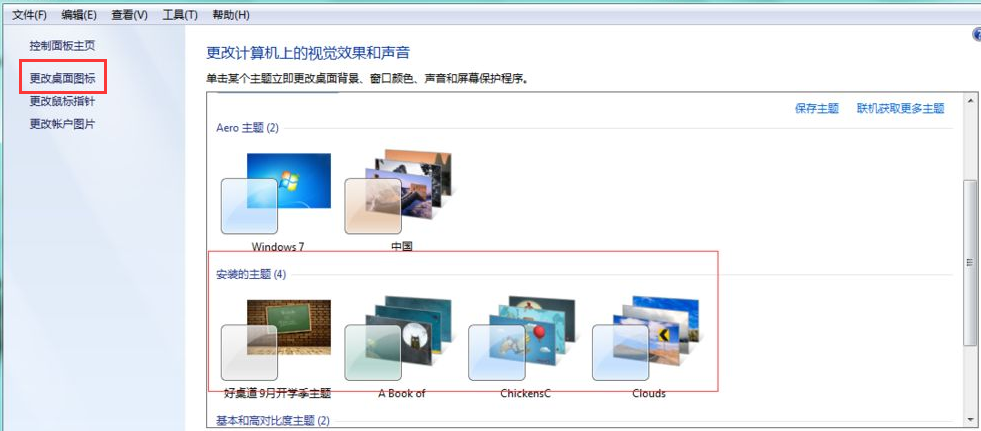
5. After downloading, you will get a theme file. Double-click to open the file to quickly install the theme. Generally, each theme will have several icons, which are automatically switched at regular intervals.
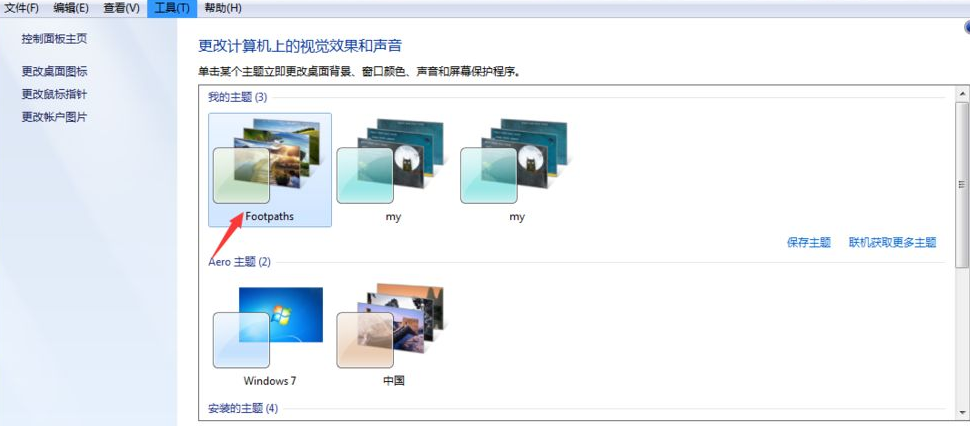
The above is how to set the win7 desktop theme. Have you learned it?
The above is the detailed content of Desktop theme win7 download. For more information, please follow other related articles on the PHP Chinese website!
 How to solve the problem that Apple cannot download more than 200 files
How to solve the problem that Apple cannot download more than 200 files
 How to export excel files from Kingsoft Documents
How to export excel files from Kingsoft Documents
 Usage of fopen function in Matlab
Usage of fopen function in Matlab
 How to close app resource library
How to close app resource library
 Words disappear after typing
Words disappear after typing
 WeChat failed to load data
WeChat failed to load data
 What are the basic data types in php
What are the basic data types in php
 Big data analysis tools
Big data analysis tools




