
Many people may want to install the Windows 7 system after using it for a period of time, but they don’t know how to change it back to the Win7 system. Let me tell you how to install the Windows 7 system on your computer with one click. Bar.
1. First, let’s download and install it on the computer and reinstall the system with one click. Open and select win7 system installation. Please back up the data on the c drive and desktop before reinstalling.
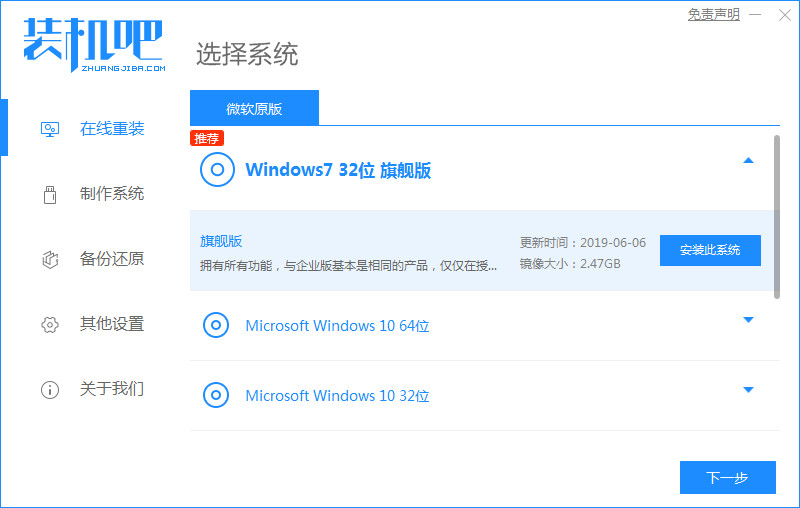
#2. After selecting the image file to be installed, wait patiently and be careful not to cut off the power and network of the computer.
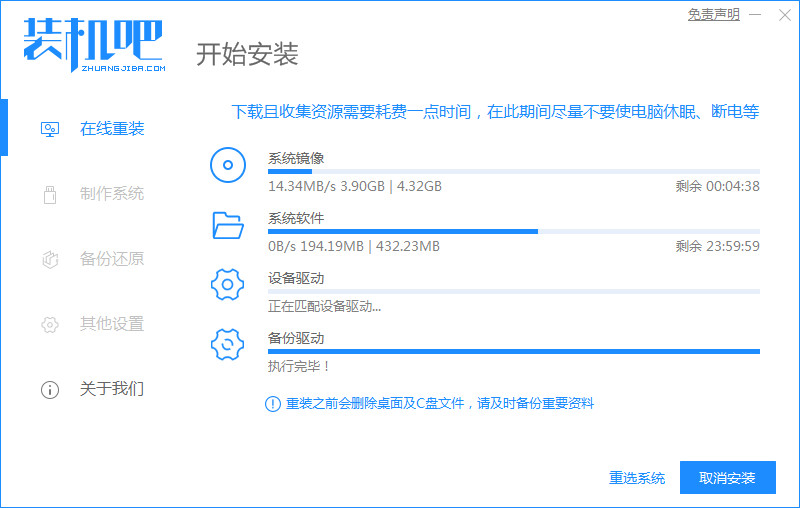
#3. After the download and deployment is completed, click Restart Now.
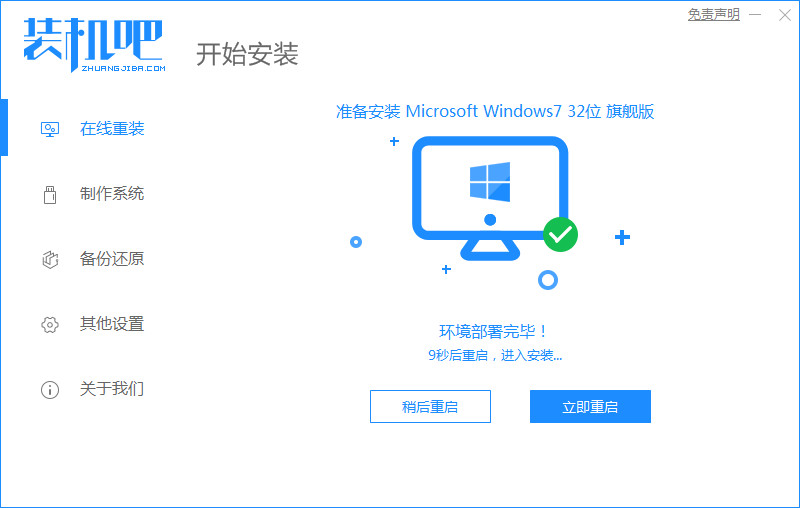
#4. Then come to the windows startup manager, we select the second option Zhuangjiba to enter the pe system.
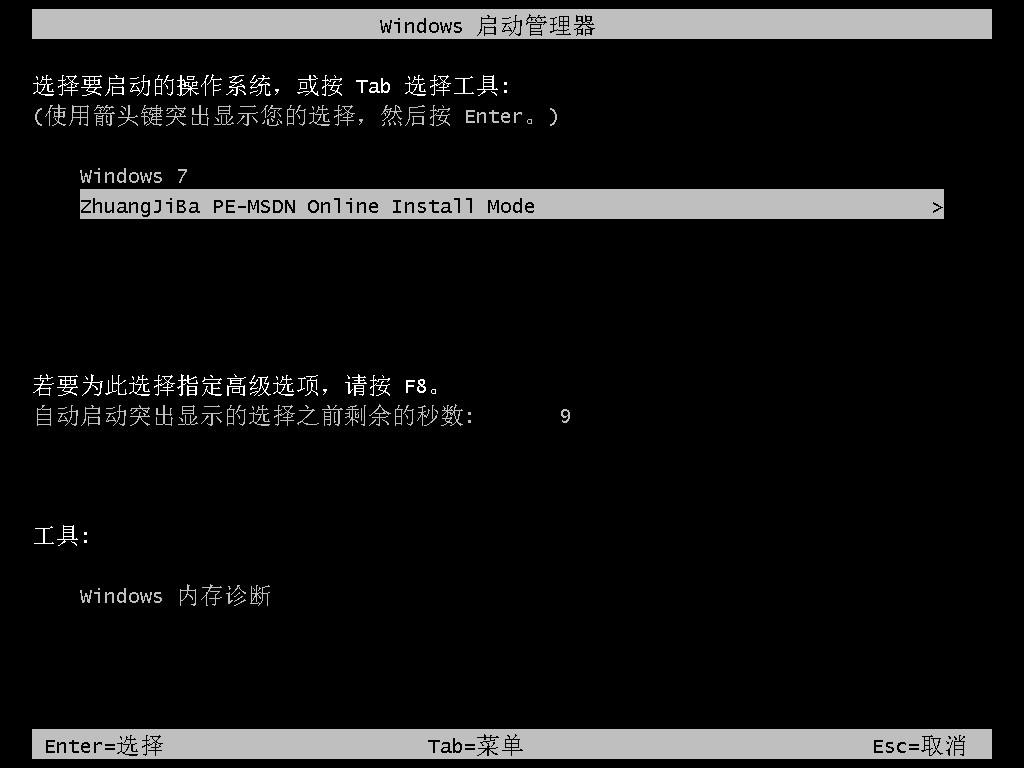
#5. After entering the pe system, the software will start to install the win7 system, just wait patiently.
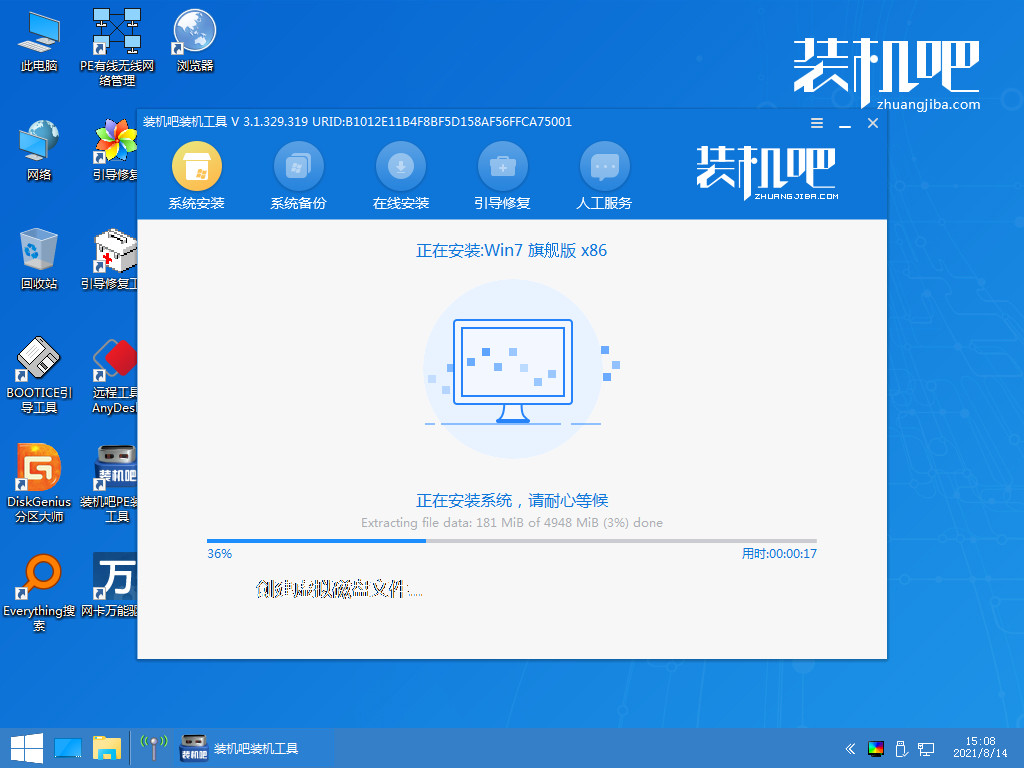
#6. Then the boot repair tool will add a boot to the system, click OK.
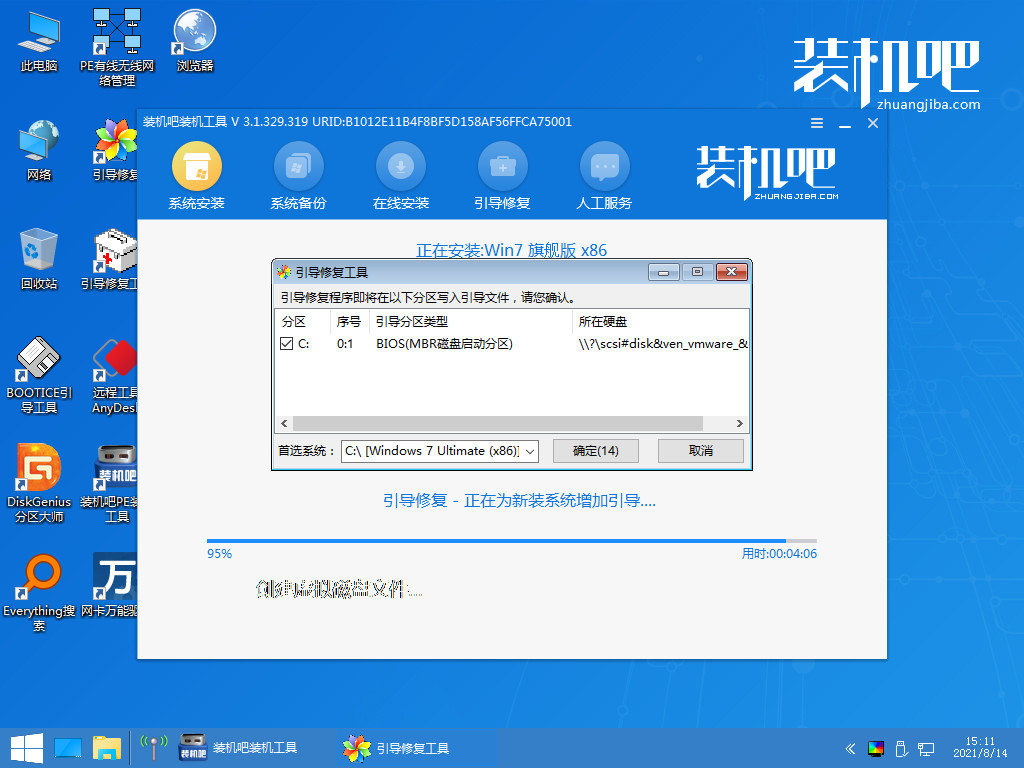
#7. After the system installation is completed, click Restart Now to restart the computer again.
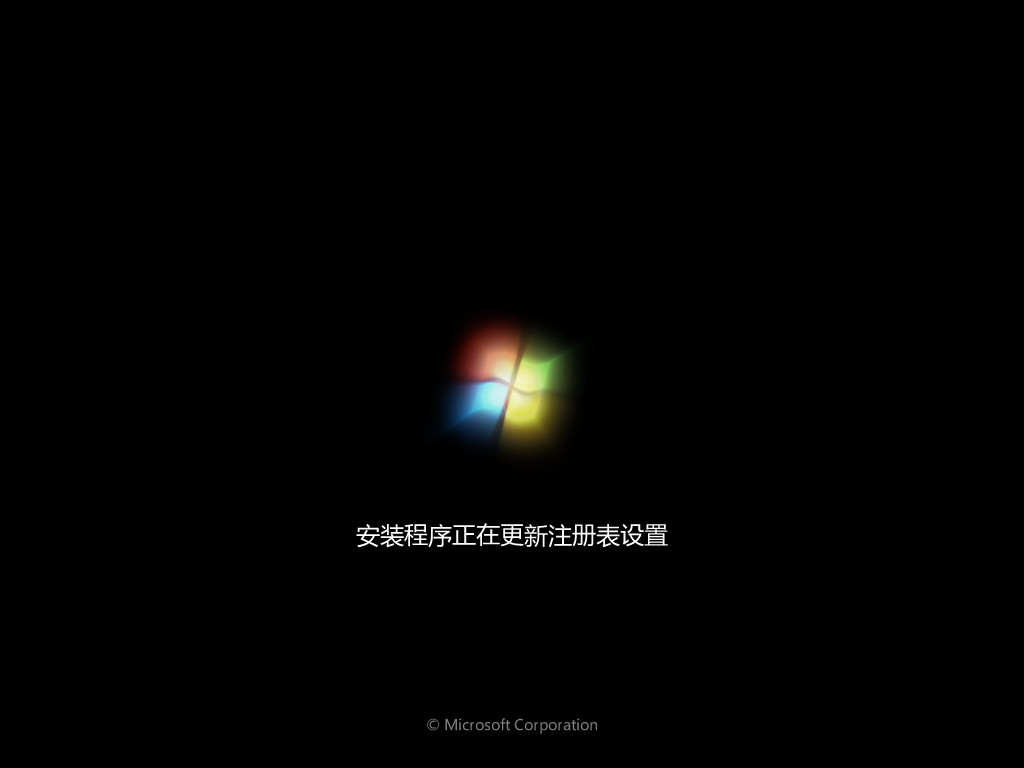
#8. Finally, the system installation is completed and you come to the desktop, and you can start using it.
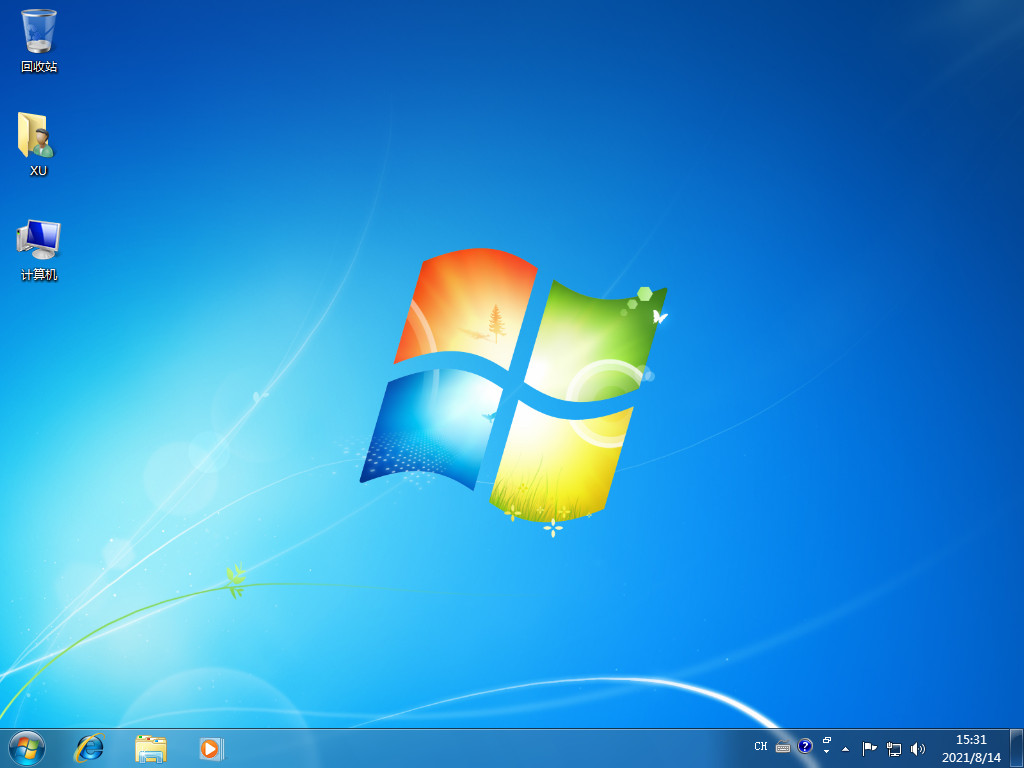
#The above content is the win7 ultimate version installation tutorial shared with you. I wonder if you have learned it? After reading this, hurry up and do it yourself.
The above is the detailed content of win7ghost system download and installation tutorial. For more information, please follow other related articles on the PHP Chinese website!




