Teach you how to block ad pop-ups in win7
When opening some software or browsers on a win7 computer, many netizens may encounter advertising pop-ups. Sometimes they will appear even after they are closed, which affects their mood. Next, the editor will share with you a method to block advertising pop-ups in win7 system.
The specific steps are as follows:
1. Click the ‘Start’ button on the lower left side of the computer and click ‘Control Panel’ to open it.
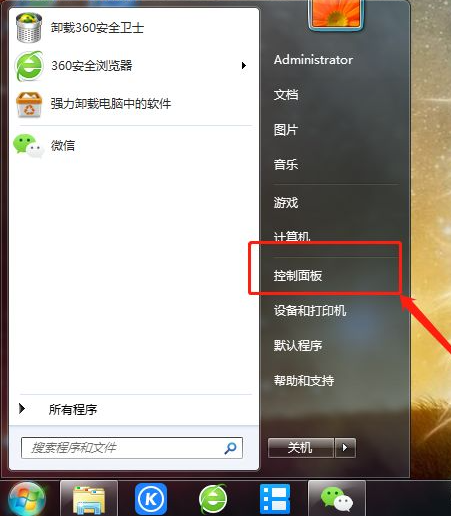
#2. Find ‘Internet Options’ and open it.
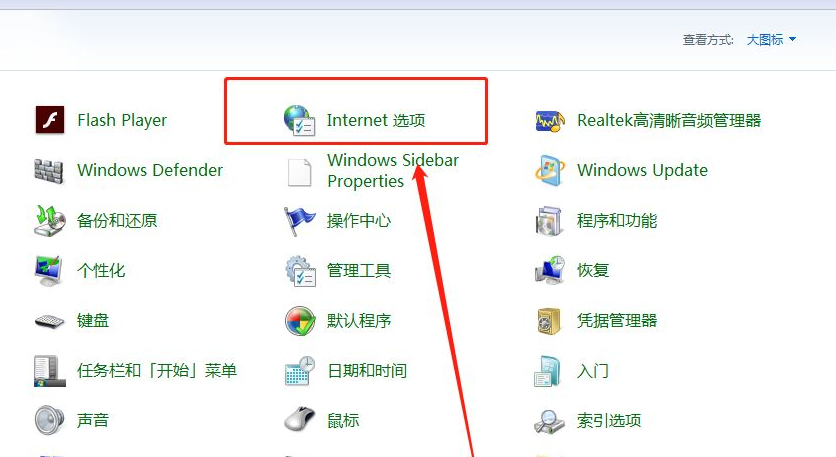
3. Click ‘Privacy’.
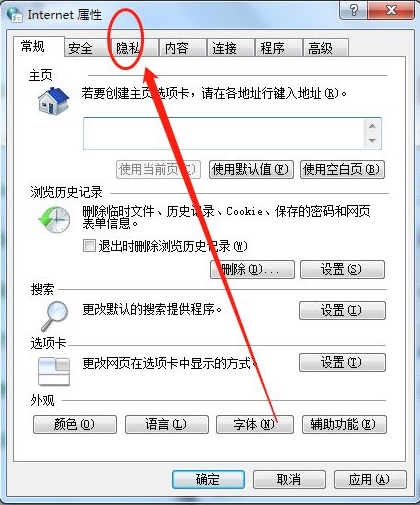
#4. Find the ‘Settings’ button below, as shown in the picture.
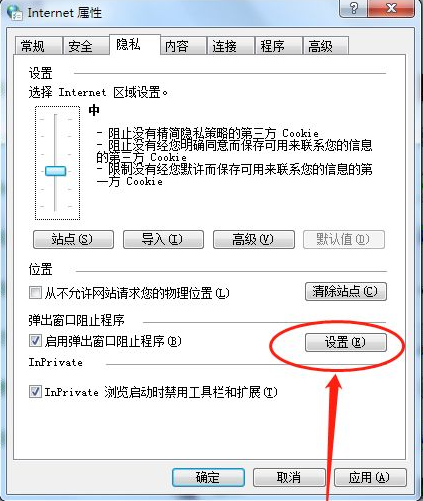
5. Click on ‘Block Level’.
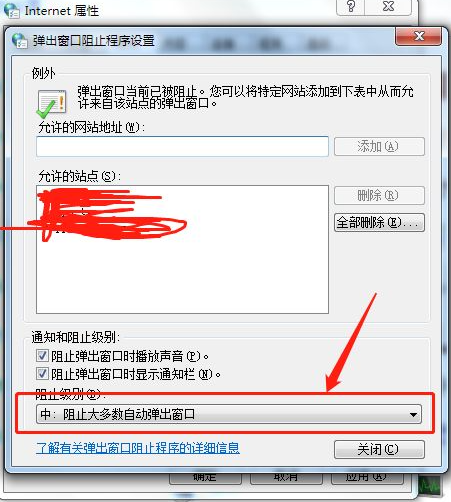
#6. Generally, it is set to the intermediate organizational level. You can also set it to advanced. In advanced, all pop-up windows are prohibited, as shown in the figure.
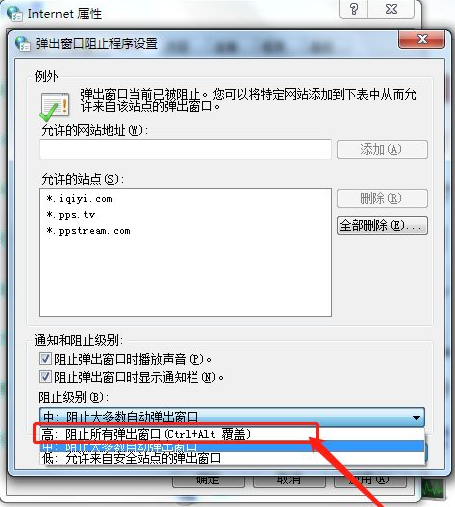
The above is the operation method of blocking advertising pop-ups in win7 system. Friends in need can refer to the tutorial to operate.
The above is the detailed content of Teach you how to block ad pop-ups in win7. For more information, please follow other related articles on the PHP Chinese website!

Hot AI Tools

Undresser.AI Undress
AI-powered app for creating realistic nude photos

AI Clothes Remover
Online AI tool for removing clothes from photos.

Undress AI Tool
Undress images for free

Clothoff.io
AI clothes remover

AI Hentai Generator
Generate AI Hentai for free.

Hot Article

Hot Tools

Notepad++7.3.1
Easy-to-use and free code editor

SublimeText3 Chinese version
Chinese version, very easy to use

Zend Studio 13.0.1
Powerful PHP integrated development environment

Dreamweaver CS6
Visual web development tools

SublimeText3 Mac version
God-level code editing software (SublimeText3)

Hot Topics
 Solution to the problem that Win11 system cannot install Chinese language pack
Mar 09, 2024 am 09:48 AM
Solution to the problem that Win11 system cannot install Chinese language pack
Mar 09, 2024 am 09:48 AM
Solution to the problem that Win11 system cannot install Chinese language pack With the launch of Windows 11 system, many users began to upgrade their operating system to experience new functions and interfaces. However, some users found that they were unable to install the Chinese language pack after upgrading, which troubled their experience. In this article, we will discuss the reasons why Win11 system cannot install the Chinese language pack and provide some solutions to help users solve this problem. Cause Analysis First, let us analyze the inability of Win11 system to
 How to set CPU performance to full in Win11
Feb 19, 2024 pm 07:42 PM
How to set CPU performance to full in Win11
Feb 19, 2024 pm 07:42 PM
Many users find that the computer is not running smoothly enough when using the Win11 system. They want to improve CPU performance, but they don't know how to do it. The following will introduce in detail how to set the CPU performance to the highest level in Win11 system to make your computer more efficient. Setting method: 1. Right-click "This PC" on the desktop and select "Properties" in the option list. 2. After entering the new interface, click "Advanced System Settings" in "Related Links". 3. In the window that opens, click the "Advanced" tab at the top, then click the & at the bottom of "Performance"
 Solution for Win11 unable to install Chinese language pack
Mar 09, 2024 am 09:15 AM
Solution for Win11 unable to install Chinese language pack
Mar 09, 2024 am 09:15 AM
Win11 is the latest operating system launched by Microsoft. Compared with previous versions, Win11 has greatly improved the interface design and user experience. However, some users reported that they encountered the problem of being unable to install the Chinese language pack after installing Win11, which caused trouble for them to use Chinese in the system. This article will provide some solutions to the problem that Win11 cannot install the Chinese language pack to help users use Chinese smoothly. First, we need to understand why the Chinese language pack cannot be installed. Generally speaking, Win11
 Strategies to solve Win11's inability to install the Chinese language pack
Mar 08, 2024 am 11:51 AM
Strategies to solve Win11's inability to install the Chinese language pack
Mar 08, 2024 am 11:51 AM
Strategies to deal with Win11’s inability to install the Chinese language pack. With the launch of Windows 11, many users can’t wait to upgrade to this new operating system. However, some users have encountered difficulties when trying to install the Chinese language pack, preventing them from using the Chinese interface properly. In this article, we will discuss the problem that Win11 cannot install the Chinese language pack and propose some countermeasures. First, let’s explore why there are problems installing Chinese language packs on Win11. This may be due to the system's
 How to set up text message blocking on iPhone
Feb 24, 2024 pm 01:48 PM
How to set up text message blocking on iPhone
Feb 24, 2024 pm 01:48 PM
With the popularity of smart phones, we receive a large number of text messages every day, some of which are advertising and promotional messages, and some of which are spam text messages. These text messages not only waste our time, but also occupy the space of our mobile phones. Fortunately, however, iPhones offer some features to block these annoying text messages. This article will introduce how to block text messages using iPhone. To block text messages, first open the Settings app, then scroll and tap Messages. In the information settings interface, you can see some options, including "Blocked
 How to use shortcut keys to take screenshots in Win8?
Mar 28, 2024 am 08:33 AM
How to use shortcut keys to take screenshots in Win8?
Mar 28, 2024 am 08:33 AM
How to use shortcut keys to take screenshots in Win8? In our daily use of computers, we often need to take screenshots of the content on the screen. For users of Windows 8 system, taking screenshots through shortcut keys is a convenient and efficient operation method. In this article, we will introduce several commonly used shortcut keys to take screenshots in Windows 8 system to help you take screenshots more quickly. The first method is to use the "Win key + PrintScreen key" key combination to perform full
 Detailed explanation of obtaining administrator rights in Win11
Mar 08, 2024 pm 03:06 PM
Detailed explanation of obtaining administrator rights in Win11
Mar 08, 2024 pm 03:06 PM
Windows operating system is one of the most popular operating systems in the world, and its new version Win11 has attracted much attention. In the Win11 system, obtaining administrator rights is an important operation. Administrator rights allow users to perform more operations and settings on the system. This article will introduce in detail how to obtain administrator permissions in Win11 system and how to effectively manage permissions. In the Win11 system, administrator rights are divided into two types: local administrator and domain administrator. A local administrator has full administrative rights to the local computer
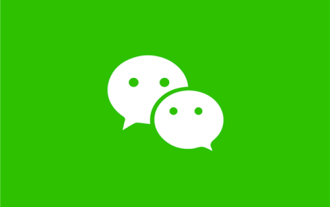 How to block advertisement push in WeChat Moments How to turn off advertisements in WeChat Moments
Mar 12, 2024 pm 01:50 PM
How to block advertisement push in WeChat Moments How to turn off advertisements in WeChat Moments
Mar 12, 2024 pm 01:50 PM
We need to use WeChat APP all the time every day. The functions here are rich and diverse, not only for everyone to chat here, but also for you to handle various things in life. They can solve some problems very well, and their lives can become better and better. Nowadays, everyone still likes to check the circle of friends. You will find that there are some life updates posted by your friends on the circle of friends. information, record some of your wonderful life, and set the visibility range of your Moments. You can view these Moments within a specified time. It is your own decision. Every time you check your Moments, you will be able to discover something. Everyone is very irritated by the advertising push interface and wants to close it.





