
Win1019H1 has released a new feature: the hard disk space reservation function for upgrades to ensure that there is sufficient hard disk space for Windows 10 upgrades. However, some consumers find these features useless and want to disable them to free up hard drive space. Then let’s take a look at the complete tutorial on enabling/closing reserved space.
How to enable/disable reserved access space in Windows 10 system:
Enable reserved access space:
Made by us By adding a [Enable Reserved Access Space.reg] registry file to the registry file, you can enable the reserved access space of Windows 10 system software.
————————————————————————————————
WindowsRegistryEditorVersion5.00
[HKEY_LOCAL_MACHINE\SOFTWARE\Microsoft\Windows\CurrentVersion\ReserveManager]
"ShippedWithReserves"=dword:00000001
———————————————— ——————————————————

Click [Document] in the upper left corner of the text document, and click [In the drop-down list] Save as】;
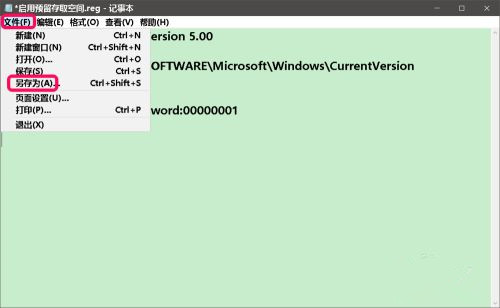
#In the Save As dialog box, first click [Desktop] on the left side of the dialog box, and type in the folder name (N) column: Enable Reserved Save Get space.reg, then click: Save;

We find and double-click the [Enable Reserved Access Space.reg] registry file on the desktop software logo, in the registry editor prompt box that pops up one after another, click: Yes (Y) and OK;
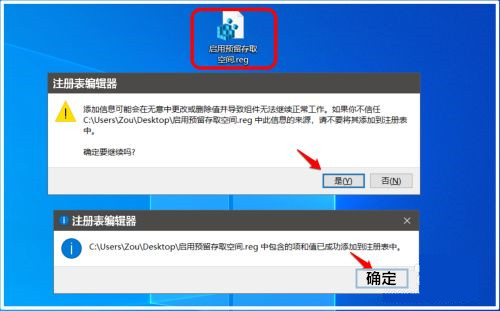
Close reserved access space:
We create a [Close reserved space.reg] registry file and add it to the registry file to close the reserved space of Windows 10 system software.
————————————————————————————————
WindowsRegistryEditorVersion5.00
[HKEY_LOCAL_MACHINE\SOFTWARE\Microsoft\Windows\CurrentVersion\ReserveManager]
"ShippedWithReserves"=dword:00000000
———————————————— ——————————————————
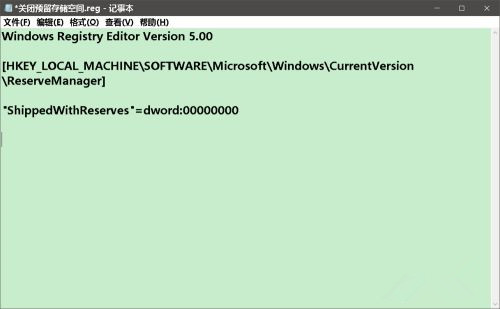
We follow the method of making the [Enable Reserved Access Space.reg] document, Make a registry file [Close Reserved Access Space.reg] and add it to the registry file.

The above is the detailed content of How to enable/disable reserved space in Win10 system software?. For more information, please follow other related articles on the PHP Chinese website!
 What is the use of java
What is the use of java
 Domestic Bitcoin buying and selling platform
Domestic Bitcoin buying and selling platform
 psrpc.dll not found solution
psrpc.dll not found solution
 Three mainstream frameworks for web front-end
Three mainstream frameworks for web front-end
 The difference between indexof and includes
The difference between indexof and includes
 How to calculate the factorial of a number in python
How to calculate the factorial of a number in python
 Computer system vulnerability repair methods
Computer system vulnerability repair methods
 How to solve the problem of access denied when booting up Windows 10
How to solve the problem of access denied when booting up Windows 10
 Latest ranking of digital currency exchanges
Latest ranking of digital currency exchanges




