
After using win7 system for too long, many netizens complained about the problem of computer screen flipping, which brought great inconvenience to use. Recently, many friends have asked me what to do if the win7 display is upside down. So today I will teach you how to solve the problem of the win7 display being upside down. Let’s take a look together!
Solutions to the problem that win7 display is upside down:
1. Click the win icon in the lower left corner. Double-click to open the control panel.
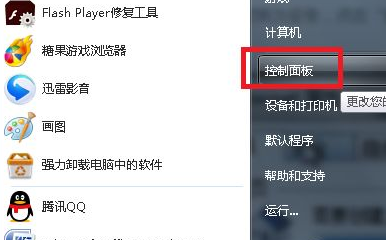
2. Click Display in the Control Panel window.
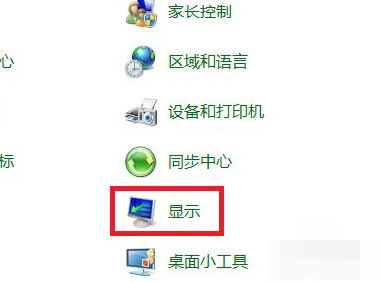
3. Click Adjust Resolution on the left.
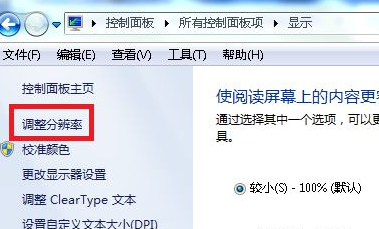
4. Pull down to select the horizontal direction, and finally click OK.
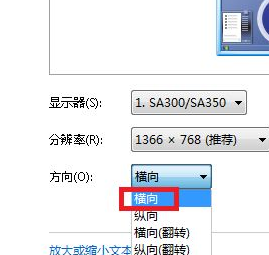
The above is the solution to what to do if the win7 display is upside down! I hope it can help everyone!
The above is the detailed content of The editor tells you what to do if the win7 display is upside down. For more information, please follow other related articles on the PHP Chinese website!




