Can the appdata folder be moved to the d drive?
The appdata folder can be moved to the d drive. The method is as follows: 1. Open the command prompt or Powershell window; 2. In the command prompt window, enter the following command to create a symbolic link; 3. Press Press the Enter key to run the command, and the symbolic link will be created; 4. You can check whether the symbolic link is successfully created.
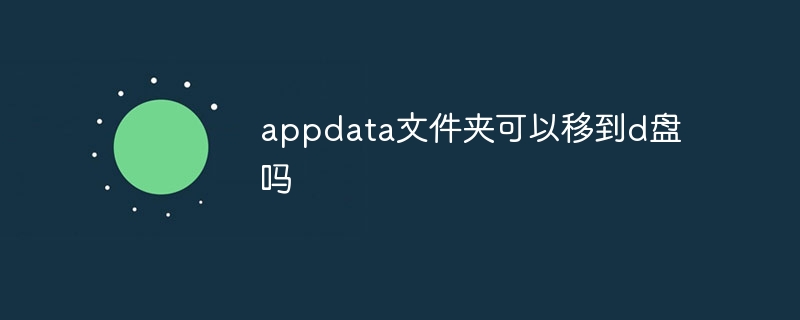
The appdata folder is located in the user folder of the Windows operating system and is used to store data for personal applications. By default, it is located in the C drive and has hidden properties. However, sometimes we may want to move it to another drive, such as D drive. This article will explore whether it is possible to move the appdata folder to the D drive and provide a method to achieve this goal.
First, let’s see if we can directly move the appdata folder to the D drive. In theory, we can change the corresponding key value in the registry to point it to the D drive path. However, this method is not recommended as it requires modification of the core settings of the system and may lead to unpredictable issues and errors.
Fortunately, we can achieve this by creating links without changing the registry or system settings. This link is called a "Symbolic link" Link), which is a special file or folder that refers to a file or folder in another location. This allows us to create a symbolic link on the D drive pointing to the location of the original appdata folder.
The following is a method to move the appdata folder to the D drive:
Step 1: First, make sure you are logged in with administrator rights. Open a Command Prompt or Powershell window (right-click on the Start menu and select "Command Prompt" or "Windows Powershell" and then select "Run as administrator").
Step 2: In the command prompt window, enter the following command to create a symbolic link:
mklink/J"%userprofile%\AppData""D:\AppData"
This command will create A symbolic link named "AppData", which will point to the "AppData" folder on the D drive.
Step 3: Press the Enter key to run the command, and the symbolic link will be created.
Step 4: Now, you can check whether the symbolic link was successfully created. Open the D drive and you should be able to see a folder named "AppData". Open the folder and you will see the same content as the original appdata folder .This means that the symlink has been created successfully and is working fine.
Please note that moving the appdata folder may have some impact on the system and applications. Some programs may assume that the appdata folder is located on the C drive , and may not be able to read or write data correctly. For these programs, you may need to make appropriate configuration modifications to ensure their correct operation.
Also, if you choose to move the appdata folder to the D drive , please make sure that the D drive has enough free space to store the data of personal applications. If the D drive has insufficient space, it may cause the application to not work properly or run slowly.
Before ending, let me emphasize one point: Before making any changes, please back up important data. Although it is generally safe to create symbolic links, for safety and precautionary reasons, it is recommended that you make a backup before performing similar operations.
In short, although it cannot Move the appdata folder directly to the D drive, but we can achieve a similar effect by creating a symbolic link. This method is convenient and safe, and allows us to save the data of personal applications on the D drive. Remember, in Before making any changes, be sure to back up important data and be aware of possible impacts and limitations .
The above is the detailed content of Can the appdata folder be moved to the d drive?. For more information, please follow other related articles on the PHP Chinese website!

Hot AI Tools

Undresser.AI Undress
AI-powered app for creating realistic nude photos

AI Clothes Remover
Online AI tool for removing clothes from photos.

Undress AI Tool
Undress images for free

Clothoff.io
AI clothes remover

Video Face Swap
Swap faces in any video effortlessly with our completely free AI face swap tool!

Hot Article

Hot Tools

Notepad++7.3.1
Easy-to-use and free code editor

SublimeText3 Chinese version
Chinese version, very easy to use

Zend Studio 13.0.1
Powerful PHP integrated development environment

Dreamweaver CS6
Visual web development tools

SublimeText3 Mac version
God-level code editing software (SublimeText3)

Hot Topics
 1387
1387
 52
52


