
Many offices today have implemented computer network sharing, allowing files and printers to be shared. Some friends don’t know much about the network sharing settings of win10 system. The editor below will teach you how to set up network sharing in win10.
The specific steps are as follows:
1. Click the "Windows" button in the lower left corner of the desktop and click "File Explorer" from its extension panel.
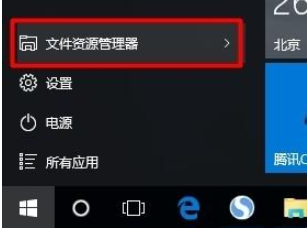
2. After opening the "File Explorer" window, expand the "Network" list. At this time, all computers in the LAN will be displayed on the right side, and the prompt "File Sharing is turned off, network computers and devices cannot be seen, click Change".
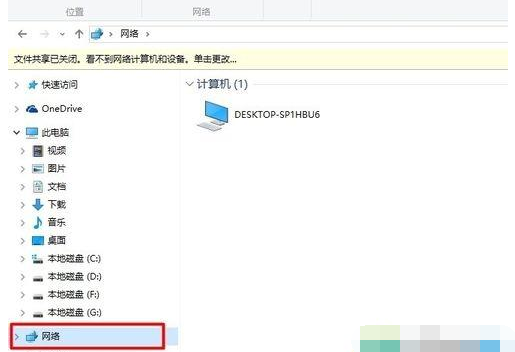
#3. Click this status prompt and select the "Enable network discovery and file sharing" item from its extended menu to turn on the file sharing function.

#4. Next, find the folder you want to share, right-click and select the "Properties" item to enter.

5. From the opened "Properties" window, switch to the "Sharing" tab and click "Sharing" in the "Network File and Folder Sharing" column.
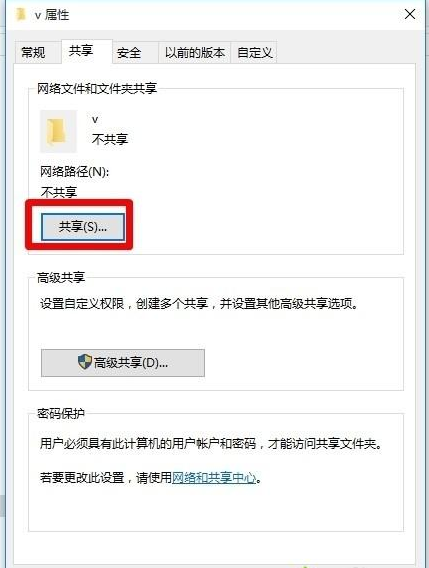
6. After the "File Sharing" window opens, click the "Permission Level" drop-down list on the right side of the corresponding account to set the permissions for shared files and folders, and click "shared".
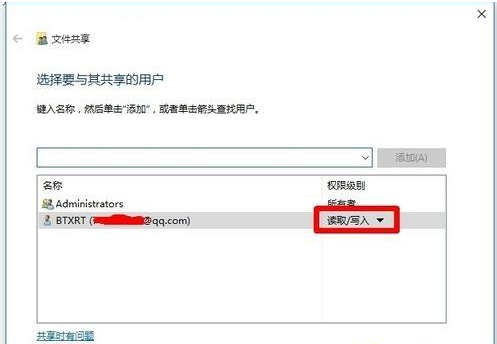
7. At this time, you will be prompted "Your folder has been shared", and then you can send it to your friends through "email" or "shared address" to achieve file sharing. Function.

#8. We can also make more advanced settings for the shared files or folders, click "Advanced Sharing".

9. From the "Advanced Sharing" window that opens, you can set "User Data Limits for Simultaneous Sharing" and "Permissions".
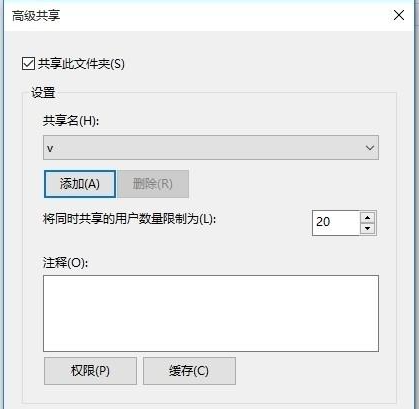
10. If you want to set "password protection" for the shared files or folders, click the "Network Sharing Center" button to enter.

11. From the "Advanced Sharing Settings" interface that opens, expand the "Public Network Sharing" list, check the "Enable Password Protected Sharing" item, and click "Save Changes" ” item.
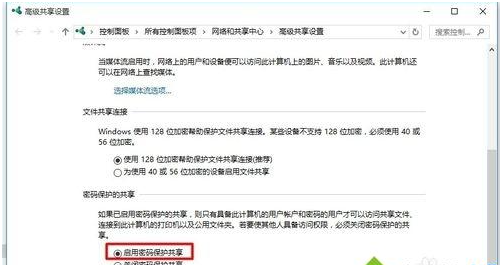

The above is the method for setting up network sharing in win10. Friends who need it can refer to the tutorial.
The above is the detailed content of Teach you how to set up win10 network sharing. For more information, please follow other related articles on the PHP Chinese website!
 How to light up Douyin close friends moment
How to light up Douyin close friends moment
 microsoft project
microsoft project
 What is phased array radar
What is phased array radar
 How to use fusioncharts.js
How to use fusioncharts.js
 Yiou trading software download
Yiou trading software download
 The latest ranking of the top ten exchanges in the currency circle
The latest ranking of the top ten exchanges in the currency circle
 What to do if win8wifi connection is not available
What to do if win8wifi connection is not available
 How to recover files emptied from Recycle Bin
How to recover files emptied from Recycle Bin




