Tutorial on changing the color of the win10 taskbar
The win10 system supports many custom settings. For example, the color of the taskbar can be modified to your favorite color. So how to change the color of the win10 taskbar? You first open the personalization panel, find the color setting interface, choose a color you like, then find "Show theme color on the following pages", check the "Menu bar, taskbar, and action center" below, and you can complete it. The taskbar color has been changed.
How to change the color of the win10 taskbar:
1. Right-click the Win logo in the lower left corner and click the "Settings" menu item in the pop-up menu.
2. The Windows 10 settings window will open, and click the "Personalization" icon in the window.
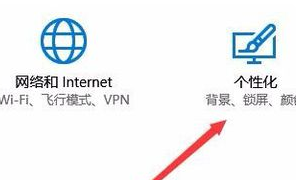
#3. In the opened personalization window, click the "Color" menu item in the left column.
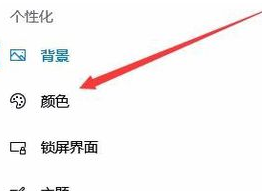
#4. Find the Windows color setting box in the right window and choose a color you like.

#5. Then find the "Menu Bar, Taskbar and Action Center" setting item below.

# 6. We check the check box in front of it and select the highlighted option in the "Select default mode" below.

#7. At this time, you can see that their Windows 10 taskbar has automatically changed to the color you set above.
The above is the detailed content of Tutorial on changing the color of the win10 taskbar. For more information, please follow other related articles on the PHP Chinese website!

Hot AI Tools

Undresser.AI Undress
AI-powered app for creating realistic nude photos

AI Clothes Remover
Online AI tool for removing clothes from photos.

Undress AI Tool
Undress images for free

Clothoff.io
AI clothes remover

Video Face Swap
Swap faces in any video effortlessly with our completely free AI face swap tool!

Hot Article

Hot Tools

Notepad++7.3.1
Easy-to-use and free code editor

SublimeText3 Chinese version
Chinese version, very easy to use

Zend Studio 13.0.1
Powerful PHP integrated development environment

Dreamweaver CS6
Visual web development tools

SublimeText3 Mac version
God-level code editing software (SublimeText3)

Hot Topics
 1386
1386
 52
52


