Illustrated tutorial on how to use one-click installation of Oniontou
In recent times, I often see some users complaining on the Internet, saying that they used a certain software tool to reinstall the system, which resulted in computer poisoning. This may be due to the installation software. It contains viruses. Today, the editor will introduce to you a safe and non-toxic software, the one-click installation of Oniontou, and the tutorial of using Oniontou to install it with one click. Come and see what it's like.
1. Open the downloaded Onion tool for one-click installation, cancel the setting of the safe Internet homepage, select the system version to be downloaded, and click one-click installation for fast installation.
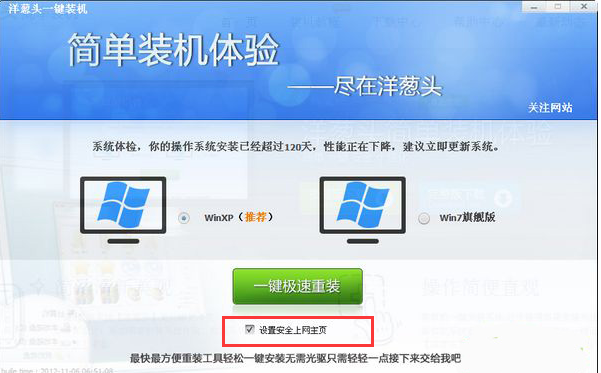
#2. Wait for the system to download.
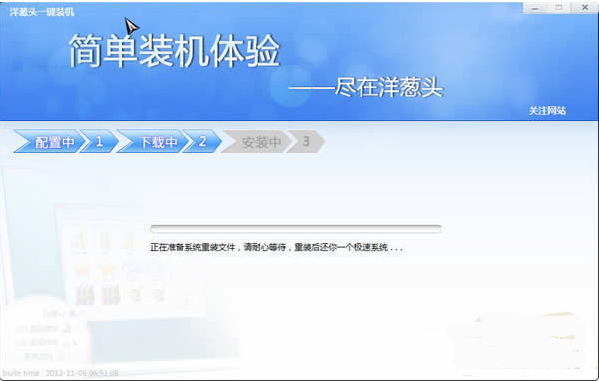
#3. After the download is completed, the installation program window will appear. Click Yes to restart the computer and start reinstalling the system.
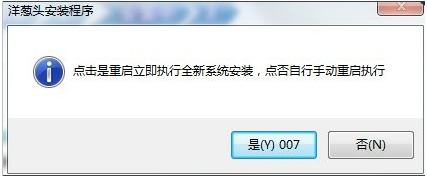
The above is the step-by-step tutorial for one-click installation of Onion. I hope it can help everyone.
The above is the detailed content of Illustrated tutorial on how to use one-click installation of Oniontou. For more information, please follow other related articles on the PHP Chinese website!

Hot AI Tools

Undresser.AI Undress
AI-powered app for creating realistic nude photos

AI Clothes Remover
Online AI tool for removing clothes from photos.

Undress AI Tool
Undress images for free

Clothoff.io
AI clothes remover

AI Hentai Generator
Generate AI Hentai for free.

Hot Article

Hot Tools

Notepad++7.3.1
Easy-to-use and free code editor

SublimeText3 Chinese version
Chinese version, very easy to use

Zend Studio 13.0.1
Powerful PHP integrated development environment

Dreamweaver CS6
Visual web development tools

SublimeText3 Mac version
God-level code editing software (SublimeText3)

Hot Topics
 Introduction to the usage tutorial of the one-click installation wizard
Jul 14, 2023 am 09:25 AM
Introduction to the usage tutorial of the one-click installation wizard
Jul 14, 2023 am 09:25 AM
Many friends use the one-click system reinstallation method when they encounter system problems. Although the one-click system reinstallation operation is relatively simple, there are still many friends who don’t know how to operate it. In fact, it is not difficult. It only requires a few simple steps. Just follow these steps. Let’s take a look at the detailed introduction of the one-click installation wizard. Usage method 1. Click to download the software and open it normally. Click the "One-click reinstall" button on the main interface of the software to enter "Next step". If you already have a GHO image file on your machine, you can use the third step. System Restore" to restore your previous computer configuration! 2. As shown in the figure: Select the system according to your personal preferences and computer configuration, or go to Baidu to download the genuine version you need to install
 Teach you how to install a computer for newbies with one click
Jul 19, 2023 pm 05:57 PM
Teach you how to install a computer for newbies with one click
Jul 19, 2023 pm 05:57 PM
For computer novices, reinstalling the system is still a relatively challenging problem. Today I will introduce to you a simple one-click system reinstallation method suitable for computer novices. So how can a computer novice install the computer with one click? The following are the specific steps to demonstrate the one-click computer installation system tutorial. The specific steps are as follows: 1. Download and install Xiaobai’s one-click system reinstallation tool on your computer and open it. Select the Windows system that needs to be installed and click to install this system. (Note that before installation, back up important data and turn off the anti-virus software on the computer to avoid being intercepted) 2. Wait for the software to download system image file information, etc. 3. After the deployment is completed, choose to restart the computer. 4. After the computer restarts, it enters the boot options interface, select xiaobai-pe system to enter. 5.
 Demonstration of win10 one-click installation system tutorial
Jul 16, 2023 pm 03:45 PM
Demonstration of win10 one-click installation system tutorial
Jul 16, 2023 pm 03:45 PM
The win10 system is the main operating system currently promoted by Microsoft. It has powerful functions, very good stability and compatibility, so many netizens want to download and install the win10 system. So how to install win10 system specifically? Today I will teach you a simple tutorial on how to install the win10 one-click system. The specific steps are as follows: 1. First search for "Xiaobai System Official Website" in the browser, download the Xiaobai three-step installation tool, open it, select the win10 system that needs to be installed, and then click Reinstall Now. 2. No operation is required, wait patiently for the software to automatically start downloading the win10 system image, etc. 3. During the installation and deployment of win10 system. 4. After the deployment is completed, you can choose to restart immediately. 5. After restarting the system, select the xiaobai-pe system
 Win7 Ultimate 64-bit installation tutorial diagram
Jul 10, 2023 pm 04:29 PM
Win7 Ultimate 64-bit installation tutorial diagram
Jul 10, 2023 pm 04:29 PM
Win7 system is currently the most favorite Microsoft operating system among Chinese users. It has many different versions. Of course, the most popular one is Win7 Ultimate 64-bit system, so most users will choose to install Win7 Ultimate 64-bit system. However, there are still A few new users don't know how to install it. The editor below will teach you the installation steps of win7 ultimate 64-bit version. For those who don’t know yet, take a look at this tutorial. 1. Download the Xiaobai three-step installation software from the Xiaobai one-click system reinstallation official website and open it. The software will automatically help us match the appropriate system, and then click Reinstall Now. 2. Next, the software will help us download the system image directly, we just need to wait patiently. 3. After the download is completed, the software will help us directly reinstall W online.
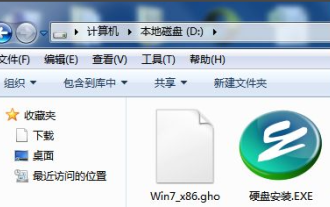 Graphical demonstration of ghost one-click installation hard disk version installation tutorial
Jul 20, 2023 pm 04:49 PM
Graphical demonstration of ghost one-click installation hard disk version installation tutorial
Jul 20, 2023 pm 04:49 PM
The method of installing the system on the hard disk is relatively simple and is more suitable for netizens who have downloaded the system image file. However, many netizens don’t know how to install the hard disk version of the system. In fact, we can use the one-click ghost tool to help us install the system. The following editor will teach you the ghost one-click hard disk version installation tutorial. The specific steps are as follows: 1. Please download the onekeyghost tool and windows system image file in advance, and place them in the root directory of drive D (or a drive other than the primary partition). As shown below: 2. Double-click to run the ghost tool (hard disk installation.exe), enter the main interface of the tool, as shown below, select "Restore System" to the main partition (C drive) (usually selected by default), and the tool will search for
 Tutorial on how to use one-click installation of Ziguang
Jul 20, 2023 pm 06:09 PM
Tutorial on how to use one-click installation of Ziguang
Jul 20, 2023 pm 06:09 PM
When we use computers, we will always encounter some problems that need to be solved by reinstalling the system. Recently, many friends have left messages and private messages to the editor asking how to operate Unisoc’s one-click installation. In fact, the method is very simple, so the editor below will bring you a tutorial on how to use the one-click installation of Ziguang. Let’s take a look at how to reinstall the system with one click! Tutorial on how to use Unisoc’s one-click installation: 1. Download the Unisoc’s one-click installation software installation package and unzip the installation program. Click Download Now to open the Unisoc’s one-click installation system. 2. Select the window operating system and wait for the download to complete. After downloading, the software will automatically restart the computer. 3. After the download is completed, you will be prompted to restart and start the installation. 4. After the installation is complete, you can enter our desktop normally after several restarts! That’s all about purple
 Detailed tutorial for one-click installation of Chenfeng USB disk
Jul 09, 2023 pm 12:21 PM
Detailed tutorial for one-click installation of Chenfeng USB disk
Jul 09, 2023 pm 12:21 PM
With the advancement of the Internet, there are now many one-click installation software on the website. Chenfeng USB flash drive one-click installation is one of them. Recently, many users want to know the detailed tutorial of Chenfeng USB flash drive one-click installation. So today I will teach you how to operate Chenfeng USB flash drive one-click installation. Let’s take a look below! Detailed tutorial for one-click installation of Chenfeng U disk: 1. Use Chenfeng U disk boot creation tool to start the U disk. 2. Find the iso image of the Windows 7 system and unzip all files to the root directory of your USB flash drive. 3. We find the bootmgr file in the USB flash drive and name it win7mgr. Then use the U disk to start the computer, and it will enter the pe system and automatically help us install the system! 4. Finally, after we complete the settings,
 Detailed introduction to which one-click installation software is the best?
Jul 15, 2023 am 08:13 AM
Detailed introduction to which one-click installation software is the best?
Jul 15, 2023 am 08:13 AM
There are various one-click reinstallation tools on the market, but it is still very difficult to find a really useful reinstallation tool. Why do I say this? Because many one-click reinstallation software does not support original reinstallation, and also has the behavior of locking the homepage, so you must choose carefully. So which software is better for one-click installation? Let’s take a look at the detailed step-by-step tutorial. 1. Xiaoyu One-click Reinstallation System Recently, Xiaoyu One-click Reinstallation has been updated to a new version, because this software is really easy to use. Xiaoyu's one-click system reinstallation is a simple-to-operate and very practical one-click system reinstallation software. The software is simple and easy to use. Novices can also install the computer system through this software. Xiaoyu's one-click system reinstallation software has Automatically identify computer hardware and match the appropriate system version in the cloud. Supports one-click reinstallation





