 Common Problem
Common Problem
 Solution to the problem of being unable to access the Internet on Small Earth in Windows 10
Solution to the problem of being unable to access the Internet on Small Earth in Windows 10
Solution to the problem of being unable to access the Internet on Small Earth in Windows 10
What should I do if Little Earth cannot access the Internet in win10? Users can restart or check whether the user's network is in arrears or whether the network cable has been plugged in and not connected properly. If it is determined that the broadband is not in arrears and the network is normal, restarting still does not work. , it can also be checked according to another method below. The following is the solution content about solving the problem of Win10 being unable to access the Internet. Customers can consider learning and reference.
What to do if Win10 is unable to access the Internet on Small Earth
Method 1: Restart directly
If you encounter connection problems, you should first ensure that the network cable is plugged in and that the broadband is not in arrears, and then Try restarting the router or optical modem as they may cause it to freeze. If there aren't any important tasks running, simply restarting your computer can quickly resolve most minor issues. If it is determined that the broadband is not in arrears and the network is normal, that is another matter.
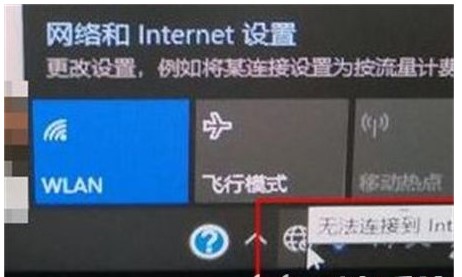
Method 2: Modify the registry to cancel network detection
1. Right-click Start - Run - regedit in the lower left corner, confirm, and open the registry editor ;
2. Find the registry key value
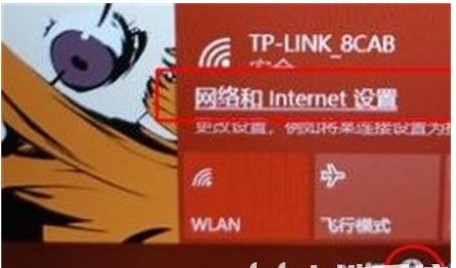
HKEY_LOCAL_MACHINE\SYSTEM\CurrentControlSet\services\NlaSvc\Parameters\Internet
3. In the Internet window, right-click "EnableActiveProbing" and change its value to 0.
4. Click OK and then restart the computer.
The above is the detailed content of Solution to the problem of being unable to access the Internet on Small Earth in Windows 10. For more information, please follow other related articles on the PHP Chinese website!

Hot AI Tools

Undresser.AI Undress
AI-powered app for creating realistic nude photos

AI Clothes Remover
Online AI tool for removing clothes from photos.

Undress AI Tool
Undress images for free

Clothoff.io
AI clothes remover

AI Hentai Generator
Generate AI Hentai for free.

Hot Article

Hot Tools

Notepad++7.3.1
Easy-to-use and free code editor

SublimeText3 Chinese version
Chinese version, very easy to use

Zend Studio 13.0.1
Powerful PHP integrated development environment

Dreamweaver CS6
Visual web development tools

SublimeText3 Mac version
God-level code editing software (SublimeText3)

Hot Topics
 deepseek web version official entrance
Mar 12, 2025 pm 01:42 PM
deepseek web version official entrance
Mar 12, 2025 pm 01:42 PM
The domestic AI dark horse DeepSeek has risen strongly, shocking the global AI industry! This Chinese artificial intelligence company, which has only been established for a year and a half, has won wide praise from global users for its free and open source mockups, DeepSeek-V3 and DeepSeek-R1. DeepSeek-R1 is now fully launched, with performance comparable to the official version of OpenAIo1! You can experience its powerful functions on the web page, APP and API interface. Download method: Supports iOS and Android systems, users can download it through the app store; the web version has also been officially opened! DeepSeek web version official entrance: ht
 In-depth search deepseek official website entrance
Mar 12, 2025 pm 01:33 PM
In-depth search deepseek official website entrance
Mar 12, 2025 pm 01:33 PM
At the beginning of 2025, domestic AI "deepseek" made a stunning debut! This free and open source AI model has a performance comparable to the official version of OpenAI's o1, and has been fully launched on the web side, APP and API, supporting multi-terminal use of iOS, Android and web versions. In-depth search of deepseek official website and usage guide: official website address: https://www.deepseek.com/Using steps for web version: Click the link above to enter deepseek official website. Click the "Start Conversation" button on the homepage. For the first use, you need to log in with your mobile phone verification code. After logging in, you can enter the dialogue interface. deepseek is powerful, can write code, read file, and create code
 How to solve the problem of busy servers for deepseek
Mar 12, 2025 pm 01:39 PM
How to solve the problem of busy servers for deepseek
Mar 12, 2025 pm 01:39 PM
DeepSeek: How to deal with the popular AI that is congested with servers? As a hot AI in 2025, DeepSeek is free and open source and has a performance comparable to the official version of OpenAIo1, which shows its popularity. However, high concurrency also brings the problem of server busyness. This article will analyze the reasons and provide coping strategies. DeepSeek web version entrance: https://www.deepseek.com/DeepSeek server busy reason: High concurrent access: DeepSeek's free and powerful features attract a large number of users to use at the same time, resulting in excessive server load. Cyber Attack: It is reported that DeepSeek has an impact on the US financial industry.




