Step tutorial for connecting to wifi in win7 system
Wi-Fi technology can wirelessly connect personal computers, handheld devices and other terminals. We can set up the wireless network card routing of the win7 system to achieve wifi shared Internet access. The following is a tutorial on connecting to wifi in windows7. Come and take a look.
1. If it is a laptop, click the WiFi icon in the lower right corner to select the wireless connection you want to connect to, and enter the password to connect directly without setting up.
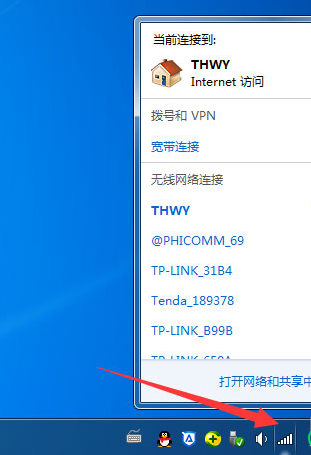
#2. If a desktop computer is connected to WiFi, you need to install the wireless network card and driver, and then set it up to connect to WiFi. First open the Control Panel;
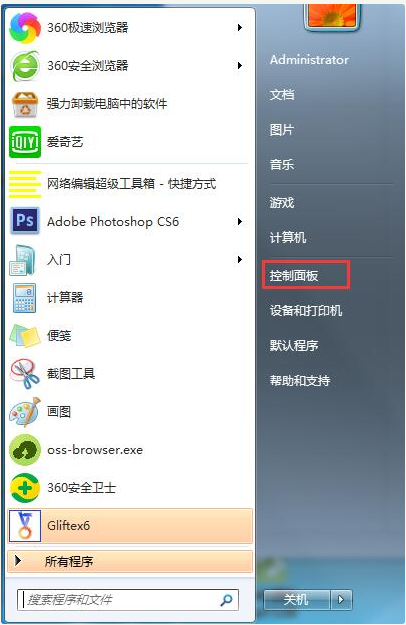
3. Change the view mode to small icons and select Network and Sharing Center;
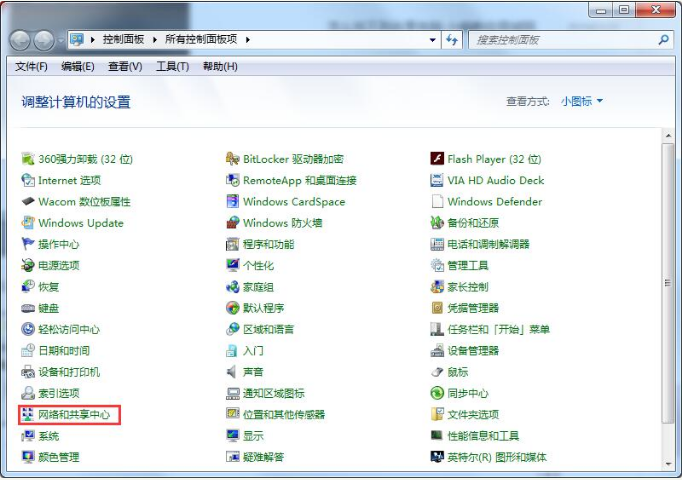
4. Click Manage Wireless Networks on the left;
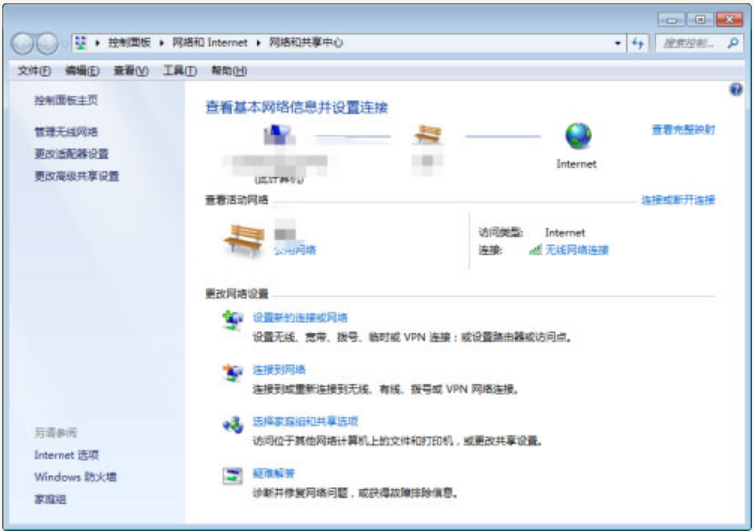
5. Click Add, a window to manually connect to a wireless network will pop up, select the first one to create manually;
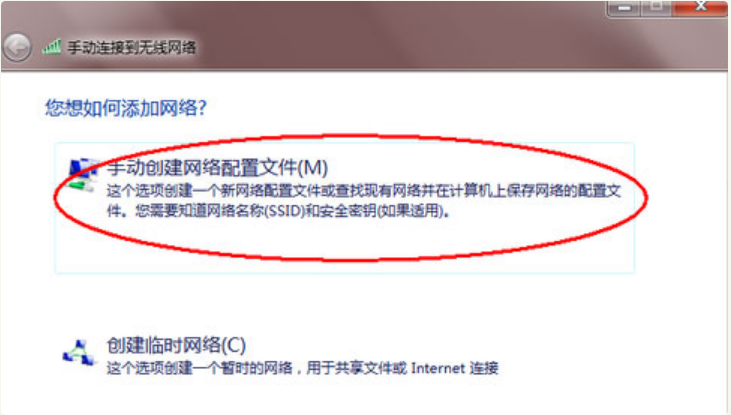
6. Enter the wireless you want to add and it’s OK.
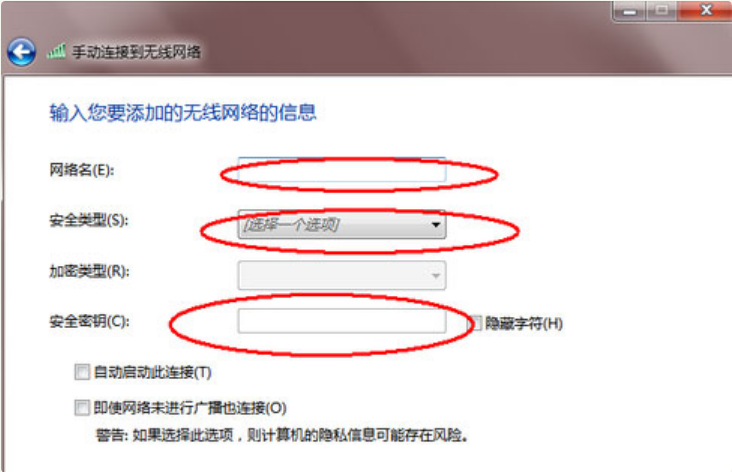
#The above is the step-by-step tutorial on connecting to wifi in win7. I hope it can help everyone.
The above is the detailed content of Step tutorial for connecting to wifi in win7 system. For more information, please follow other related articles on the PHP Chinese website!

Hot AI Tools

Undresser.AI Undress
AI-powered app for creating realistic nude photos

AI Clothes Remover
Online AI tool for removing clothes from photos.

Undress AI Tool
Undress images for free

Clothoff.io
AI clothes remover

Video Face Swap
Swap faces in any video effortlessly with our completely free AI face swap tool!

Hot Article

Hot Tools

Notepad++7.3.1
Easy-to-use and free code editor

SublimeText3 Chinese version
Chinese version, very easy to use

Zend Studio 13.0.1
Powerful PHP integrated development environment

Dreamweaver CS6
Visual web development tools

SublimeText3 Mac version
God-level code editing software (SublimeText3)

Hot Topics
 1386
1386
 52
52
 How to turn off AirPlay on Mac
Apr 16, 2023 am 09:49 AM
How to turn off AirPlay on Mac
Apr 16, 2023 am 09:49 AM
Turn off AirPlay on Mac via Control Center You can quickly turn off AirPlay in Mac OS Ventura 13 or later by doing the following: On a Mac with AirPlay enabled, go to Control Center in the upper right corner by clicking the two switch appearance icon and select " "Screen Mirroring" From the menu that appears, select the screen your Mac is AirPlay mirroring to. This will disconnect AirPlay and turn it off. You can also turn on ScreenMirroring and AirPlay this way, which you probably already know by now if you enabled it in the first place. . Disconnect AirPla on Mac via system settings
 What should I do if my wifi shows no IP allocation?
Aug 30, 2023 am 11:58 AM
What should I do if my wifi shows no IP allocation?
Aug 30, 2023 am 11:58 AM
Solution to wifi showing no IP allocation: 1. Restart the device and router, turn off the Wi-Fi connection on the device, turn off the device, turn off the router, wait a few minutes, then reopen the router to connect to wifi; 2. Check the router settings and restart DHCP, make sure the DHCP function is enabled; 3. Reset network settings, which will delete all saved WiFi networks and passwords. Please make sure they are backed up before performing this operation; 4. Update the router firmware, log in to the router management interface, and find the firmware Update options and follow the prompts.
 Why can't my phone connect to wifi?
Aug 14, 2023 pm 02:43 PM
Why can't my phone connect to wifi?
Aug 14, 2023 pm 02:43 PM
The reason why the mobile phone cannot connect to the wifi is due to incorrect password input, long distance to the signal, router failure, Wi-Fi switch off, IP address conflict, mobile phone system problems, Wi-Fi password saving problems and router setting problems. The solution: 1. Enter the password incorrectly, re-enter the correct password and try to connect; 2. The signal is far away, try to get closer to the router, and then try to connect again; 3. The router is faulty, try to connect other devices to the same router to see if There is a connection problem; 4. The Wi-Fi switch is turned off, etc.
 Why can't I access the Internet even though I'm connected to wifi?
Aug 25, 2023 am 11:26 AM
Why can't I access the Internet even though I'm connected to wifi?
Aug 25, 2023 am 11:26 AM
Reasons for being unable to access the Internet when connected to wifi: 1. The broadband is in arrears or has expired; 2. The network cable is loose; 3. The device has been used for a long time; 4. There is a problem with the WiFi itself; 5. There is a problem with the router; 6. The router has turned on the timer Dial up; 7. The modem power is turned off; 8. The broadband DNS server cannot provide domain name resolution services for some reason; 9. The IP address obtained by the mobile phone is in an IP segment that prohibits access to the Internet.
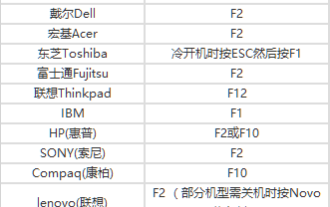 How to set up USB disk boot in the system
Feb 12, 2024 pm 07:45 PM
How to set up USB disk boot in the system
Feb 12, 2024 pm 07:45 PM
Many friends don’t know how to enter the BIOS interface of a laptop, set the startup options and then create a U disk boot tool. First, you need to know what brand your laptop is. Next, I will teach you how to enter the BIOS interface. Friends in need can refer to it. After using Xiaobai's one-click reinstallation system to create a U disk boot tool, insert the U disk into the reinstalled computer. I don’t know how to enter the BIOS to set the USB boot options, so I can’t enter the Xiaobai PE interface to install the system. How to enter the BIOS interface on a laptop? In fact, this is a great solution. Let’s learn how to enter your laptop’s BIOS! Laptop startup BIOS shortcut keys: General brands of laptops include
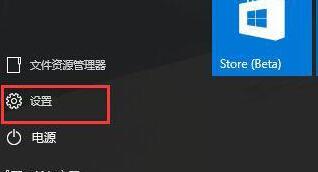 Steps to set up automatic network search in WIN10 system
Mar 27, 2024 pm 05:00 PM
Steps to set up automatic network search in WIN10 system
Mar 27, 2024 pm 05:00 PM
1. Open the [Start] menu and click the [Settings] option in the list. 2. Click [Network and Internet] in settings. 3. After opening the network and Internet interface, if you are currently using a wired network, select [Ethernet] network; if it is a wireless network, select [WiFi]. 4. Click on the currently active network signal, and a [Find Devices and Content] switch will appear. If it is off, just drag the slider to turn it on.
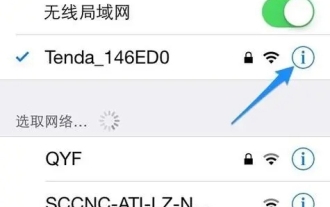 Why can't my Apple phone connect to wifi?
Mar 08, 2024 pm 05:13 PM
Why can't my Apple phone connect to wifi?
Mar 08, 2024 pm 05:13 PM
Don't worry if you cannot connect to wifi on your Apple phone. There are many reasons that may cause this problem. We need to investigate slowly and find a solution. Today we will share the relevant reasons and detailed solutions with you. What is the problem when the Apple mobile phone cannot connect to wifi? Answer: mobile phone hardware problem, router problem, software problem 1. The user’s Apple mobile phone cannot connect to wifi. It may be a network setting problem. We can forget the wifi and reconnect. 2. There may be a system software problem on the phone that causes the inability to connect to wifi. We can choose to restart the phone. 3. If there is a problem with the user's router, or the network at home is in arrears or has a wrong connection, it may cause the user to be unable to connect to the wifi. 4. We can check whether other devices can be connected
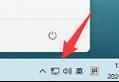 Win11 Wireless Network Connection Guide
Dec 30, 2023 pm 07:01 PM
Win11 Wireless Network Connection Guide
Dec 30, 2023 pm 07:01 PM
WiFi is a network connection that many users use now. It allows us to connect to the Internet without a network cable. However, some friends don’t know how to connect to WiFi after updating win11. In fact, just click the network connection icon in the lower right corner. Okay, let’s take a look below. How to connect to wifi in win111. First, click the network button in the lower right corner of the interface to open the network connection list. 2. Find the wifi icon and click to turn it on, as shown in the picture. 3. Then find the wifi we want to connect to and click on it. 4. Check Automatically connect, and then click the "Connect" button on the lower right. 5. Then the password input interface will pop up, enter the password in the location shown, and finally click "Next" 6. We



