
Everyone can copy data on the computer through a USB flash drive, but some Windows 7 customers want to ensure the absolute security of computer data and prevent others from copying it. So how to disable USB storage? The method is very simple, you can open the local Group Policy Editor, then open the removable storage browser, select "Removable disk, read permission denied" on the right interface, select Enabled after opening, and this completes the disabling operation.
Windows 7 disabling usb storage operation steps:
1. Open and run the gpedit.msc policy group command.
2. Enter the local group policy writing interface.
3. Select User Configuration - Management Templates - System - Removable Storage Browsing. Select the removable disk in the right interface and double-click to open it.
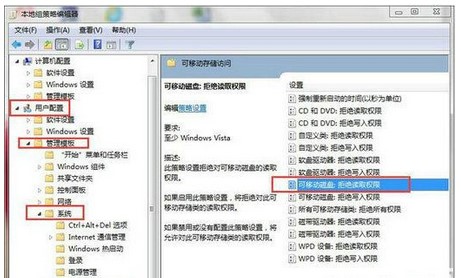
#4. After opening, select Enabled and confirm.
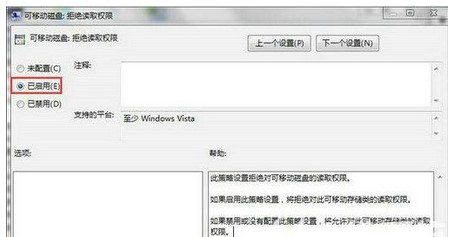
5. Withdraw the local policy group editor. At this time, the removable storage device will be inaccessible. Other USB devices (mouse, keyboard, and copier can be used normally) .
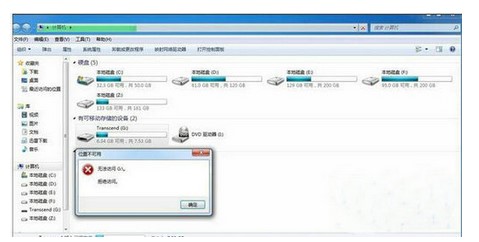
The above is the detailed content of How to disable usb storage in windows 7. For more information, please follow other related articles on the PHP Chinese website!




