EndeavorOS Artemis 22.06 released, bringing better ARM support

EndeavourOS Artemis Released: 22.06
EndeavourOS The Artemis version (22.06) is named after NASA’s upcoming lunar mission “Artemis” , brings regular Arch Linux updates to this great Linux distribution.
ARM UPDATE
In 2020, the EndeavorOS team released their long-sought ARM version for the first time. The goal is to provide users with a stable ARM variant distribution based on Arch Linux that focuses on "friendliness" and "functionality." In 22.06, the ARM ISO is considered the "closest to an official release".
In this monthly update, the Calamares installer is introduced as an important change to the ARM installation process. ARM installation shortcuts are housed within its iconic “Welcome” application.
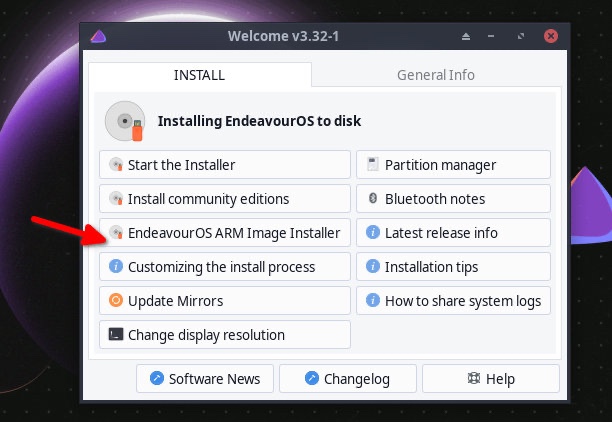 EndeavourOS Artemis provides better ARM accessibility
EndeavourOS Artemis provides better ARM accessibility
However, the Calamares installer on ARM is still in beta. Please be careful when installing. Currently supported devices are Odroid N2/N2 and Raspberry Pi.
In addition, we have fine-tuned the desktop environment and packages installed by ARM to synchronize with upstream. Therefore, you get the latest and greatest software on your Raspberry Pi device.
Other changes
EndeavourOS version 22.06 not only contains the updated Linux kernel 5.18.5, but also brings other changes. As of this writing, Linux kernel 5.19 has not yet been released. Therefore, this version may be included in the ISO update of the next great release.
Other notable changes in this release include replacing pipewire-media-session with wireplumber and code cleanup for Xfce offline installations. Additionally, the famous Budgie Control Center is now available in the Budgie version of the distribution, providing a native Budgie experience.
To summarize, the main changes in this version are as follows:
- ARM ISO is closer to the main release version
- The Calamares installer can be used in ARM installation
- Linux Kernel 5.18.5
- Xfce version 4.16 (Ultimate) gets installer code cleanup
- Budgie Control Center is now available in the EndeavorOS repository
- Online Provides better control of keyring synchronization issues before installation
- Added support for downgrading packages - eos-downgrade
- Firefox 101.x
Simple review
We tested this distribution in a virtual machine environment. The offline installation package size of Xfce is 1.8 GB, and the installation process went smoothly. Mirror next week very fast.
First of all, Pay Live
Secondly, the installation through Calamares was very smooth. The recently released "archinstall" makes installing Arch Linux a breeze. I must say that EndeavorOS is evolving into something akin to “Linux Mint” within the Arch Linux community.
After the installation is complete, the desktop will welcome you with the "Welcome" application. For new users, the Welcome application provides an entry point to perform a variety of desktop tasks.
Performance is well optimized. At idle, this version uses 2 to 3% of the CPU and about 900 MB of RAM on the Xfce desktop. This is a good indicator.
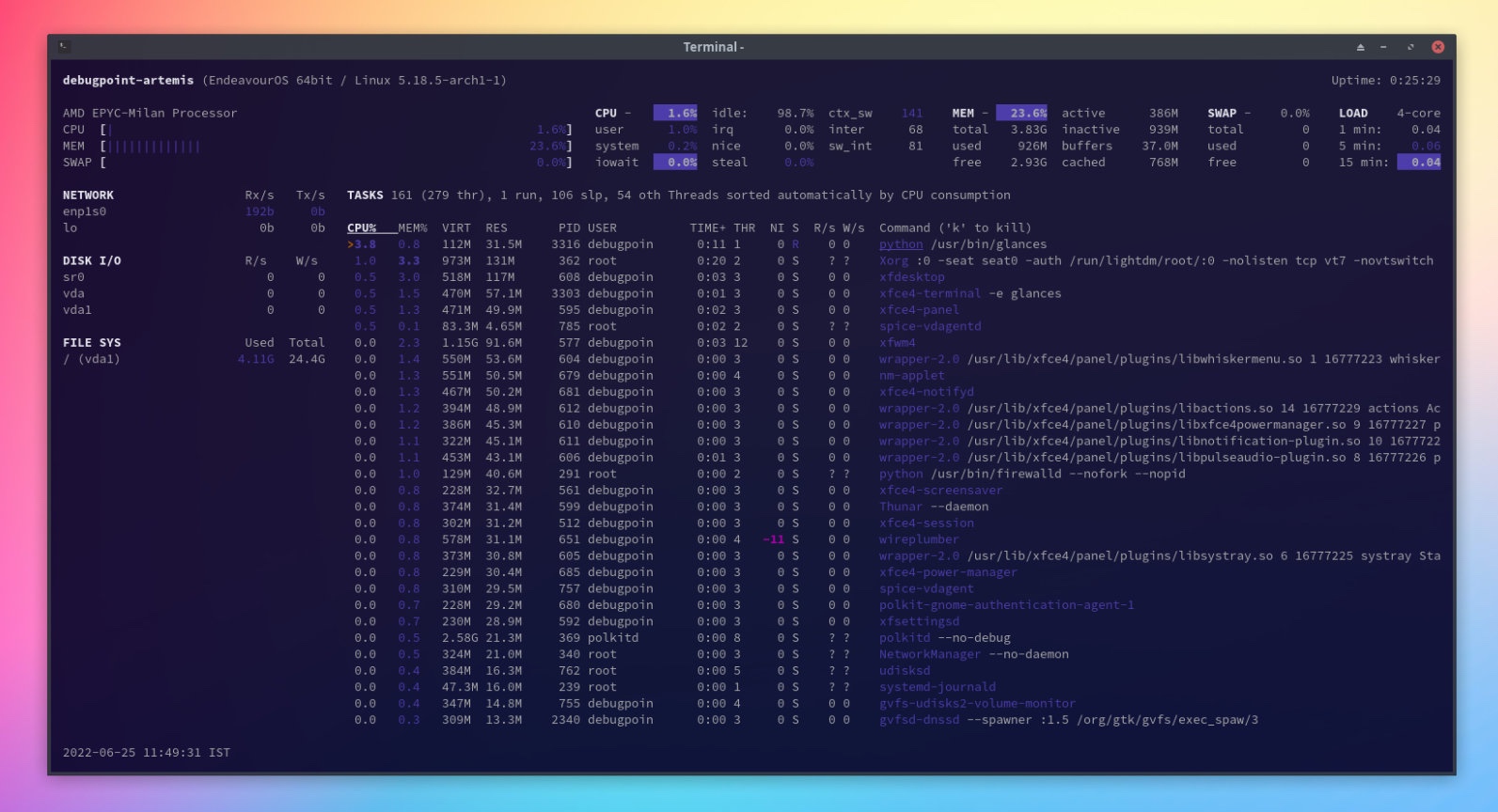 EndeavorOS Artemis Performance
EndeavorOS Artemis Performance
Also, if you open more applications for work, resource consumption may increase.
Finally, the default installation of EndeavorOS Artemis Xfce Edition takes up 4.2 GB of disk space.
Download
You can download the official release version on this page, which includes mirrors and torrent files.
Refer to the official release announcement.
The above is the detailed content of EndeavorOS Artemis 22.06 released, bringing better ARM support. For more information, please follow other related articles on the PHP Chinese website!

Hot AI Tools

Undresser.AI Undress
AI-powered app for creating realistic nude photos

AI Clothes Remover
Online AI tool for removing clothes from photos.

Undress AI Tool
Undress images for free

Clothoff.io
AI clothes remover

AI Hentai Generator
Generate AI Hentai for free.

Hot Article

Hot Tools

Notepad++7.3.1
Easy-to-use and free code editor

SublimeText3 Chinese version
Chinese version, very easy to use

Zend Studio 13.0.1
Powerful PHP integrated development environment

Dreamweaver CS6
Visual web development tools

SublimeText3 Mac version
God-level code editing software (SublimeText3)

Hot Topics
 1378
1378
 52
52
 Difference between centos and ubuntu
Apr 14, 2025 pm 09:09 PM
Difference between centos and ubuntu
Apr 14, 2025 pm 09:09 PM
The key differences between CentOS and Ubuntu are: origin (CentOS originates from Red Hat, for enterprises; Ubuntu originates from Debian, for individuals), package management (CentOS uses yum, focusing on stability; Ubuntu uses apt, for high update frequency), support cycle (CentOS provides 10 years of support, Ubuntu provides 5 years of LTS support), community support (CentOS focuses on stability, Ubuntu provides a wide range of tutorials and documents), uses (CentOS is biased towards servers, Ubuntu is suitable for servers and desktops), other differences include installation simplicity (CentOS is thin)
 Detailed explanation of docker principle
Apr 14, 2025 pm 11:57 PM
Detailed explanation of docker principle
Apr 14, 2025 pm 11:57 PM
Docker uses Linux kernel features to provide an efficient and isolated application running environment. Its working principle is as follows: 1. The mirror is used as a read-only template, which contains everything you need to run the application; 2. The Union File System (UnionFS) stacks multiple file systems, only storing the differences, saving space and speeding up; 3. The daemon manages the mirrors and containers, and the client uses them for interaction; 4. Namespaces and cgroups implement container isolation and resource limitations; 5. Multiple network modes support container interconnection. Only by understanding these core concepts can you better utilize Docker.
 How to use docker desktop
Apr 15, 2025 am 11:45 AM
How to use docker desktop
Apr 15, 2025 am 11:45 AM
How to use Docker Desktop? Docker Desktop is a tool for running Docker containers on local machines. The steps to use include: 1. Install Docker Desktop; 2. Start Docker Desktop; 3. Create Docker image (using Dockerfile); 4. Build Docker image (using docker build); 5. Run Docker container (using docker run).
 Centos stops maintenance 2024
Apr 14, 2025 pm 08:39 PM
Centos stops maintenance 2024
Apr 14, 2025 pm 08:39 PM
CentOS will be shut down in 2024 because its upstream distribution, RHEL 8, has been shut down. This shutdown will affect the CentOS 8 system, preventing it from continuing to receive updates. Users should plan for migration, and recommended options include CentOS Stream, AlmaLinux, and Rocky Linux to keep the system safe and stable.
 How to install centos
Apr 14, 2025 pm 09:03 PM
How to install centos
Apr 14, 2025 pm 09:03 PM
CentOS installation steps: Download the ISO image and burn bootable media; boot and select the installation source; select the language and keyboard layout; configure the network; partition the hard disk; set the system clock; create the root user; select the software package; start the installation; restart and boot from the hard disk after the installation is completed.
 What are the backup methods for GitLab on CentOS
Apr 14, 2025 pm 05:33 PM
What are the backup methods for GitLab on CentOS
Apr 14, 2025 pm 05:33 PM
Backup and Recovery Policy of GitLab under CentOS System In order to ensure data security and recoverability, GitLab on CentOS provides a variety of backup methods. This article will introduce several common backup methods, configuration parameters and recovery processes in detail to help you establish a complete GitLab backup and recovery strategy. 1. Manual backup Use the gitlab-rakegitlab:backup:create command to execute manual backup. This command backs up key information such as GitLab repository, database, users, user groups, keys, and permissions. The default backup file is stored in the /var/opt/gitlab/backups directory. You can modify /etc/gitlab
 What to do after centos stops maintenance
Apr 14, 2025 pm 08:48 PM
What to do after centos stops maintenance
Apr 14, 2025 pm 08:48 PM
After CentOS is stopped, users can take the following measures to deal with it: Select a compatible distribution: such as AlmaLinux, Rocky Linux, and CentOS Stream. Migrate to commercial distributions: such as Red Hat Enterprise Linux, Oracle Linux. Upgrade to CentOS 9 Stream: Rolling distribution, providing the latest technology. Select other Linux distributions: such as Ubuntu, Debian. Evaluate other options such as containers, virtual machines, or cloud platforms.
 How to mount hard disk in centos
Apr 14, 2025 pm 08:15 PM
How to mount hard disk in centos
Apr 14, 2025 pm 08:15 PM
CentOS hard disk mount is divided into the following steps: determine the hard disk device name (/dev/sdX); create a mount point (it is recommended to use /mnt/newdisk); execute the mount command (mount /dev/sdX1 /mnt/newdisk); edit the /etc/fstab file to add a permanent mount configuration; use the umount command to uninstall the device to ensure that no process uses the device.




