Teach you how to restore win7 system
When a computer system fails, many people may choose to reinstall the system to solve the problem, but we can also try to fix it through system recovery. If you have backed up the system before, you can follow the following methods to restore the win7 system.
The specific steps are as follows:
1. Open the Start button on the desktop and click the "Control Panel" button on the right side of the page to open the main page of the Control Panel.

#2. Click the "View Mode" setting item in the upper right corner of the page to switch to "Large Icon" display page. Find the "Restore" menu item and enter the system recovery page.
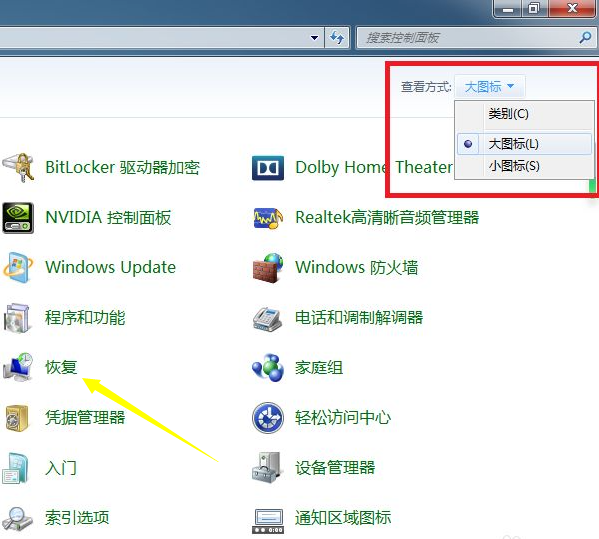
#3. After opening the system recovery page, click the "Open System Restore" button on the page to enter the system restore page.
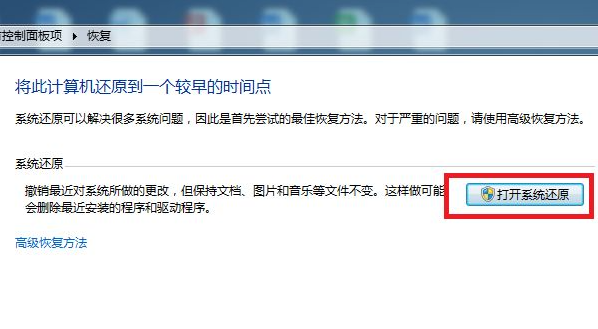
#4. In the system restore page that opens, click the "Next" button in the middle of the bottom of the page.
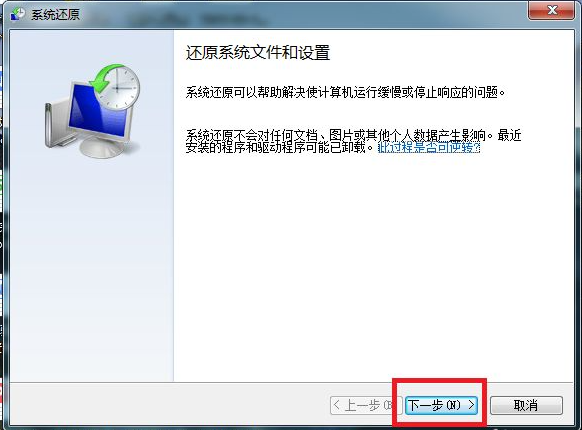
#5. The system restore list will open, in which we need to select a recovery restore point. After selecting the restore point, click the "Next" button.
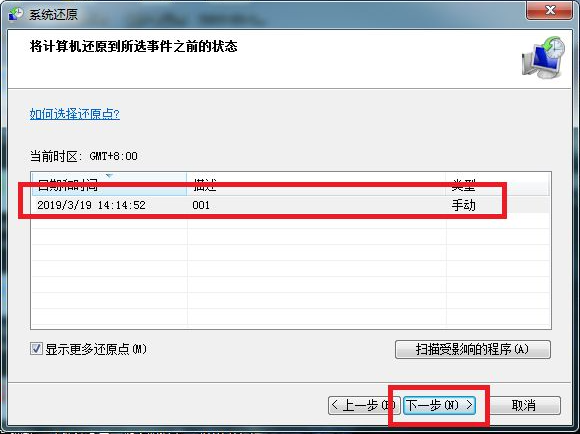
#6. After clicking the "Finish" button on the confirmation page, the system will automatically restart and enter the system restore page. The system restore will need to wait for a period of time before it can be completed.
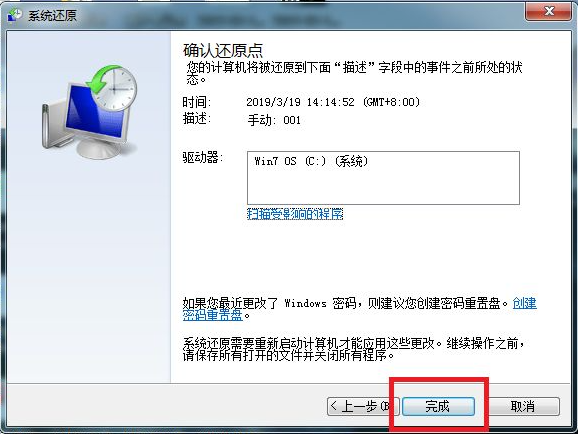
#The above is the method to restore the win7 system. Friends in need can refer to the tutorial to operate.
The above is the detailed content of Teach you how to restore win7 system. For more information, please follow other related articles on the PHP Chinese website!

Hot AI Tools

Undresser.AI Undress
AI-powered app for creating realistic nude photos

AI Clothes Remover
Online AI tool for removing clothes from photos.

Undress AI Tool
Undress images for free

Clothoff.io
AI clothes remover

AI Hentai Generator
Generate AI Hentai for free.

Hot Article

Hot Tools

Notepad++7.3.1
Easy-to-use and free code editor

SublimeText3 Chinese version
Chinese version, very easy to use

Zend Studio 13.0.1
Powerful PHP integrated development environment

Dreamweaver CS6
Visual web development tools

SublimeText3 Mac version
God-level code editing software (SublimeText3)

Hot Topics
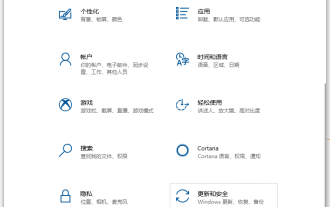 Teach you how to restore win10 to win7 system
Jul 11, 2023 am 09:57 AM
Teach you how to restore win10 to win7 system
Jul 11, 2023 am 09:57 AM
After experiencing the win10 system, many netizens feel that they are still not suitable for using the win10 system. They want to restore win10 to win7 system, but they don’t know how to restore win10 to win7 system. Today I will teach you how to restore win10 to win7 system. Method 1: Rollback and restore 1. Press the keyboard shortcut Win+I at the same time to pop up the settings interface, find Update and Security and select it. 2. Click Recovery on the left, then see the option "Return to Windows 7" and click Start. 3. After waiting for a long time, you can return to win7. Method 2: Reinstall win7. If many friends upgrade to win10 system through installation tools, there will not be a rollback option.
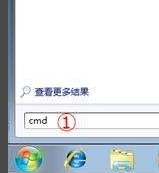 How to restore computer system with one click by pressing f8 in win7
Jul 13, 2023 pm 12:17 PM
How to restore computer system with one click by pressing f8 in win7
Jul 13, 2023 pm 12:17 PM
In Windows 7, the computer repair and recovery functions have been strengthened and improved. When our computer fails or needs to restore a backup, we can activate Windows' "Advanced Startup Options" by pressing the F8 key at startup, and then restore the system. Let’s see how to do it. 1. First click the Windows Start icon, type "cmd" in the "Search Programs and Files" input box, right-click "cmd.exe" in the search results, and click "Manage" in the pop-up list Run as member". 2. Then, type "reagentc/info" in the open command line environment and press the "Enter" key. WindowsRE related information will then appear. like
 How to restore system using ghost
Oct 17, 2023 pm 03:04 PM
How to restore system using ghost
Oct 17, 2023 pm 03:04 PM
Ghost restore system steps: 1. Restart the system and quickly press F8 to enter the DOS interface and run G.exe to enter the GHOST interface. Press Enter to enter the GHOST operation interface; 2. Select the menu to Local-Partition-From Image and select it. Press Enter; 3. Prompt to select the image file that needs to be restored; 4. Display the hard disk information, no processing is required, just press Enter; 5. Generally, the default is to restore the first partition; 6. Enter the GHOST operation interface, etc.
 How to restore system using ghost
Sep 20, 2023 pm 05:12 PM
How to restore system using ghost
Sep 20, 2023 pm 05:12 PM
Ghost restore system steps: 1. Shut down the computer and insert the restoration media into the computer; 2. Start the computer and enter the BIOS setting interface; 3. In the BIOS setting interface, find the "Boot" or "Boot Sequence" option and restore The media is set as the first boot item. Save the settings and exit the BIOS; 4. Restart the computer, which will boot from the restoration media; 6. Wait for the restoration process to complete; 7. After the restoration is completed, the computer will automatically restart.
 Easily learn how to restore the system in win7
Jul 09, 2023 pm 07:25 PM
Easily learn how to restore the system in win7
Jul 09, 2023 pm 07:25 PM
The win7 system has its own backup and restore system function. If you have backed up the win7 system before, when the computer has a system failure, we can try to repair it through the win7 system restore. So how to restore the system in win7? The editor below will teach you how to restore the win7 system. The specific steps are as follows: 1. Turn on the computer and press the F8 key before entering the Windows system startup screen. Then the system startup menu will appear. Select safe mode to log in. 2. After entering safe mode, click "Start" → "All Programs" → "Accessories" → "System Tools" → "System Restore". 3. Finally, you only need to select the recently manually set restore point or other automatic restore points, but it is best to click before the next step.
 How to restore original system settings and retain data?
Dec 22, 2023 pm 08:15 PM
How to restore original system settings and retain data?
Dec 22, 2023 pm 08:15 PM
When our system is not easy to use, we will choose to reinstall a new system. But if the new system is not easy to use, we will want to return to the original system. So how to return it? In fact, as long as it is backed up The system can be restored using the backup. How to restore the old system after reinstalling the system: 1. First, check whether the users have backed up the original system files before installing the new system. (If it is not backed up, it cannot be restored. If it is backed up, it can be restored.) 3. If it is backed up, users can search for a folder called a folder in other drive letters such as D drive and E drive. There will be a 1G-2G size .GHO format or .iso file inside. This is your backup system. 4. Then use Xiaobai’s one-click restoration tool and use
 Windows 7 system restore operation steps
Mar 26, 2024 pm 07:10 PM
Windows 7 system restore operation steps
Mar 26, 2024 pm 07:10 PM
1. Enter the computer desktop and find [My Computer]-[Right mouse button]-[Properties]. The [System Dialog Box] will pop up. Click [Control Panel Home] on the left. 2. Find [Backup and Restore] in the pop-up dialog box, as shown in the figure below. 3. At this time, the [Backup and Restore] dialog box will appear. Find and click [Restore System Settings or Computer] in the lower part of the middle. 4. At this time, the [Restore] dialog box will be entered. You can restore this computer to an earlier point in time. Click [Open System Restore]. 5. Press and hold the steps below to select your restore point to restore the system.
 How to restore the system of win7 computer with one click
Jul 22, 2023 pm 01:01 PM
How to restore the system of win7 computer with one click
Jul 22, 2023 pm 01:01 PM
When the computer encounters an operating system failure, such as system crash, system failure to start, etc., and there is really no way to solve it, then the only option is to start the system restore function. Let me tell you how to restore the win7 system. 1. Select this computer, right-click and select "Properties" 2. Click "System Protection" on the left side of the system window. 3. In the "System Protection" under the system properties window, click "System Restore". 4. Then come to this interface and click Next. 5. Select the restore point in the System Restore window and click Next. 6. Click Complete to automatically restart the system to complete the system restore. The above is the method to restore the win7 system on the computer. If you need to restore the system on the computer, you can follow the above method.





