How to quickly generate tabular reports using Vue and Excel
How to use Vue and Excel to quickly generate tabular reports
Introduction:
In modern society, tabular reports are a common form of data display. With the help of tabular reports, we can present a large amount of data information clearly and intuitively. This article will introduce how to use Vue and Excel to quickly generate tabular reports.
1. Introduction to Vue framework
Vue is a popular JavaScript framework used to build user interfaces. Vue enables us to build interactive applications more efficiently by combining front-end technologies such as HTML, CSS, and JavaScript. Vue is easy to learn, easy to expand, efficient and flexible, so it is widely used in front-end development.
2. Introduction to Excel export function
In tabular reports, Excel is a common data format that has received widespread attention because of its wide compatibility and readability. In order to quickly generate tabular reports, we can use the Vue plug-in vue-json-excel to implement the Excel export function. vue-json-excel can export our data in the form of Excel, and can customize the exported file name, header and data.
3. Writing Vue components
We first need to install the vue-json-excel plug-in. Execute the following command in the root directory of the Vue project:
npm install vue-json-excel --save
Next, we create a Vue component named TableReport.vue for generating table reports. In the component we need to define the data and click events for the export button. The specific code is as follows:
<template>
<div>
<table>
<thead>
<tr>
<th v-for="header in headers" :key="header">{{ header }}</th>
</tr>
</thead>
<tbody>
<tr v-for="(row, index) in rows" :key="index">
<td v-for="header in headers" :key="header">{{ row[header] }}</td>
</tr>
</tbody>
</table>
<button @click="exportExcel">导出Excel</button>
</div>
</template>
<script>
import JsonExcel from 'vue-json-excel';
export default {
name: 'TableReport',
components: {
JsonExcel
},
data() {
return {
headers: ['姓名', '年龄', '性别'],
rows: [
{ 姓名: '张三', 年龄: 20, 性别: '男' },
{ 姓名: '李四', 年龄: 25, 性别: '女' },
{ 姓名: '王五', 年龄: 30, 性别: '男' },
],
};
},
methods: {
exportExcel() {
this.$refs.excel.saveExcel();
},
},
};
</script>In the above code, we define a table and bind data headers and rows. headers represents the header of the table, and rows represents the data rows of the table. Next, we created an "Export Excel" button and bound it to the exportExcel method.
4. Using Vue components
In a certain page in the Vue project, we can use the TableReport component to generate a table report. The specific code is as follows:
<template>
<div>
<table-report></table-report>
</div>
</template>
<script>
import TableReport from './TableReport.vue';
export default {
components: {
TableReport
},
};
</script>In the above code, we introduced the TableReport component and used it in the template.
5. Run and Export Table Report
Now, we can run the Vue project and view the page in the browser. A table and an "Export Excel" button will appear on the page. When we click the button, an Excel file named report.xlsx will be generated, which contains the data in the table.
Conclusion:
Through the introduction of this article, we have learned how to use Vue and Excel to quickly generate tabular reports. With the flexibility of Vue and the convenience of the vue-json-excel plug-in, we can easily generate tabular reports with good readability. I hope this article will be helpful to you, and I also hope that you can use Vue and Excel more flexibly in practical applications to meet your own needs.
The above is the detailed content of How to quickly generate tabular reports using Vue and Excel. For more information, please follow other related articles on the PHP Chinese website!

Hot AI Tools

Undresser.AI Undress
AI-powered app for creating realistic nude photos

AI Clothes Remover
Online AI tool for removing clothes from photos.

Undress AI Tool
Undress images for free

Clothoff.io
AI clothes remover

AI Hentai Generator
Generate AI Hentai for free.

Hot Article

Hot Tools

Notepad++7.3.1
Easy-to-use and free code editor

SublimeText3 Chinese version
Chinese version, very easy to use

Zend Studio 13.0.1
Powerful PHP integrated development environment

Dreamweaver CS6
Visual web development tools

SublimeText3 Mac version
God-level code editing software (SublimeText3)

Hot Topics
 The role of export default in vue
May 09, 2024 pm 06:48 PM
The role of export default in vue
May 09, 2024 pm 06:48 PM
Question: What is the role of export default in Vue? Detailed description: export default defines the default export of the component. When importing, components are automatically imported. Simplify the import process, improve clarity and prevent conflicts. Commonly used for exporting individual components, using both named and default exports, and registering global components.
 How to use map function in vue
May 09, 2024 pm 06:54 PM
How to use map function in vue
May 09, 2024 pm 06:54 PM
The Vue.js map function is a built-in higher-order function that creates a new array where each element is the transformed result of each element in the original array. The syntax is map(callbackFn), where callbackFn receives each element in the array as the first argument, optionally the index as the second argument, and returns a value. The map function does not change the original array.
 How to disable the change event in vue
May 09, 2024 pm 07:21 PM
How to disable the change event in vue
May 09, 2024 pm 07:21 PM
In Vue, the change event can be disabled in the following five ways: use the .disabled modifier to set the disabled element attribute using the v-on directive and preventDefault using the methods attribute and disableChange using the v-bind directive and :disabled
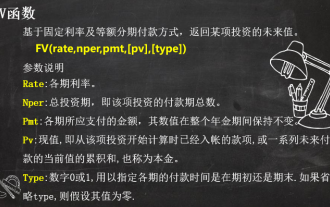 Solve complex financial calculations with 3 Excel financial functions
Jul 21, 2024 pm 06:39 PM
Solve complex financial calculations with 3 Excel financial functions
Jul 21, 2024 pm 06:39 PM
Original title: "These 3 Excel financial functions are undervalued again!" 》Author of this article: Xiaohua Editor of this article: Zhu Lan Recently, Xiaohua encountered an interesting question, which came from the soul of an old friend: How to choose between monthly annuity and private mutual insurance finance? The basic information of these two financial products is as follows: Monthly annuity: monthly payment of 1,000 yuan, annualized interest rate of 3%, 2-year term, and one-time withdrawal of principal and interest upon maturity. Mutual insurance finance: Pay a principal of 1,000 yuan every month, and the monthly principal will be calculated at 10% interest, with a 2-year term. There are 24 people participating in the same product. Every month, one person must receive all the principal and interest paid by others. The next month after receiving the payment, one person must pay an interest of 100 yuan/month. How to compare the pros and cons of these two financial products? we can
 Adaptation of Java framework and front-end Vue framework
Jun 01, 2024 pm 09:55 PM
Adaptation of Java framework and front-end Vue framework
Jun 01, 2024 pm 09:55 PM
The Java framework and Vue front-end adaptation implement communication through the middle layer (such as SpringBoot), and convert the back-end API into a JSON format that Vue can recognize. Adaptation methods include: using the Axios library to send requests to the backend and using the VueResource plug-in to send simplified API requests.
 What does async mean in vue
May 09, 2024 pm 07:03 PM
What does async mean in vue
May 09, 2024 pm 07:03 PM
Vue's async modifier is used to create asynchronous components or methods to achieve dynamic loading of components and execution of asynchronous operations to avoid blocking the main thread.
 The function of render function in vue
May 09, 2024 pm 07:06 PM
The function of render function in vue
May 09, 2024 pm 07:06 PM
The render function in Vue.js is responsible for converting component data into virtual DOM, which can improve performance, enable templating, and support cross-platform. Specific functions include: 1. Generating virtual DOM; 2. Improving performance; 3. Implementing templates; 4. Supporting cross-platform.
 How to use v-show in vue
May 09, 2024 pm 07:18 PM
How to use v-show in vue
May 09, 2024 pm 07:18 PM
The v-show directive is used to dynamically hide or show elements in Vue.js. Its usage is as follows: The syntax of the v-show directive: v-show="booleanExpression", booleanExpression is a Boolean expression that determines whether the element is displayed. The difference with v-if: v-show only hides/shows elements through the CSS display property, which optimizes performance; while v-if conditionally renders elements and recreates them after destruction.






